Set Up the VOSS Cloud Licensing Service¶
VOSS Automate provides options to set up your VOSS Cloud Licensing service. The system registers your VOSS Cloud Licensing Service when saving the form.
Before you start
Open these ports to communicate with the VOSS Customer Portal:
Default HTTP: port 80
Default HTTPS: port 443
Add the host name to an allowlist for trusted servers: platform.voss-solutions.com
Obtain license details for your organization from the VOSS Customer Portal, at voss.portalshape.com/organisations:
On the Information tab, locate and copy your Account ID.
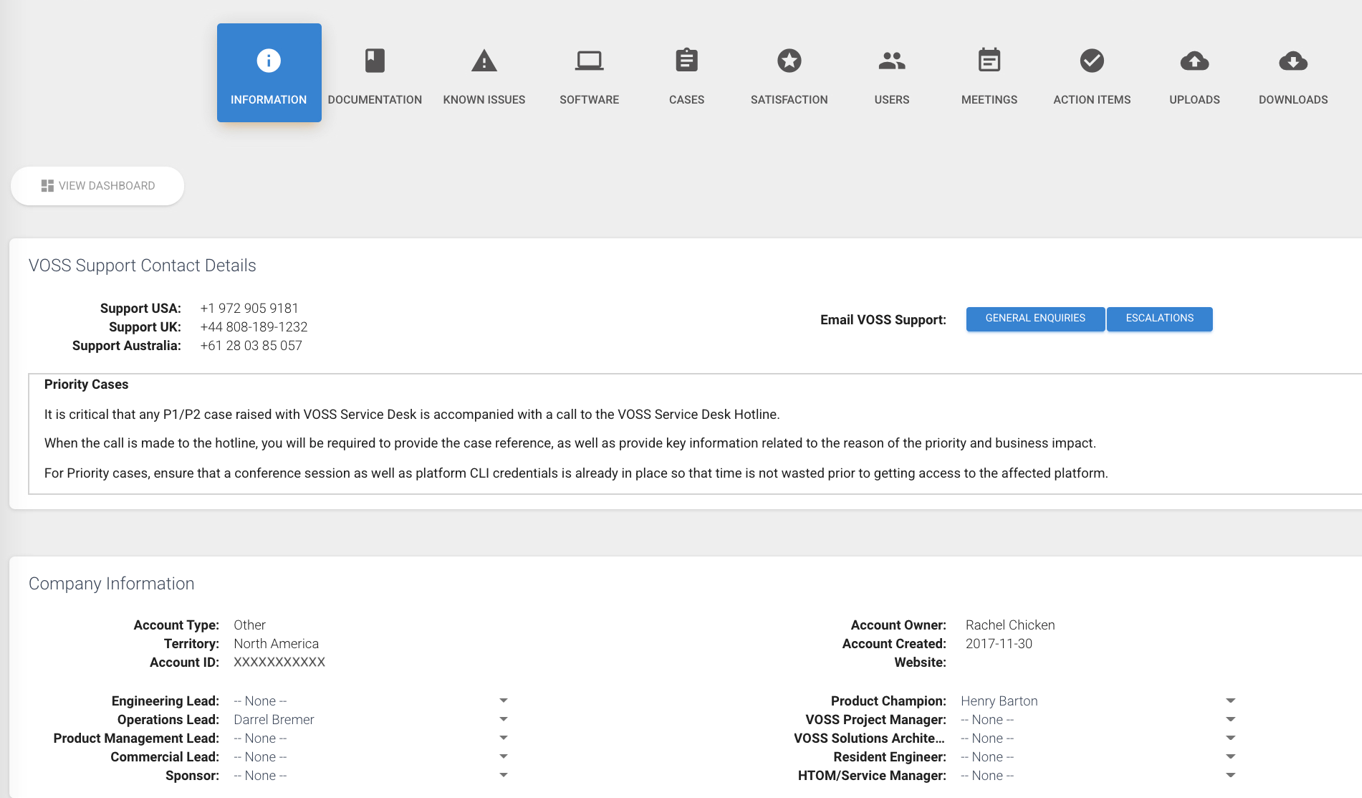
On the Software tab, identify the installation type (Lab or Platform), and copy the platform name.
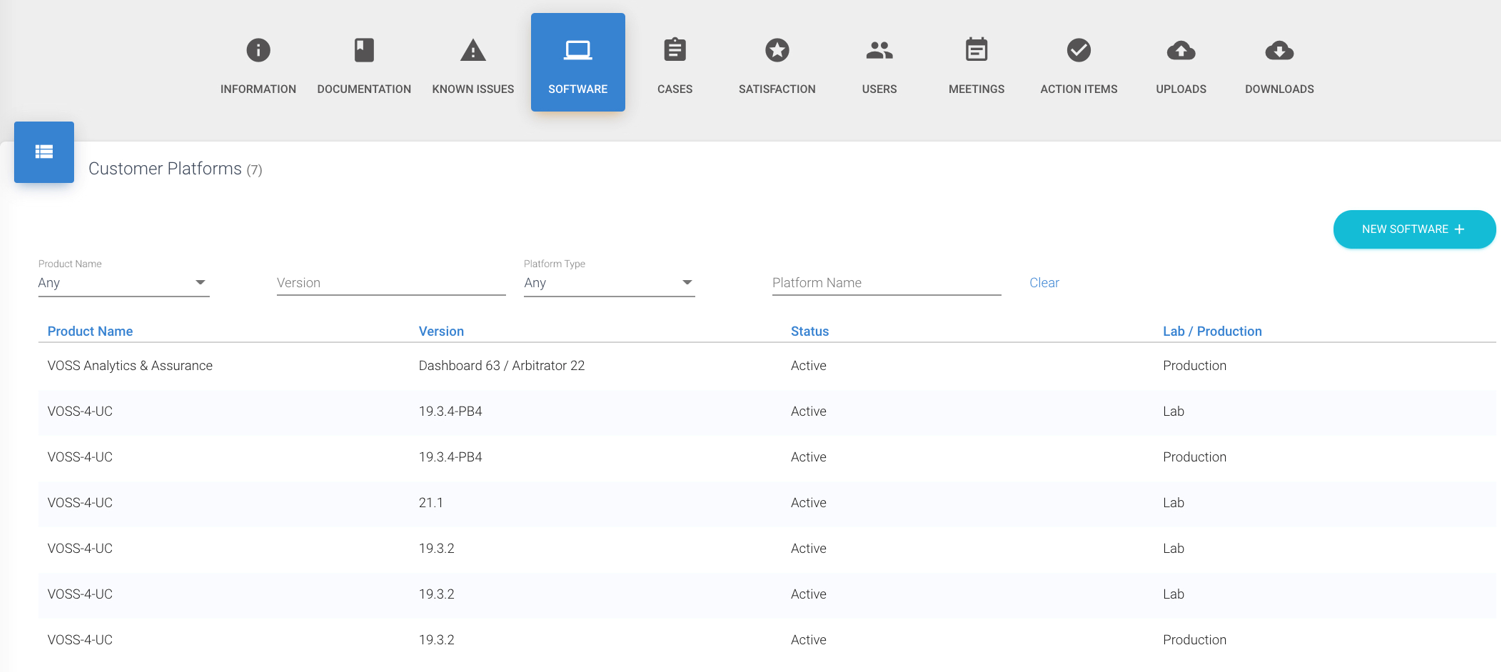
To add and activate the license
Log in to the Admin Portal as a high-level administrator (system admin or above).
Go to Administration Menu > Licensing > VOSS Cloud Licensing Service.
In the Organization ID field, enter the account ID you obtained from the VOSS Customer Portal.
In the Customer account information field, enter the platform name you obtained from the VOSS Customer Portal (or enter a new server name) to identify your VOSS Automate installation.
Choose your Installation Type, either
LaborProduction, as obtained from the VOSS Customer Portal.At the File format drop-down, choose your file format. The default,
See also Data Export Types.Anonymous ZIP, includes a checksum hash.Choose whether to enable File Upload Active.
If a web proxy is required, ensure that it is set up on the Web proxy menu and choose it from the drop down.
For web proxy setup, see Set up a Web Proxy for Licensing Delivery.
Click Save.
Note
Save will fail if no internet connection can be established to the VOSS Cloud Licensing Service.
Once the configuration is saved, the connection to the VOSS Cloud Licensing Service can be tested through the Test Connection actions on the form when investigating failures to upload license data files.
In the unlikely event that it is required to change the Organization ID associated with the platform, it is possible to modify the instance, which will attempt to re-register the platform with the VOSS Cloud Licensing Service. A failure will rollback the configuration to the previous state.
