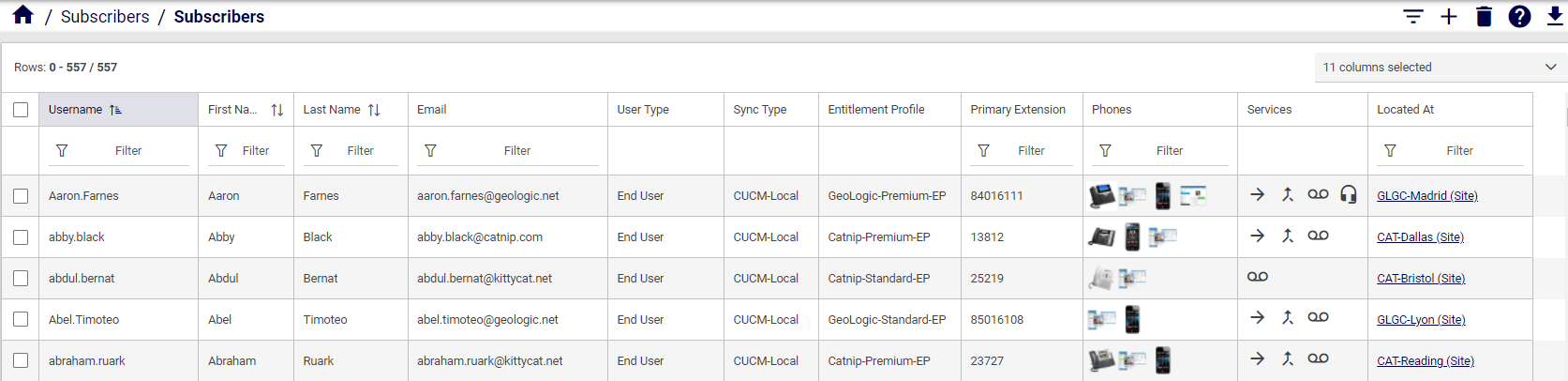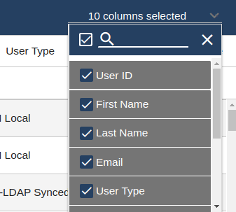Lists
Organization Level and Controls
In the Business Admin Portal, the data you’ll see on the summary list views depends on your
current hierarchy (organization) level, and the service or resource you’re working with.
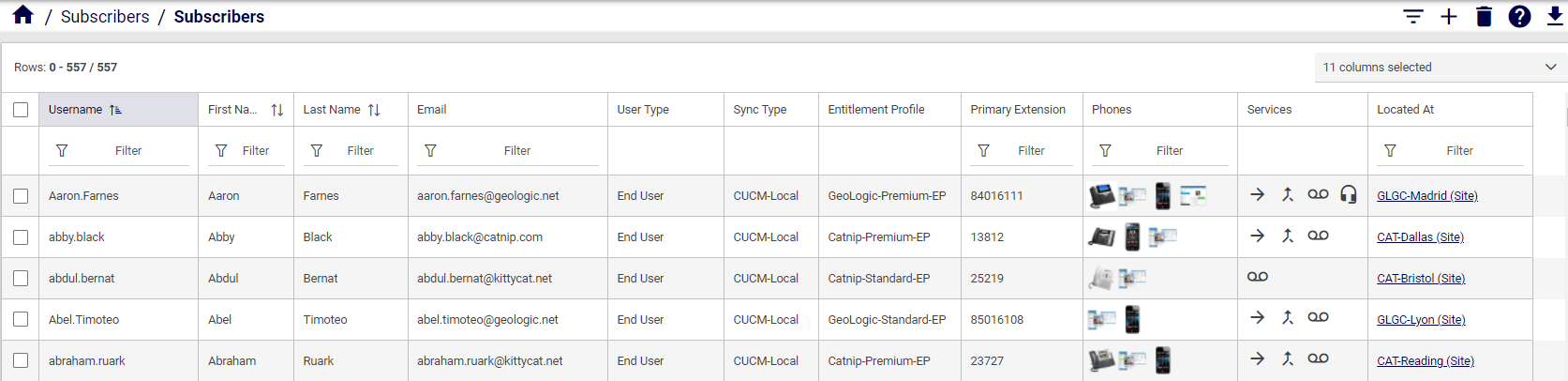
The table describes general functionality of the Business Admin Portal summary list
views:
Component |
Description |
Home |
Click the Home icon to go to the home page. |
Path |
The path and name of currently selected
functionality. You can click in the path to
choose a different organization level. |
Icons |
Available icons for actions depend on the
feature or functionality you’re working with. For
example, to obtain information, or to manage the
item. For example:
Add:  Delete: Delete:  Move:  Export:  Help: 
|
Component |
Description |
View and sort lists |
List headers display the number of displayed
rows (out of total rows), and provides n
columns selected control to show/hide
columns:
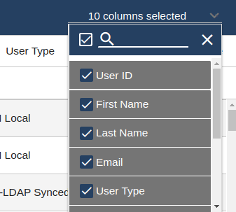
Selected columns are retained for your
profile (also between sessions) Columns can be resized by dragging the column
divider The list footer provides list page navigation
controls and a drop-down to set the number of
displayed rows per page (maximum 2000 items
per page). However, since this can take some
time, the page display a warning if the value
exceeds 200. Default sort order for data in the first
column is descending (indicated by column
highlight and order direction chevron (“^”) Columns with a sort icon can be sorted Where column data extends beyond the screen width,
drag the horizontal scroll bar at the
bottom of the page to view this data. Alternatively,
press the Shift key and the mouse
wheel to scroll left or right on the page.
|
Component |
Description |
Select rows in a list |
Select the checkboxes at one or more rows (across
any page in the list) to choose
a selection of rows from the list view. Select the checkbox at the top of any page (one
or more pages) to select all rows on any page
where you have this checkbox selected. Your selection is maintained when navigating to
other pages in the list, and cleared when applying or
clearing a filter, or when opening or performing any
action on one or more rows in the list view. Row selection allows you to delete or export one,
more, or all rows in the list.
|
Icons in columns |
Icons indicate device or service references
in columns:
|
Located At |
If this column is available, organizational level
location name and type (for example, “Overton
(Customer)”) is shown as a hyperlink that can
be used to show the list items for the
selected organizational level. This
organizational level is then also shown above
the list view. |