Navigate Organizations¶
Organization (or hierarchy) levels define where you want to view or change data in the system, for example, at either system level, or provider, reseller, customer, sites, or intermediate nodes.
For most tasks, you’ll need to select the appropriate organization level before you start.
To choose an organization level, click the Organization Selection button
 on
the top menu bar to open the Organization Selection widget.
on
the top menu bar to open the Organization Selection widget.The widget displays an organization tree, along with search, filter, and view options.
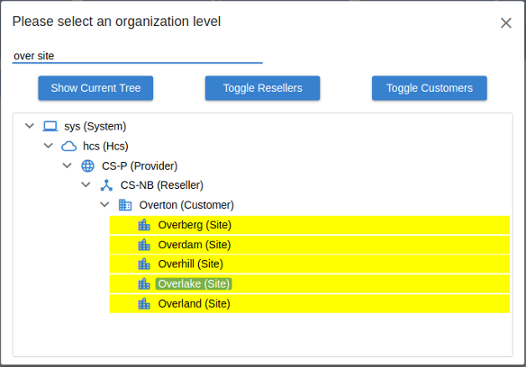
To show or hide elements in the tree, click the relevant Expand / Collapse icons (> / v).
To search the tree, enter criteria in the filter field above the tree. Criteria may include organization labels, and phrases such as “contains”, and “AND”.
Filter results are highlighted in the tree.
To expand or collapse the tree at resellers or customers, click Toggle Resellers or Toggle Customers.
To show the entire tree, click Show Entire Tree.
Note
When a node in the tree organization is selected and highlighted, nodes on the same level are hidden. Clicking Show Entire Tree expands the entire tree, showing any hidden branches.
