Introduction to Themes¶
Overview¶
Themes allow you to control the look and feel of the entire user interface, including images, logos, colors, fonts, sizing, and positioning. Themes can also be used to manage the login and interface header text, and the theme you choose can be applied to the Login page.
You can add any number of new themes, and edit existing themes. VOSS Automate ships with a default theme, which can be used as a baseline template.
Themes are associated with user roles, and are typically associated with a specific customer (company).
Related Topics
Managing Themes¶
There are two ways to manage themes in the Admin Portal:
File-based themes (Less files) |
If you’re using a file-based theme, this takes precedence. This is a CSS file that may be added, downloaded/exported, edited, and re-imported, to apply a theme. For more information, see Less Files and Customizing Themes in the Advanced Configuration Guide. |
Custom branding options |
Configured directly within the GUI |
Note
File-based themes are not used for the Business Admin Portal.
To access theme management functionality in VOSS Automate …
Legacy (classic) Admin Portal: Go to (default menus) Role Management > Themes.
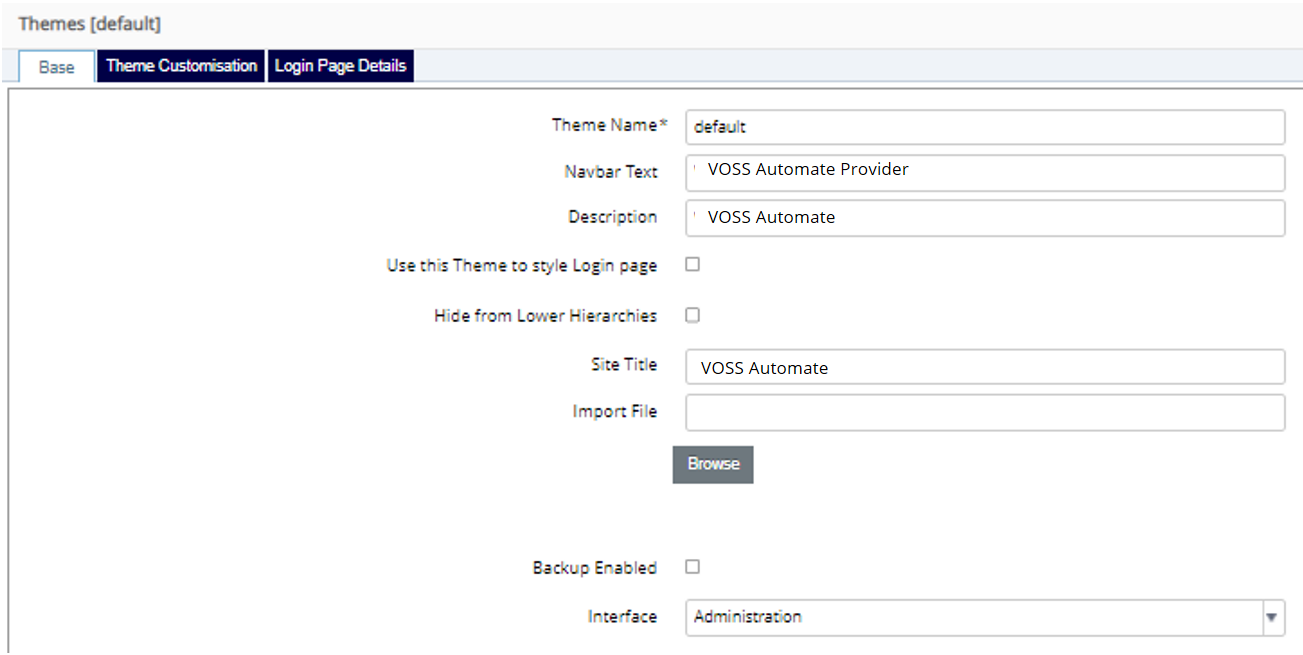
Admin Portal (introduced at v21.2): Go to (default menus) Role Management > Themes.
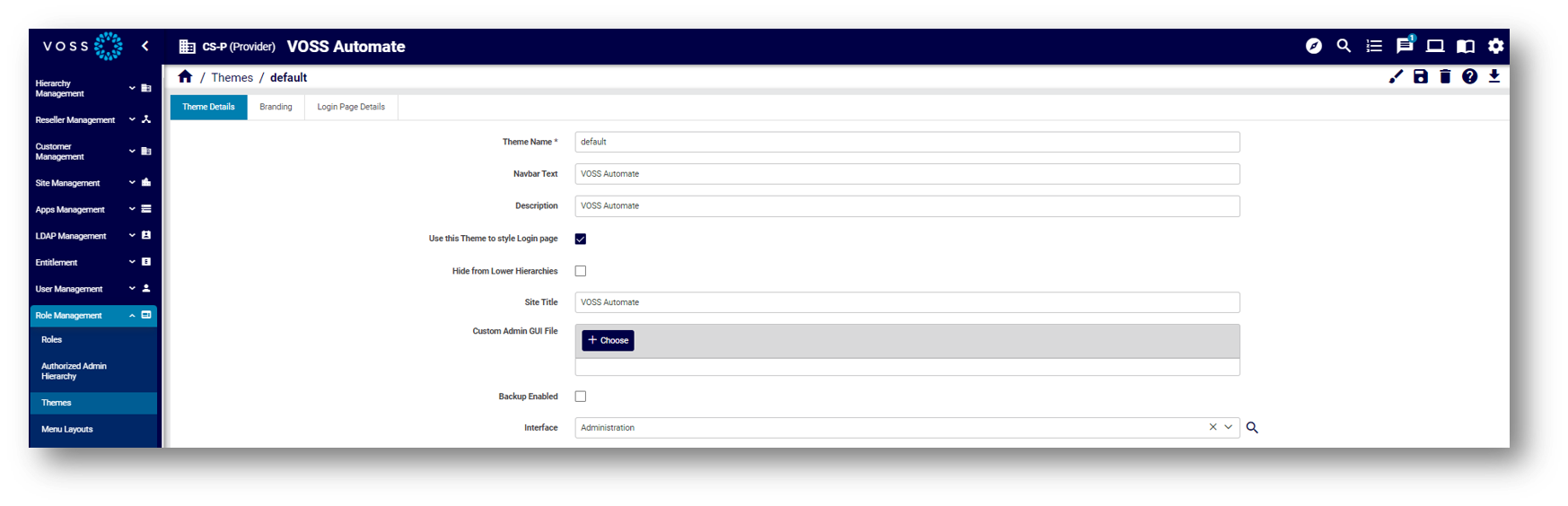
Business Admin Portal: Go to (default menus) Tools > Themes.
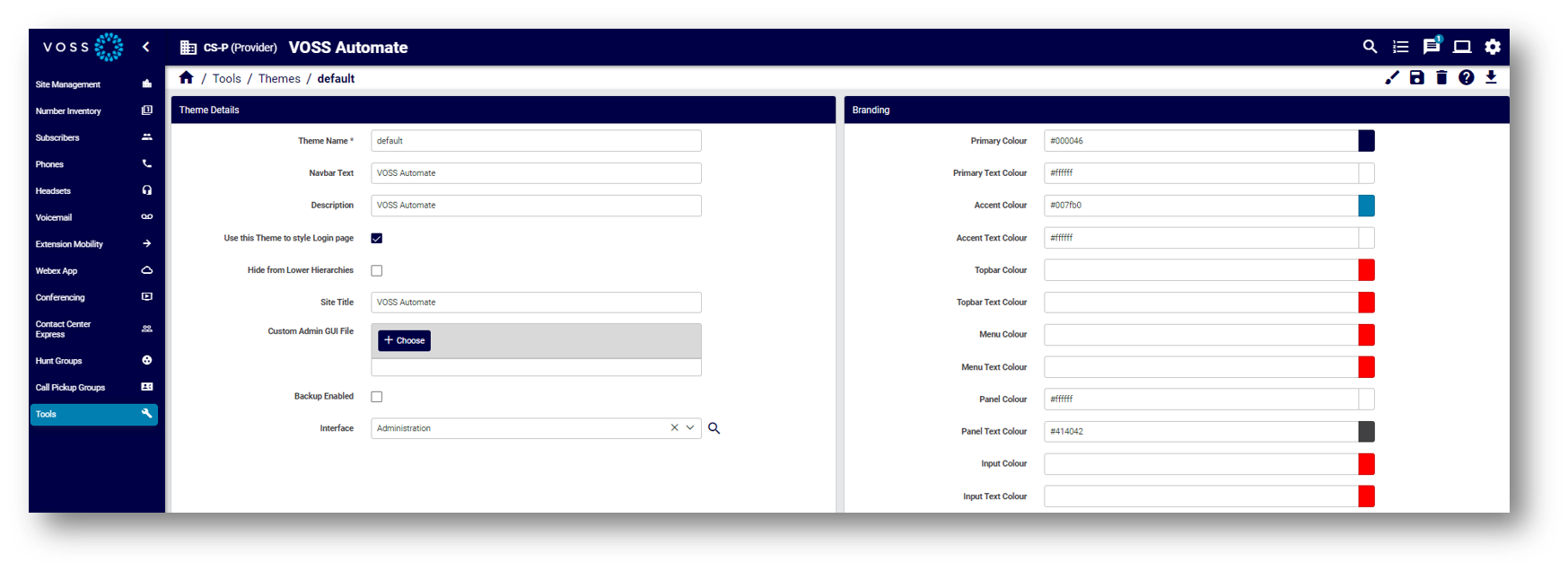
Securing Themes¶
When importing a file-based theme to VOSS Automate at a particular hierarchy, you can choose to hide the theme from users at lower levels of the hierarchy via this setting on the Themes page: Hide from Lower Hierarchies.
In this case, the theme won’t display in the list view for admins at lower levels of the hierarchy.
Applying a Theme to the User Interface¶
When importing or updating a file-based theme, you can choose the interface where the theme should apply, either the Admin Portal (default), or to the Self-service interface. If no interface is specified, the default applies.
In the Themes settings (via Use this Theme to style Login page), you can choose to apply a theme used for an interface, to also apply to the Login page across the system, for the selected interface.
Note
Currently, the system allows only a single theme to be applied to the Login page per interface. This means that a new or updated theme applied to a combination of interface and Login page for an existing theme overwrites the theme applied to the Login page style on the existing theme with the same interface setting.
The Login page theme can also be applied to the Login page when logging in. In this case, you add a suffix to the login request URL. See Customize Login Page Theme and Text in the Legacy Admin Portal. See Customize Login Page Theme and Text in the Legacy Admin Portal.
