Dashboards¶
In the Business Admin Portal list views, clicking on an entry in a list view row opens a management dashboard for the resource or service, for example, subscribers or phones. The content of the dashboard panels depend on whether custom interfaces are configured for your system, and on the field display policy (FDP) applied to your role.
Components display in a panel layout. For example, a Subscribers dashboard may contain panels for:
User Details
Quick Actions
Phones
Jabber devices
Headset
Extension Mobility
Voicemail
Single Number Reach
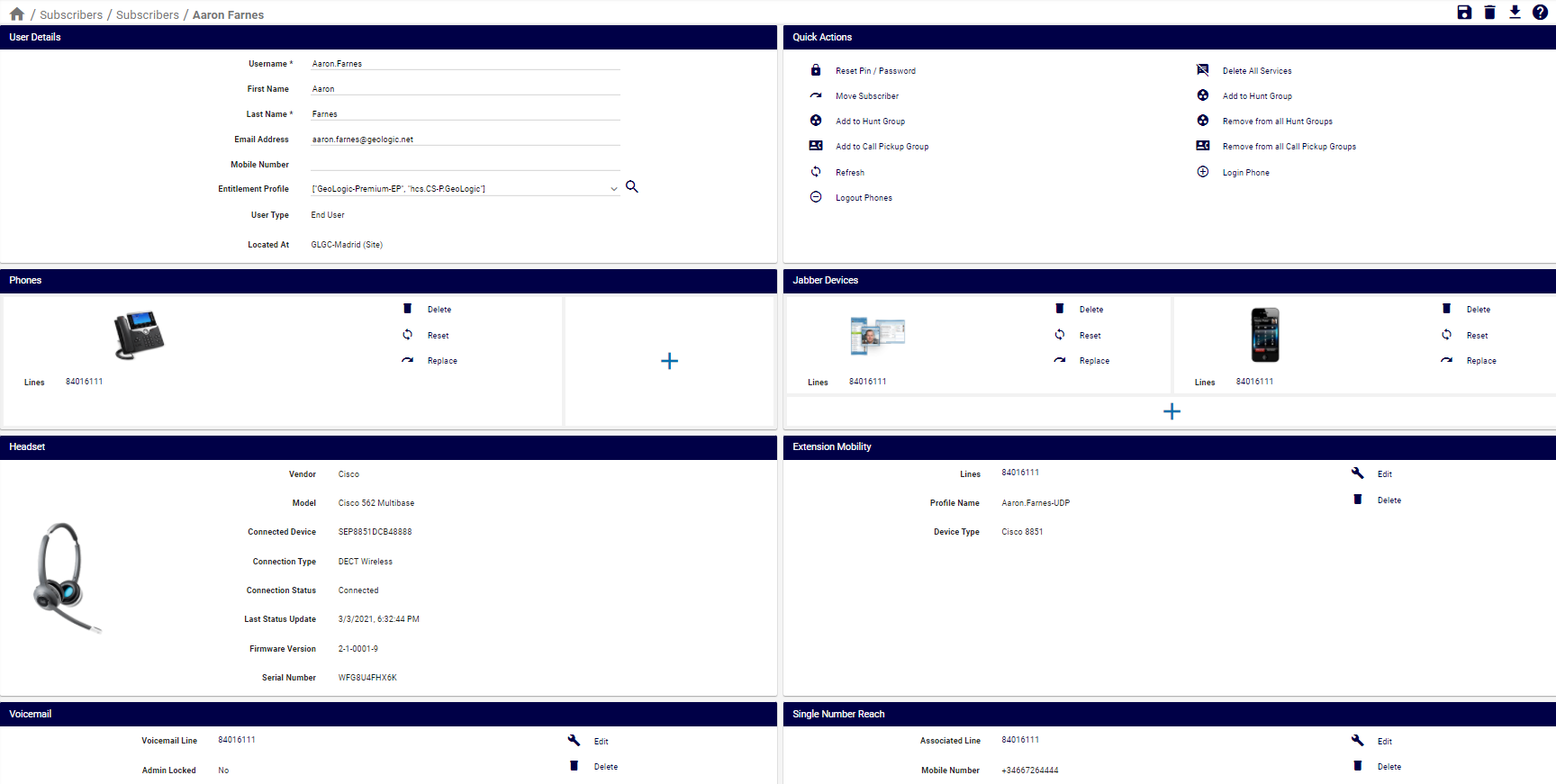
The number and type of panels displayed on the dashboard depends on the services and functionality enabled for your system. For example, vendor-specific services such as Microsoft Teams, or Cisco WebEx. Also, device dashboards include a Generate PRT link for creating and collecting the Problem Report Tool (PRT) file that is uploaded at the Customer support upload URL.
View and Edit Content in the Dashboards¶
The feature detail dashboard panels provide functionality that allows you to view and work with the feature. For example:
Editable fields, such as the subscriber User Details panel
Disabled, read-only fields
Pop-up input forms
Mandatory fields display a required notification (in red text) to indicate that input is required prior to saving a form
Tooltips in some fields provide additional details
Links provide access to additional properties, for example, to inspect line details for phones.
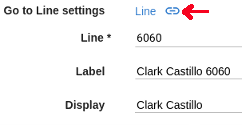
A Plus icon (+) in a panel indicates that you can add additional devices or services.
Panels containing multiple properties, such as lines for a phone, contains rows that can be re-ordered, cloned, or deleted.
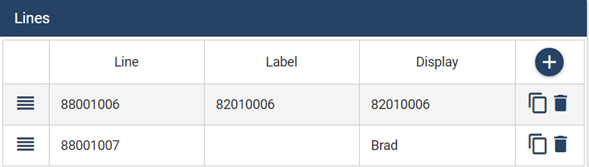
Related Topics
