Search in Drop-Down Lists¶
Overview¶
The existing search results (using ‘Contains’ search criteria) on a drop-down is limited to a maximum of 1000 items. When search results exceed 1000 items, you’ll see the following system message in the drop-down:
Not all options have been loaded. Please use the search icon next to this field to search through all options.
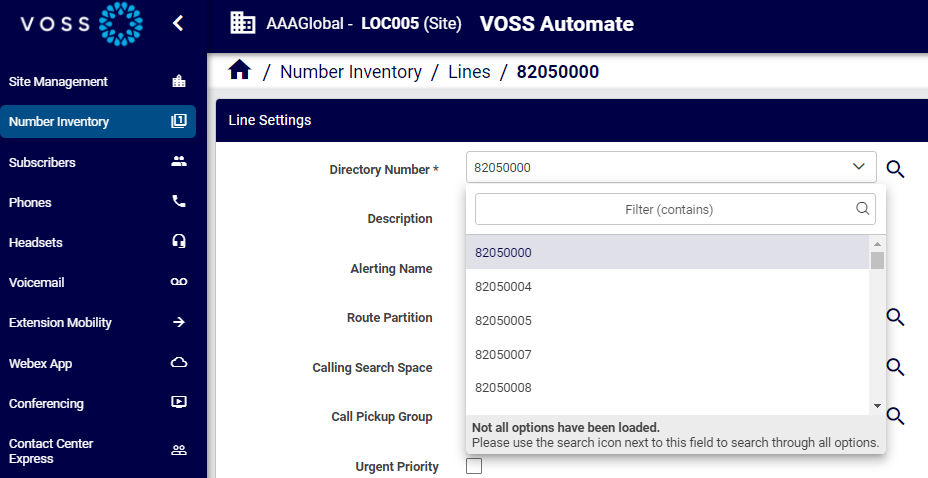
A paginated, drop-down pop-up form is also available, allowing you to search and paginate through the list search results (using ‘Starts with’ search criteria) in order to select a specific item. This is particularly useful when search results in a drop-down exceed 1000 items, or if you require a more granular filtering capability. Note that both types of drop-down searches are case insensitive.
The search drop-down pop-up is available on various forms, including Add or Modify Subscriber, Line Search, and Reset UC Password.
Using the Drop-Down Search¶
The drop-down search capability works the same on all forms.
The following example illustrates use when searching for and adding a Line for a Directory Number:
Click the Search icon next to the Directory Number drop-down list (
 ).
).A pop-up table opens displaying all directory numbers at the selected hierarchy. Multiple pages may be presented depending on the quantity of directory numbers.
Search for, and then select the required Directory Number.
Click ‘<’ or ‘>’ to scroll through the pages.
Enter a value in the Filter (starts with) text box. The pop-up form filters the form results on the entered text.
Note
You can also enter a new Directory Number in the Filter (starts with) text box.
