Introduction to Phone Based Registration¶
This section describes the installation, configuration, operation, and troubleshooting procedures for VOSS Automate’s Phone Based Registration (PBR) feature.
Phone Based Registration allows an administrator to pre-provision Cisco phones for UC subscribers with rich and detailed configuration without requiring advance knowledge of the phone MAC address.
Given a pre-configured phone, PBR allows an end user to access an auto registered phone to register their pre-configured device via the Phone Services menus.
Related Topics
PBR Architecture¶
VOSS Automate’s Phone Based Registration (PBR) feature is implemented as a Cisco Unified IP Phone Services Application.
This operates a web service on the VOSS Automate platform, for example, when installed on a multi-node cluster on all unified nodes, as follows:
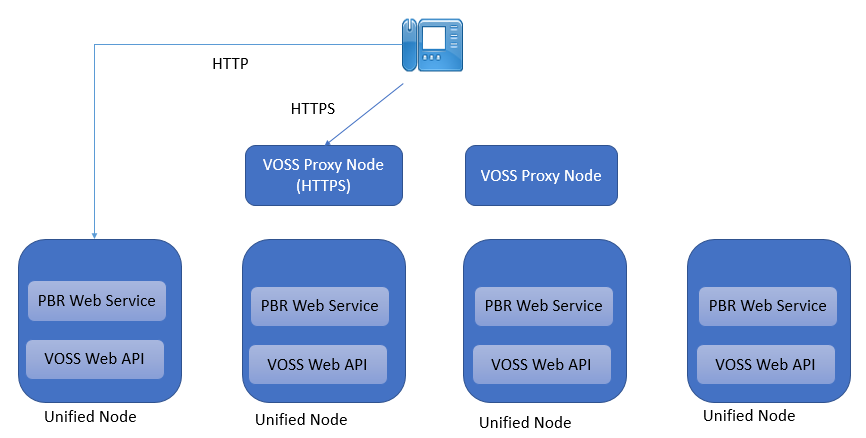
Figure 1: Phone Based Registration Network Connectivity
Prepare to Install and Operate PBR¶
You will need to prepare the following to install and operate the Phone Based Registration:
Network connectivity
Certificates for HTTPS
Network connectivity for PBR¶
Phone Based Registration (PBR) requires that Auto Registered Phones can connect to the VOSS Automate Proxy Nodes and Unified nodes.
Source Node |
Destination Node |
Transport |
Port |
Protocol |
|---|---|---|---|---|
Phone |
VOSS Automate Proxy Nodes |
TCP |
443 |
HTTPS |
Phone |
VOSS Automate Unified Nodes |
TCP |
8412 |
HTTP |
Table 1: Phone Based Registration Network ports
Note that either HTTP or HTTPS is used on a per customer basis. The choice depends on:
Security requirements, e.g. HTTPS only.
Device support (some older devices do not support HTTPS – refer to the Cisco IP Phone security guide for list of devices that support secure communications.
Certificates for HTTPS¶
When using HTTPS for connectivity the VOSS Automate certificate must be installed on Cisco Call Managers that make use of the Phone Based Registration service.
The VOSS Automate Platform certificate needs to be copied from the VOSS Automate server and uploaded to CUCM.
Log in to VOSS Automate using Firefox or Chrome. In the URL click on the ‘Lock’ symbol and choose to view the Certificate. Find the ‘Copy To’ or ‘Export’ option depending on your browser and save the certificate file to your PC.
Log in to VOSS Automate using the “Cisco Unified OS Administration” login. Browse to Security > Certificate Management and upload the Certificate with the Certificate Purpose set to ‘tomcat-trust’. Restart the Cisco service as per the instructions.
The CUCM Hostname configured on CUCM under System > Server must be able to resolve via DNS otherwise the Phones will not authenticate. If the Hostname does not resolve then change the hostname to the IP Address instead.
Phone Based Registration Workflows¶
Set up PBR¶
 Documentation:
Documentation:
When customizing Auto Registration on CUCM, see also Configure a Cisco Unified CM for Phone Based Registration
