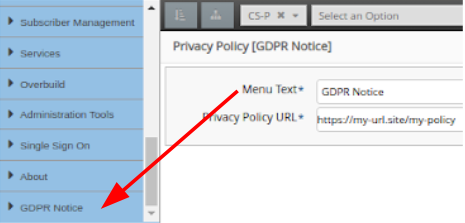Manage Privacy Policy Menu Items¶
Log in as an administrator with the required privacy policy management permissions and menu access.
Choose the menu item, for example by default, Privacy Policy Configuration. The list view shows privacy policy names and links at various hierarchies in the system. Privacy policies can then be added, modified and deleted.
To add a privacy policy, navigate to the hierarchy at which the privacy policy should be added and click Add.
Add a Name, Privacy Policy URL and click Save. Note that this name becomes the menu item name.
On the Admin Portal, a privacy policy menu item is added to the bottom of the user’s menu - for users at the specified hierarchy or lower and without a privacy policy on their own hierarchy. On the Self-service GUI, a side button bar menu item is added.