Search in VOSS Automate¶
The search input box in the VOSS Automate Admin Portal performs a default quick search for items across all components in the system. Results are permissions-based for your access profile, with caveats on number of items, relations, and device models (listed below).
For a simple, entered string, the search matches the start of the text of a component.
Note
Search result lists are limited to a maximum of 1,000 items. A system message at the bottom of the list pages indicates the limit. You may need to update your search query to reduce search result.
Simple search strings match values in data and device models (relations instances will not be returned). To search the relation model instances, specify the model as a part of the query - refer to the search syntax.
For a number of models, case insensitive searching on field names are supported. For a the list of models and supported text cases, see Case Insensitive Search Fields.
While all models can be searched for by using their summary attributes, a number of models can also be searched on by a subset of their attributes. See: Searchable Fields.
Selecting a data or device model instance returned in a search displays the full model details; that is, without a Field Display Policy applied.
Basic Search¶
In the VOSS Automate Admin Portal, choose a hierarchy level. Search is performed on items at this level, and down.
In the Search field, enter a search string (using the search syntax). By default, sub-string matches are included; that is, searching for “Site” also shows “Site2” in the result list.
Press the keyboard Enter key. View the list of search results.
Note
You can click on a search result in the list to open it and view its details.
Alternatively, you can select the checkbox for a search item (one or more), and then click a toolbar action, such as Delete, or select an option from the Action drop-down (for example, Export or Tag.
Actions allowed on search results are permissions-based, depending on your access profile.
Search Syntax¶
You can construct search queries to search for specific items, based on VOSS Automate search syntax filters.
Search queries can contain:
Model type and model name references
Model attribute and nested model attribute references
Key words
Brackets, for grouping
Query string, using valid query string characters, as follows:
alphanumeric characters
Any of:
!@#$%^&*-_=+<,.>/?\|[{]}~`To search for single quote in a string, wrap the string in double quotes
To search for double quote in a string, wrap the string in single quotes
Search queries are carried out on models, so you can specify the model type and the model name in a
query, using the syntax type/name as the full reference to a model type (for example, relation,
data, or device) and model name (for example, Countries).
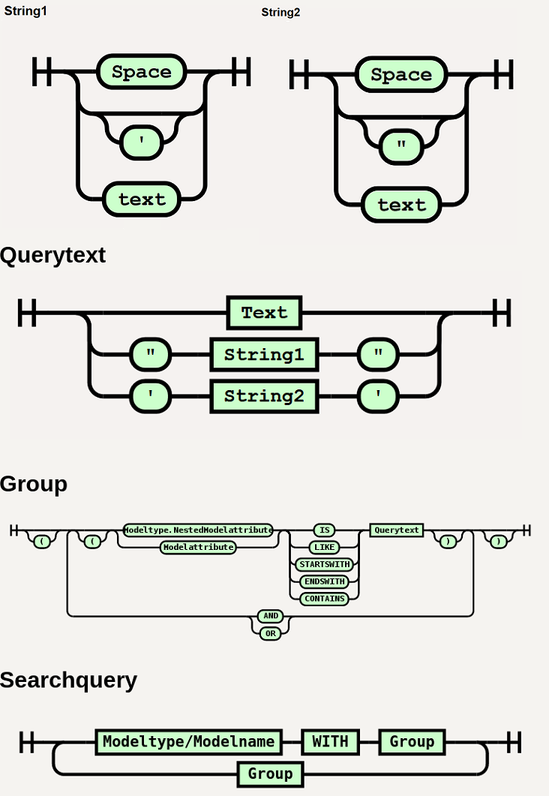
Search Keyword Types¶
Various keywords can be used to construct a search query. Available keywords are categorized by type, either of the following:
Specification - WITH
Matching - IS, LIKE
Grouping - AND, OR
Keyword |
Description and Examples |
|---|---|
WITH |
Restricts the search to look for only specific data types. In the example below we have specified the data type Countries and so only countries will be returned. ((data/Countries WITH country_name LIKE Kingdom) AND
(data/Countries WITH country_name LIKE Unite ))
|
IS |
For a result to be returned the data attribute must match exactly the ‘input’. In the example below the ‘input’ is Spain and only a Country with the attribute country_name Spain will be returned. If ‘North Spain and South Spain existed they would not be returned. In the example below we have specified the data type Countries and so only countries will be returned. If we had not specified a data type then the search would cover all data types looking for an attribute country_name. country_name IS Spain
data/Countries WITH country_name IS Spain
Another example with a model tag as reference: tag IS "featurea"
|
CONTAINS |
Matching is done by substring and is the default parameter. For a result to be returned, the data attribute must contain ‘input’. In the example below, the ‘input’ is ‘Sw’ and the search would find both ‘Sweden’ and ‘Switzerland’. data/Countries WITH country_name CONTAINS Sw
|
Keyword |
Description and Examples |
|---|---|
LIKE |
Matching is done by fuzzy search. For a result to be returned, the data attribute must nearly match ‘input’. In the example below, the ‘input’ is ‘swe’ and the search would find both ‘Sweden’ and ‘Switzerland’. data/Countries WITH country_name LIKE swe
|
AND |
This grouping term allows you to combine different searches and only finds a result where both conditions are met. The example below the search would find ‘United Kingdom’ but not the ‘Kingdom of Bhutan’ as in this case the second condition (LIKE Unite) is not true. ((data/Countries WITH country_name LIKE Kingdom) AND
(data/Countries WITH country_name LIKE Unite ))
|
OR |
This grouping term allows you to combine different searches and matches a result where any one or both of the conditions are met. The example search below would find ‘United Kingdom’, ‘United States’ and ‘Kingdom of Bhutan’. ((data/Countries WITH country_name LIKE Kingdom) OR
(data/Countries WITH country_name LIKE Unite))
|
Search Examples¶
Where the attribute of a model is nested in an object, the reference to the attribute in the search query requires a model type specification.
For example, for a model data/User with an attribute in a nested object
called account_information, the query should take the model type
(data) specifier:
data/User WITH data.account_information.credential_policy IS Default
The following query will not yield results:
data/User WITH account_information.credential_policy IS Default
Brackets should be used in a query with matching and grouping operators. In a query containing no model references, brackets are evaluated first. The order of bracket evaluation is inner to outer brackets.
Example Queries (line breaks added):
(((data/Countries WITH pstn_access_prefix IS 9) AND
(data/Countries WITH emergency__access_prefix IS 112))
OR (data/Countries WITH international_access_prefix IS 00))
Search String Format¶
The string to search for can be specified with the following properties:
- Multi-word and quotes
Enclose in quotes. Single- and double quotes are supported. Example:
'United States'When single word or multi-word values contain a single or double quote, the string needs to be enclosed in double or single quotes respectively, for example:
"L'Amour".- Case sensitivity
Use the appropriate operator (LIKE)
In a query containing model references, brackets and grouping keywords, the query is evaluated in the order.
Order |
Element |
Description |
|---|---|---|
1 |
WITH |
Model reference is evaluated first. |
2 |
brackets |
Brackets evaluate before grouping keywords. |
3 |
AND |
AND grouping evaluates before OR grouping. |
4 |
OR |
Evaluates last. |
A number of attributes from the meta data of a model can also be searched:
__device_pkid: if a device pkid is known, then for example:device/cucm/Line WITH __device_pkid IS 55c32b59a6165451e04f392apkid: if a pkid is known, then for example:data/CallManager WITH pkid IS 55c32b59a6165451e04f392atags(can also use “tag”): if the tag name is known, then for example:
((data/FieldDisplayPolicy WITH tag IS feature_tag_add_customer) AND
(data/FieldDisplayPolicy WITH tags IS applicationendtoend))
Note
Only lower-case tags are searchable.
