Global Settings¶
Provider administrators and higher have access to a Global Settings customization menu that allows for the configuration of a number of settings across all hierarchies or per individual hierarchy. This topic describes the tabs on the Global Settings page (default menu: Customizations > Global Settings)
In the Admin Portal, the read-only value below the drop-down is the current setting (True/False), for options:
Inherit - the service is enabled/disabled based on the setting at the hierarchy above the current one.
Yes - the service is enabled at the current hierarchy.
No - the service is disabled at the current hierarchy.
To change inherited settings, see Change Inherited Settings.
Number Inventory Tab¶
Enforce HCS Dialplan Rules:
When enabled, dial plan workflows enforce HCS Rules when provisioning Customers, Countries, Site and so on. Default = Inherit. If your deployment uses a custom or specific dial plan which does not conform to the HCS rules, this setting should be set to No.
Include the Number Inventory description in all number drop-downs:
This setting defines whether descriptions for the numbers (which can be added when the number inventory is managed via the Number Management menu), display along with the numbers in the drop-down lists. For example, let’s say you have a number and its description as follows: 1000 - CEO Internal. When this setting is enabled (Yes), both the number (1000) and its description displays in the lists (when using features such as Quick Add Subscriber). The default is No.
Enable Number Inventory Cooling:
This setting defines the availability of numbers in the system when a phone, subscriber, or service associated with the number is deleted, and the number is no longer associated with these entities.
The table describes the options for this setting:
Option
Description
Inherit
When set to True, number inventory cooling is enabled or disabled based on the setting defined for number inventory cooling at a higher level in the hierarchy.
True
Enabled, at the hierarchy level you’re at. Numbers associated with deleted entities are kept in a cooled state for a specified number of days (based on the value defined in the Number Inventory Cooling Duration (Days) field. Numbers in a cooled state are unavailable in the system until the cooling period end date is reached, unless they are manually released before the end cooling period end date.
False
Default. Number inventory cooling is disabled by default.
Number Inventory Cooling Duration (Days):
When number inventory cooling is enabled (True), this field defines the period (number of days) the number is kept in a cooled state and unavailable for association with a phone user, or service. The default is 30 days.
Related Topics
Webex Teams Tab¶
Retain a Webex Teams User when a Subscriber is deleted / Send notification when the Webex Teams Refresh Token expires
Default is No (no message will be sent). Values can be inherited or set as required.
Webex Teams Refresh Token expires threshold (in seconds)
The default (inherited) value is
172800. You can change the value if required.Automatically apply default calling behavior on Webex Teams user data sync
Defines whether to apply default calling behavior (configured in customer settings), when syncing users from the Webex Control Hub. The default is No. The setting is also selected for the service.
Generate and send Webex Teams User CSV file via Webex Teams message
Defines whether a CSV file is generated and sent as a Webex Teams message. The default is No. The CSV file can be imported into Webex Teams Control Hub to update the users.
Example of email message with attached CSV file:
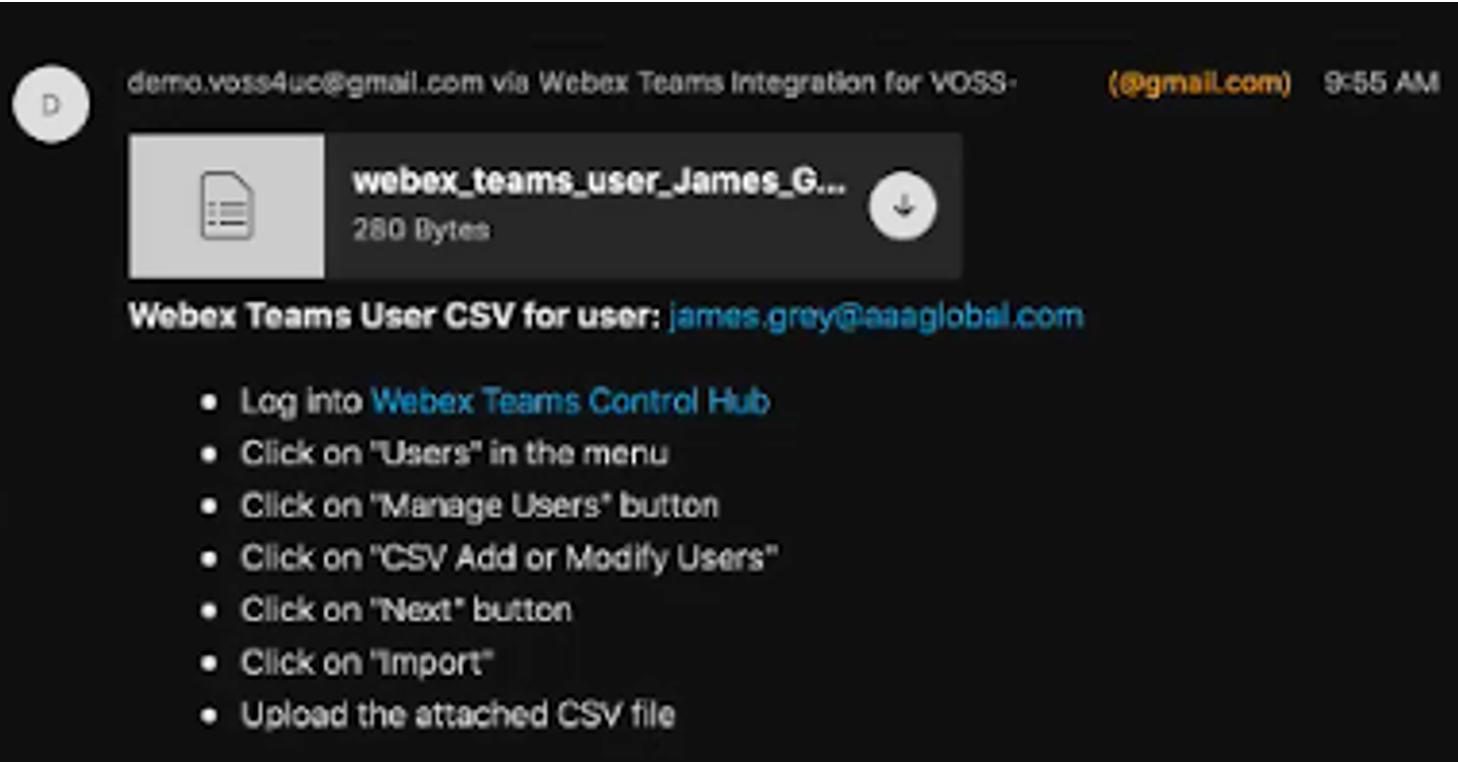
Email group containing recipients of the generated Webex Teams user CSV file
The selected email group: the recipients of the Webex Teams message containing the generated CSV file. The email group can be set up on the Email Groups menu.
A list of email addresses can be added to a group defined by the value entered in the Name field. This group can then be referenced as the recipient.
Send manual Webex Teams Workspace configuration steps via Webex Teams message
Defines whether manual configuration steps (on Webex Teams Control Hub) are to be sent on creation or modification of a Webex Teams workspace. Default is No.
If enabled, the steps will be sent via a Webex Teams message.
Email group containing recipients of the manual Control Hub steps
The selected email group: the recipients of the Webex Teams message containing the manual configuration steps (on Webex Teams Control Hub). The email group can be set up.
Quick Add Group for Hybrid Calling Workspace Unified CM users
Defines the Quick Add Group to use when creating dummy Unified CM users with line and device for Webex Teams workspace hybrid calling.
Related Topics
Pexip Conference¶
Retain a Pexip Conference when a Subscriber is deleted
Defines whether the Pexip conference set up from the subscriber interface is to be removed when the subscriber is deleted. By default the setting is inherited from the hierarchy level directly above the current one.
Email Tab¶
Allow welcome email to be sent to user after Quick Add Subscriber
Defines whether an email is sent to a user when added via Quick Add Subscriber. The default is No.
When set to Yes, and a SMTP server is set up (via the Apps Management menu), then selecting the option to send an email when using Quick Add Subscriber, a welcome email is sent to the new subscriber.
Related Topics
Phones Tab¶
This tab configures the global settings of phones for a site.
Note
These settings only apply to phones within the same site; both the re-added phone and the existing phone must be on the same site.
Delete existing Unassigned Phone when re-adding an identical Phone
This setting defines whether you can delete an existing, unassigned phone (that is, a phone without an owner), when re-adding a phone with the same name and type.
The current value for the setting displays below the drop-down. The default is Inherit (False). This means that if a phone with the same name and product type is re-added to the system in a QuickAddSubscriber bulk load or when updating a subscriber, then by default it is not overwritten.
The table describes the global setting options for phones:
Setting |
Description |
|---|---|
Inherit |
Default (False). When set to Inherit, the setting is inherited from the hierarchy above the current one. |
Yes (True) |
Allows you to re-add a phone with the same name and phone type, provided the new phone and the existing phone are on the same site. |
No (False) |
Does not allow overwrite (replacement) of the existing phone with a phone that has the same name and phone type. |
User Tab¶
When a user is either synced into or added manually on VOSS Automate, these settings apply by default. The settings can however be modified when adding a user from the User Management menu.
User Default Auth Method
The default authentication method to use a user is synced in or added manually. The default is Local (inherited).
Related Topics
Flow Through Provisioning Tab¶
This tab defines options for sync with flow through provisioning.
Enable Flow Through Provisioning: When enabled, VOSS Automate allows for auto-provisioning users and services during user sync from devices. The default is No.
Enable Provisioning after Add Sync: Enables/disables provisioning on LDAP after an add sync completes. The default is No (disabled).
Subscriber Criteria: Defines the default flow through provisioning criteria. See Flow Through Provisioning Criteria in the Core Feature Guide.
Enabled Services Tab¶
This tab defines the global settings for enabling/disabling services for different vendors, such as Cisco or Microsoft. Options are Inherit, or Yes/No (True/False).
When provisioning services from two or more vendors, the global setting is the first of a number of system verification checks. For example, when the Enable Cisco CUCM global setting is set to Yes (enabled), the administrator can provision a subscriber with new CUCM services (such as a Cisco phone, Jabber, and extension mobility), only if the CUCM device check (server installed), entitlement profile check, and field display policy check all pass the verification check. In the same way, if for example, the Enable Microsoft global setting is set to No (disabled), and all other checks are set to enabled, existing Microsoft services can be viewed but new Microsoft services cannot be provisioned.
Note
By default, for new installs, the global setting for the following services are inherited from higher levels in the hierarchy (Inherit set to True/enabled):
Cisco CUCM
Cisco CUCX
Cisco WebEx
Cisco Webex Teams
Cisco CCX
When upgrading to a version of the system that allows multi-vendor subscribers, the default setting for services other than these 5 services is Inherit (False). To provision services to new subscribers (added after an upgrade), you will need to enable the vendor service in global settings.
Related Topics
Change Inherited Settings¶
For numeric inherited values, for example, for “Number Inventory Cooling Duration (Days)” or “Webex Teams Refresh Token expires threshold (in seconds)”), you can overwrite the word “Inherit” with the required value, for example, 45, and save your changes. If the inherited value is already overwritten, for example, the value is already 45, then overwrite this value with the new value.
For inherited values that are Yes/No (True/False), select an alternative from the drop-down (either Yes, No, or Inherit). This may change the current value.
