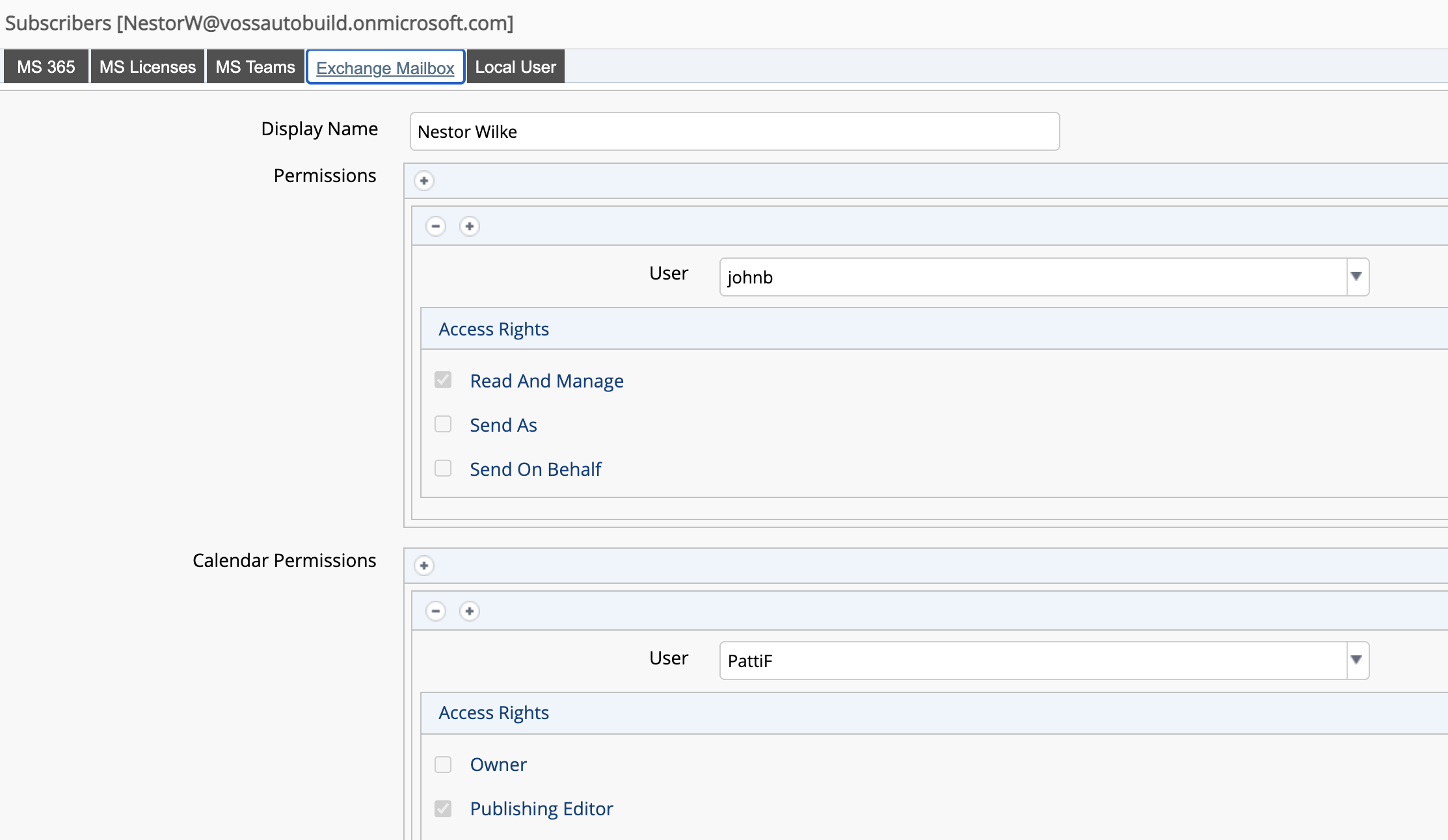Microsoft Subscribers¶
Onboarding a Microsoft user involves importing users and related data to the customer level from the Microsoft Cloud service, and then moving users to the correct sites as fully provisioned subscribers.
Automated workflows configure imported objects once changes are synced in, and apply the required configuration, policies, and licenses. This means administrators won’t need to continually monitor the sync, or to perform additional steps to complete the process.
Once synced in (at the customer or site level), administrators can manage Microsoft users and subscribers via a single interface and login, from within the VOSS Automate Admin Portal. To maintain data integrity, to manage licenses, and to automate number auditing for synced in users, regular, targeted backend syncs poll for changes made at the device model layer.
Onboard Microsoft Users¶
VOSS Automate provides two onboarding options for Microsoft users:
Sync users to customer level, and then to sites |
VOSS Automate Configuration and Sync This option starts with an initial import of dial plans, policies, licenses, and Microsoft users, to the customer level (sync all to the tenant). Then you will need to set up the configuration and user move criteria before moving users to the sites (set up model filter criteria, site defaults, quick add groups, subscriber profiles, and number inventory). Finally, you have two options to move users to the sites as fully provisioned subscribers:
When moving users to site, the VOSS Automate automated workflow applies the required configuration, services, lines, policies, and licenses. |
Sync users directly to sites |
Sync with Flow Through for Microsoft In this option, you run the initial sync together with flow through provisioning. In this case, you start by setting up the configuration and user move criteria before running the initial sync. That is, to set up the model filter criteria, site defaults, quick add groups, and subscriber profiles. In addition, you will need to:
Once changes are synced in from the Microsoft Cloud, VOSS Automate automated workflows move the tenant dial plan, policies, and licenses to the customer level, and moves users directly to the appropriate sites as fully provisioned subscribers. |
Offboard a User¶
You can offboard a Microsoft subscriber by simply removing their Microsoft license, which removes all currently assigned services.
To offboard a user:
Log in to the Admin Portal.
Go to MS Subscriber Management > Subscribers.
Click on the relevant subscriber.
On the MS Licenses tab, delete the licenses.
View and Edit Microsoft Subscribers¶
This procedure displays and edits Microsoft subscribers.
To view a summary list of all Microsoft subscribers:
Log in to the VOSS Automate Admin Portal.
Choose the hierarchy.
Go to (default menus) Microsoft Subscriber Management > Subscribers.
On the Subscribers list, view a summary of Microsoft subscribers at the current hierarchy.
The Subscribers summary list view for Microsoft users provides details for the following, for each subscriber in the list:
User principal name, first name, and last name
Licenses
Department
City, country, phone number, location
Associated device
To view and update a single Microsoft subscriber:
Open the Microsoft Subscribers list view.
Click on a subscriber in the list to open the Subscribers[subscriber name] page.
Select one of the tabs on the page to view or update settings:
Tab |
Description |
|---|---|
MS 365 |
Microsoft user. |
MS License |
View, add, or delete this subscriber’s Microsoft licenses. |
MS Teams |
The Microsoft subscriber’s MS Teams details. |
Exchange Mailbox |
The subscriber’s user mailbox settings. You can update the mailbox display name, assign mailbox and calendar permissions to another user. See Microsoft Exchange in the Core Guide for details around managing other Microsoft Exchange mailbox types, such as shared or room mailboxes, or distribution groups. |
Local User |
The user corresponding with this subscriber. |
Save your changes.