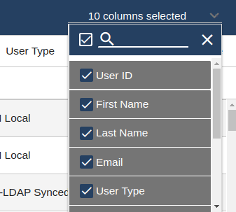Lists¶
Organization Level and Controls
In the Business Admin Portal, data displayed on summary list views depend on the organization level you’re at, and the service or resource you’re working with.
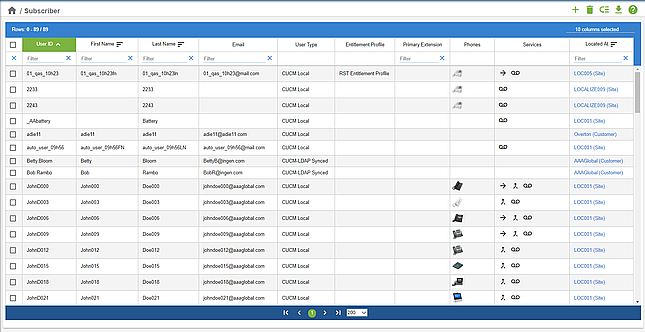
The table describes general functionality of the Business Admin Portal summary list views:
Component |
Description |
Home |
Click the Home icon to go to the home page. |
Path |
The path and name of currently selected functionality. You can click in the path to choose a different organization level. |
Icons |
Available icons for actions depend on the feature or functionality you’re working with. For example, to obtain information, or to manage the item. For example:
|
Component |
Description |
View and sort lists |
|
Icons in columns |
Icons indicate device or service references in columns:
|
Located At |
If this column is available, organizational level location name and type (for example, “Overton (Customer)”) is shown as a hyperlink that can be used to show the list items for the selected organizational level. This organizational level is then also shown above the list view. |