Reset Devices to Baseline#
Webex meeting room device users may regularly change device settings throughout the day, for example, to change the volume, or camera settings. Since custom settings could impact future meetings, it may be considered good practice to regularly reset and clear device settings to their baseline configuration (standard settings).
In the Admin Portal you can set up a regular schedule for resetting Webex-registered meeting room devices, which will typically execute daily (before the start of the working day), or reset one or more devices manually, as required.
Reset schedules are configured via (default menus) Cisco Webex App > RoomOS Reset Schedule.
Alternatively, you can manually reset active devices, via (default menus) Cisco Webex App > Reset Devices to Baseline.
You can view all registered (active) devices via (default menus) Cisco Webex App > Devices. You can add devices when adding a new workspace or when updating an existing workspace.
Manually Reset a RoomOS Device#
In the Admin Portal, go to (default menus) Cisco Webex App > Reset Devices to Baseline.
Choose the device scope (refresh action). The table describes the available options:
Refresh Single Device
Choose one active device from the list that displays when you select this option.
Refresh Multiple Devices
Choose from the list of active devices that display when you select this option.
Refresh All Devices
Resets all active devices.
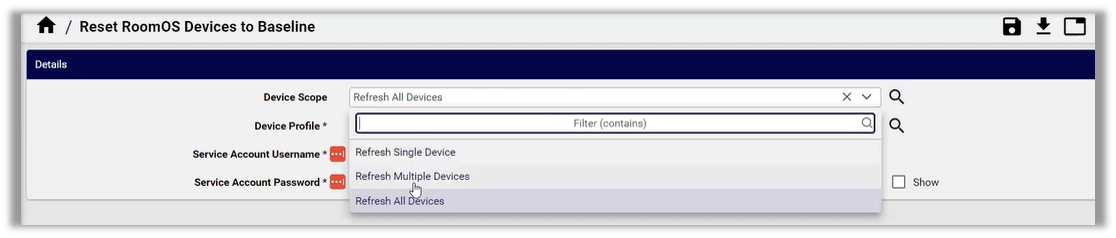
Choose a device configuration profile for resetting the device.
Fill out your username and password.
Click Save.
The device configuration profile resets the selected active devices (one, more, or all, depending on the option you selected for device scope).
Schedule RoomOS Device Reset#
This procedure requires:
customization: the cloning to a required hierarchy and modifying of the Reset Device Schedule Configuration Template
the setup of the Webex Schedule.
Reset Device Schedule Configuration Template#
The Reset Device Schedule Configuration Template menu lists a default instance of WebexDeviceRefreshSchedule_CFT
that is to be cloned to the required hierarchy and modified:
the Device Scope
Devices
Device Profile
any associated usernames and passwords for devices
In the Admin Portal, go to (default menus) Cisco Webex App > Reset Device Schedule Configuration Template
On the Schedule Configuration Template list view, click on the schedule you want to use.
The schedule configuration template contains a workflow that is executed by the reset schedule. The default schedule configuration template name is
WebexDeviceRefreshSchedule_CFT.
On the schedule configuration page, choose the device scope, and the device configuration profile to use.
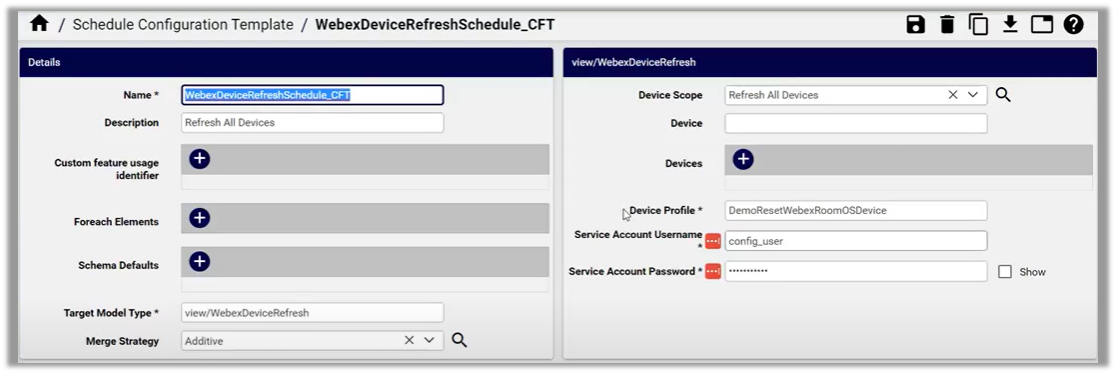
Fill out the username and password that has access to the devices.
Save your changes.
Webex Schedule#
When setting up the schedule, the Resource field is specified as WebexDeviceRefreshSchedule,
which will reference the configured instance of WebexDeviceRefreshSchedule_CFT.
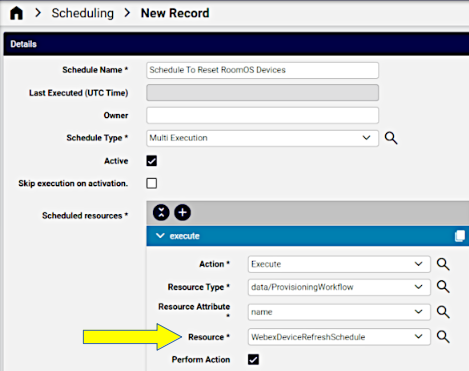
Go to (default menus) Cisco Webex App > Webex Schedule
On the schedule form, create the schedule, and at Scheduled resources, at the Resource drop-down, choose the schedule (
WebexDeviceRefreshSchedule).Save your changes.
Devices will be refreshed according to the schedule and the workflow defined in the schedule configuration template.
