Device Configuration Profiles#
VOSS Automate ships with the following default device configuration profiles for Webex App:
|
Used for activating a device. |
|
Used for resetting an already active device. |
Note
You can access device configuration profiles via (default menus) Cisco Webex App > Device Configuration Profiles, or use the Admin Portal search bar.
The profiles can be cloned down and customized as required.
Configuration Blocks
The device configuration profiles contain configuration blocks, such as Configuration, Command and Activation.
Configuration Blocks |
Description |
|---|---|
Configuration |
The step uses the configuration API for the device. |
Command |
This step uses the command API, and may be used for customization, for example, of buttons and widgets for the device user interface. The |
Activation |
This step is only present in the |
Note
You can log in to your RoomOS device and view the API developer documentation for a description of the XML in each step.
Values used inside the configuration blocks (e.g. {{ pwf.http_proxy_mode }}) can be managed
as name-value pairs (e.g. http_proxy_mode: Off) in the Values fieldset of the profiles.
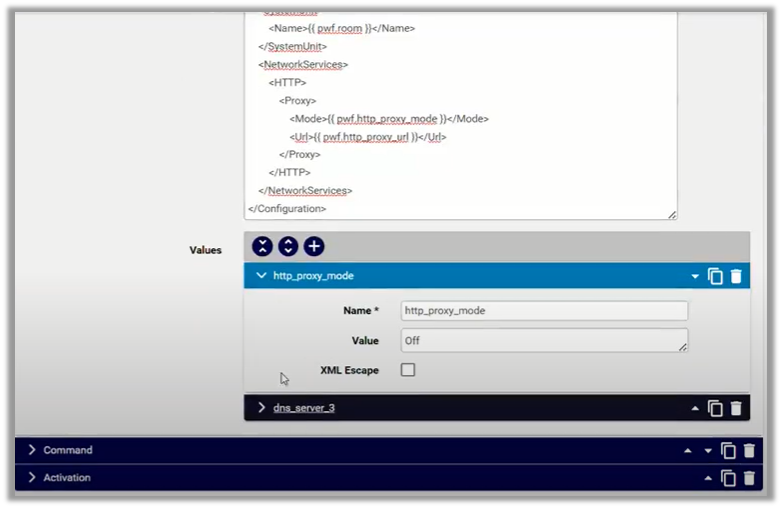
When specifying icons or images in the configuration file, the default file contains two samples:
teams_buttonmm_button
The .png files you’re referencing in the configuration must be uploaded
into VOSS Automate first via (default menus) Administration Tools > File Management. If the files
are not uploaded, the configuration step will fail.
Custom device configuration profiles can be added and tested by selecting these on the input form of the Test Device Configuration Profile Rendering menu.
