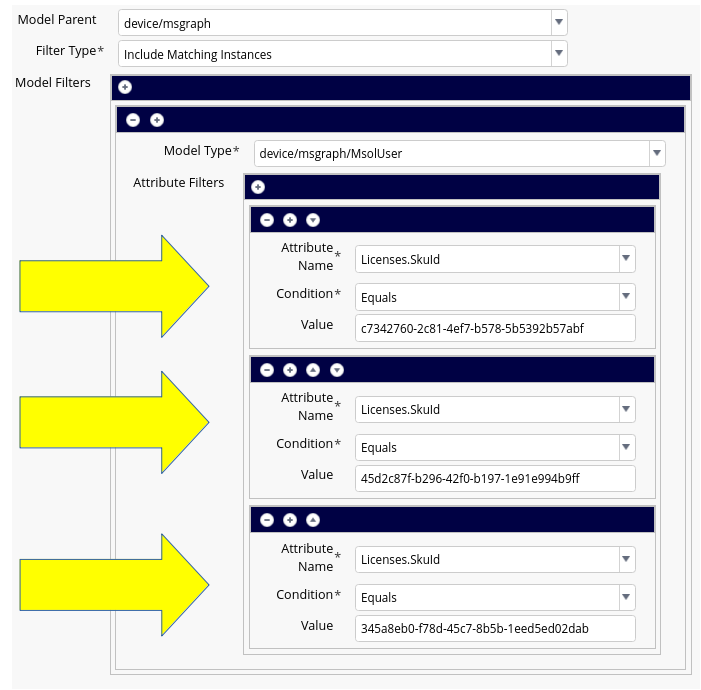Microsoft Entra ID and Office365 MSOLUser Filter Examples#
Note
For general information on Data Sync, Model Type Lists (MTL) and Model Instance Filters (MIF), refer to the chapter on Data Sync in the Core feature Guide.
Overview#
VOSS Automate includes a number of model instance filters out of the box
to get you started with examples you can clone and work from. You can find
these are the model instance filters that have names starting with MSGraph-MSOL
and include many examples with different SKUIDs, country filters, etc.
Below are a few examples explained around Microsoft Entra ID/Office365 MSOLUser records.
Note
Microsoft has changed the name of Azure Active Directory to Microsoft Entra ID.
Example 1 - Filter to only sync users assigned any License#
This is one of the out of the box model instance filters (MIFs):
MSGraph-MSOL-MIF_wLicence. This example shows the filter setup for
Microsoft Entra ID/Office365 Users (device/msgraph/MSOLUser record) to use the field IsLicensed.
This is a simple filter and instead of adding a comprehensive lists of relevant SKUs to the filter,
it makes it easy to search for users that have a license assigned or not. This should
be the most common filter and likely should handle most situations where the licensing
of users is handled outside the VOSS Automate system.
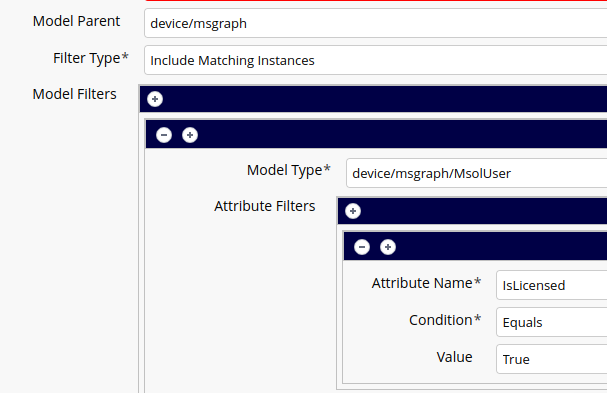
Example 2 - Filter to only sync users assigned specific licenses#
This example shows the filter setup for Microsoft Entra ID/Office365 Users (device/msgraph/MSOLUser record)
to use the field SKUID. This setup will sync in users that have any of the 3 SKUs identified in the filter.
As with the above example, we have numerous example model instance filters out of the box
(names start with MSGraph-MSOL-MIF_wLicence) that include the various SKUIDs for most of
the common licenses to save some effort in looking those up.