CTI Route Points#
Overview#
A computer telephony integration (CTI) route point designates a virtual device that can receive multiple, simultaneous calls for application-controlled redirection.
Add a CTI Route Point#
This procedure adds a CTI route point.
Perform these steps:
Log in as Provider, Reseller, or Customer administrator.
Set the hierarchy path to the site for which you want to configure CTI route points.
To open the CTI Route Points list view, choose an option:
Logged in as a Provider or Reseller admin? Go to (default menus) Apps Management > CUCM > CTI Route Points.
Logged in as Customer admin? Go to (default menus) Apps Management > Advanced > CTI Route Points.
Choose an option:
To view the details on an existing CTI route point, click an entry in the list view.
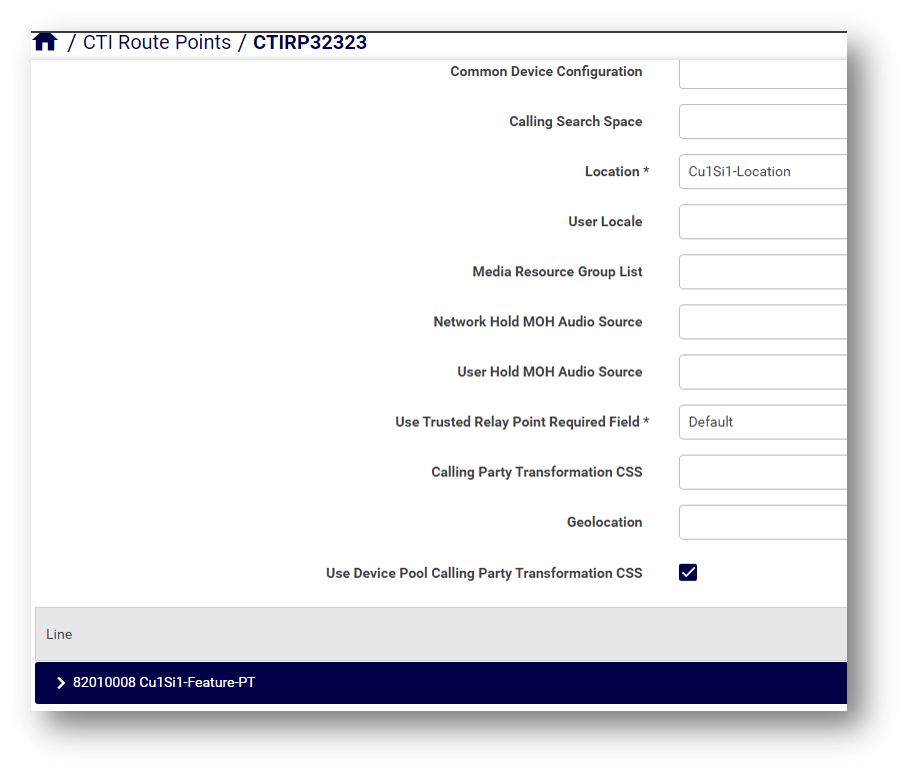
To add a new CTI route point, click Add. Go to step 5.
Complete at least the mandatory fields. See CTI Route Points Field Reference.
In the Line section, click the Plus icon (+) to associate a line with the CTI route point. Complete at least the mandatory fields. See CTI Route Points Line Field Reference.
Click Save.
CTI Route Points Field Reference#
Option |
Description |
|---|---|
Device Name * |
Enter a unique identifier for this device, from 1 to 15 characters, including alphanumeric, dot, dash, or underscores. This field is mandatory. |
Description |
Enter a descriptive name for the CTI route point. The description can include up to 50 characters in any language, but it cannot include double-quotes ("), percentage sign (%), ampersand (&), back-slash (\), or angle brackets (<>). |
Device Pool * |
Choose the name of a Device Pool. The device pool specifies the collection of properties for this device, including Cisco Unified Communications Manager Group, Date Time Group, Region, and Calling Search Space for autoregistration. This field is mandatory. |
Common Device Configuration |
Choose the common device configuration to which you want this CTI route point assigned. The common device configuration includes the attributes (services or features) that are associated with a particular user. Configure common device configurations in the Common Device Configuration window. |
Calling Search Space |
From the drop-down list, choose a calling search space. The calling search space specifies the collection of partitions that are searched to determine how a collected (originating) number is routed. |
Location * |
From the drop-down list, choose the appropriate location for this CTI route point. This field is mandatory. Locations implement call admission control (CAC) in a centralized call-processing system. CAC regulates audio quality and video availability by limiting the amount of bandwidth that is available for audio and video calls between locations. The location specifies the total bandwidth that is available for calls to and from this location. A location setting of Hub_None means that the locations feature does not track the bandwidth that this CTI route point consumes. A location setting of Phantom specifies a location that enables successful CAC across intercluster trunks that use H.323 protocol or SIP. |
User Locale |
From the drop-down list, choose the locale that is associated with the CTI route point. The user locale identifies a set of detailed information to support users, including language and font. Note: If no user locale is specified, Cisco Unified CM uses the user locale that is associated with the device pool |
Media Resource Group List |
Choose the appropriate Media Resource Group List. A Media Resource Group List is a prioritized grouping of media resource groups. An application chooses the required media resource, such as a Music On Hold server, from the available media resources. The application chooses according to the priority order defined in a Media Resource Group List. If you choose <none>, Cisco Unified CM uses the Media Resource Group that is defined in the device pool. |
Option |
Description |
|---|---|
Network Hold MOH Audio Source |
Choose the audio source that plays when the network starts a hold action. If you do not choose an audio source, Cisco Unified CM uses the audio source that is defined in the device pool. If the device pool does not specify an audio source, the system default is used. |
User Hold MOH Audio Source |
Choose the audio source that plays when an application starts a hold action. If you do not choose an audio source, Cisco Unified CM uses the audio source that is defined in the device pool. If the device pool does not specify an audio source, the system default is used. |
Use Trusted Relay Point Required Field * |
Enable or disable whether Cisco Unified CM inserts a trusted relay point (TRP) device with this media endpoint. This field is mandatory. Choose one of the following values:
A Trusted Relay Point (TRP) device designates an MTP or transcoder device that is labeled as Trusted Relay Point. |
Calling Party Transformation CSS |
This setting allows you to localize the calling party number on the device. Make sure that the Calling Party Transformation CSS that you choose contains the calling party transformation pattern that you want to assign to this device. Tip: Before the call occurs, the device must apply the transformation by using digit analysis. If you configure the Calling Party Transformation CSS as None, the transformation does not match and does not get applied. Ensure that you configure the Calling Party Transformation Pattern in a non-null partition that is not used for routing. |
Geolocation |
From the drop-down list box, choose a geolocation. You can choose the Unspecified geolocation, which designates that this device does not associate with a geolocation. |
Use Device Pool Calling Party Transformation CSS |
To use the Calling Party Transformation CSS that is configured in the device pool that is assigned to this device, select this check box. If you do not select this check box, the device uses the Calling Party Transformation CSS that you configured in the CTI Route Point Configuration window. |
CTI Route Points Line Field Reference#
Field |
Description |
|---|---|
Directory Number * |
Enter a dialable phone number. Values can include route pattern wildcards and numeric characters (0 to 9). Special characters such as a question mark (?), exclamation mark (!), backslash (\), brackets ([ ]), plus sign (+), dash (-), asterisk (*), caret (^), pound sign (#), and an X are also allowable. Special characters that are not allowed are a period (.), at sign (@), dollar sign ($), and percent sign (%). This field is mandatory. At the beginning of the pattern, enter \+ if you want to use the international escape character +. For this field, \+ does not represent a wildcard; instead, entering \+ represents a dialable digit. When saving the CTI route point, the combination of directory number and route partition name displays as a summary header in the Line section. |
Route Partition * |
Choose the partition to which the directory number belongs. Make sure that the directory number that you enter in the Directory Number field is unique within the partition that you choose. If you do not want to restrict access to the directory number, choose <None> for the partition. When saving the CTI route point, the combination of directory number and route partition name displays as a summary header in the Line section. |
Index |
This field is the line position on the device. If left blank, an integer is automatically assigned. |
External Phone Number Mask |
Indicate phone number (or mask) that is used to send Caller ID information when a call is placed from this line. You can enter a maximum of 24 number, the international escape character +, and "X" characters. The Xs represent the directory number and must appear at the end of the pattern. For example, if you specify a mask of 972813XXXX, an external call from extension 1234 displays a caller ID number of 9728131234. |
Line Text Label |
Use this field only if you do not want the directory number to show on the line appearance. Enter text that identifies this directory number for a line and phone combination. Suggested entries include boss name, department name, or other appropriate information to identify multiple directory numbers to a secretary or assistant who monitors multiple directory numbers. |
Display (Internal Caller ID) |
Leave this field blank to have the system display the extension. Use a maximum of 30 characters. Typically, use the username or the directory number. If using the directory number, the person receiving the call may not see the proper identity of the caller. |
ASCII Display (Caller ID) |
This field provides the same information as the Display (Internal Caller ID) field, but limit input to ASCII characters. Devices that do not support Unicode (internationalized) characters display the content of the ASCII Display (Internal Caller ID) field. |
Ring Setting (Phone Active) |
If applicable, the ring setting that is used when this phone has another active call on a different line. Choose one of the following options:
|
Field |
Description |
|---|---|
Ring Setting (Phone Idle) |
If applicable, the ring setting for the line appearance when an incoming call is received and no other active calls exist on that device. Choose one of the following options:
|
Recording Option |
This field determines the recording option on the line appearance of an agent. The default recording option is Call Recording Disabled. Choose one of the following options:
|
Recording Profile |
This field determines the recording profile on the line appearance of an agent. |
Recording Media Source |
This field determines the recording media source option on the line appearance. Choose one of the following options:
|
Monitoring Calling Search Space |
The monitoring calling search space of the supervisor line appearance must include the agent line or device partition to allow monitoring the agent. |
Visual Message Waiting Indicator Policy |
Use this field to configure the handset lamp illumination policy. Choose one of the following options:
|
Audible Message Waiting Indicator Policy |
Use this field to configure an audible message waiting indicator policy. Choose one of the following options:
|
Log Missed Calls |
If selected, Cisco Unified CM logs missed calls in the call history for the shared line appearance on the phone. |
Field |
Description |
|---|---|
Busy Trigger |
This setting, working with Maximum Number of Calls and Call Forward Busy, determines the maximum call number for the line. Use this field with Maximum Number of Calls for CTI route points. The default specifies 4500 calls |
Maximum Number of Calls |
For CTI route points, you can configure up to 10,000 calls for each port. The default specifies 5000 calls. Use this field with the Busy Trigger field. Note: We recommend that you set the maximum number of calls to no more than 200 per route point. This prevents system performance degradation. If the CTI application needs more than 200 calls, we recommend that you configure multiple CTI route points. |
Dialed Number |
Select to display original dialed number upon call forward. |
Redirected Number |
Select to display the redirected number upon call forward. |
Caller Number |
Select to display the caller number upon call forward. |
Caller Name |
Select to display the caller name upon call forward. |
End User, User ID |
The User ID of a user associated with the line. |
