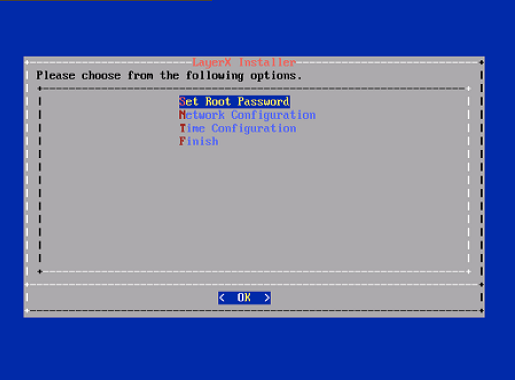Deploy and VM Installation Steps¶
Download the ISO to directory accessible by the VSphere client.
In the vSphere client, create a new Debian Linux 64-bit guest operating system VM with:
disk space
RAM
vCPU
according to the recommended hardware specifications for the required configuration. See the VMWare Specification and Requirements.
Choose a VM name, for example “VAA”.
Attach the downloaded ISO to the CD/DVD drive. For Device Status, select Connect at power on. Make sure that the CD/DVD drive with the attached ISO is set to boot first.
Power on the VM.
You will be prompted with the following message:
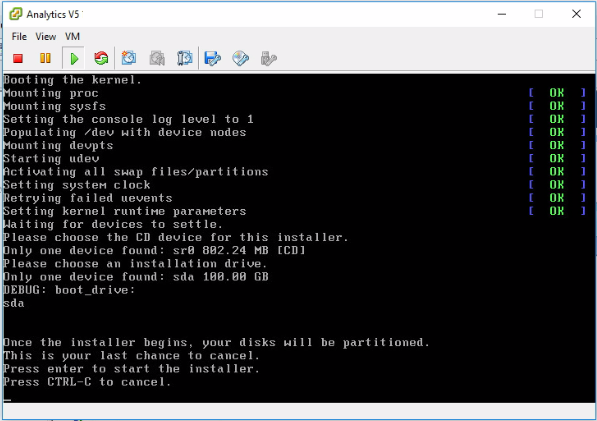
Press <Enter> (to start install) or <Ctrl> + C to exit.
You will see
.lxppackages being installed. This takes a while.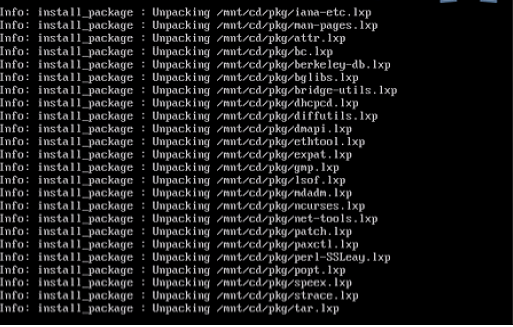
After all the packages are installed you will automatically be presented with a basic configuration.
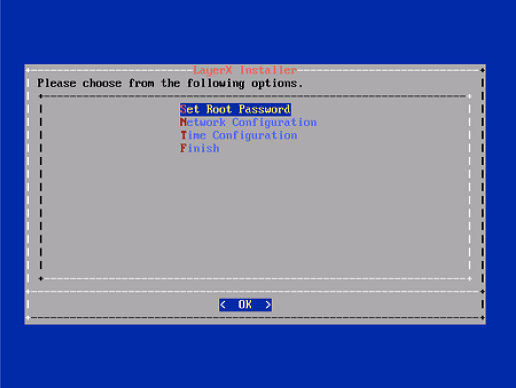
This allows you to set the following:
Root Password
Hostname
IP Configuration
DNS
Time
Navigate to each of the setup screens using the following keys:
<Up> Arrow key
<Down> Arrow key
<TAB>
<Enter>
To set the root password use the <Up> and <Down> arrow keys until Set Root Password is highlighted. Then press <Enter>.
You will then be asked to type the Root Password twice.
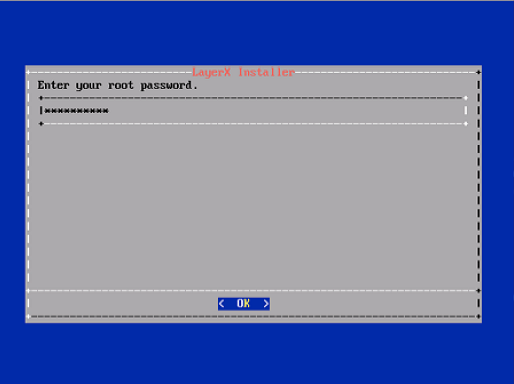
After entering the new Root Password you will return to the Main configuration screen.
You can now proceed to the Networking Setup section in the VOSS Insights Install Guide.