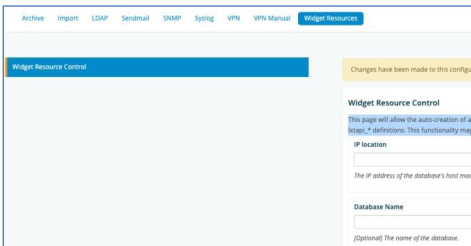Configuration¶
The Configuration screen provides several options to configure and administer functions of the Dashboard/Reporting application.
Archive¶
The system does a backup daily. For the most part, there is nothing for the user to configure. All data and configurations that exists on the system are archived automatically on a daily basis. Archived data are logically grouped together and by default stored into separate archived files locally on the box. There is a separate page for each Archive group. More detailed information about each Archive group can be found on the individual Archive group pages. The user also has the option to mount an NFS drive to the system. All archived files will then get archived to the NFS mounted drive. Note: removing the NFS mount will NOT copy the NFS contents back to local storage. Only NFS v3 mounts are currently supported today.
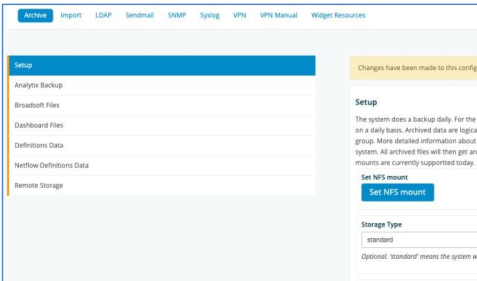
VOSS Insights Backup: This page contains the settings for the backup of the entire VOSS VOSS Insights Dashboard / Reporting system. There is nothing to edit here. The settings are simply displayed for informational purposes only. This Archive group contains the following data: VOSS VOSS Insights Configuration settings (Assets, Licensing), User Permissions settings (LDAP), and NDX files. The backup excludes data from the specific Broadsoft data store, along with definition data and files. Broadsoft definitions and definition files each have their own separate Archive group.
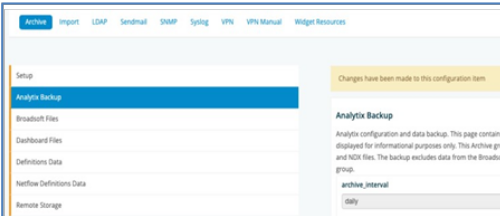
Broadsoft Files: This section is the archival for specific Broadsoft files. This Archive group will back- up all Broadsoft raw files. These are the files that the system collects from the SFTP server and / or Broadsoft switch. The settings here are for informational purposes only. However, the user may disable the storage of the raw Broadsoft files on the system. This option should be used to conserve disk space.
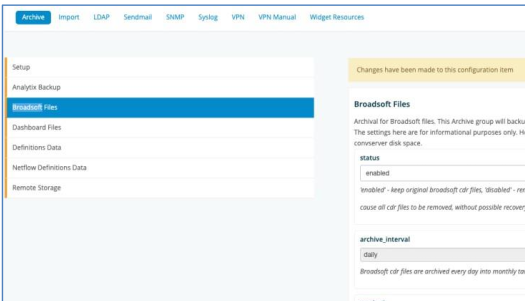
Dashboard Files: This Archive group will archive all Dashboard settings. This includes all user created definition files, mappings, color palettes, user configs, schedules, and dashboards.
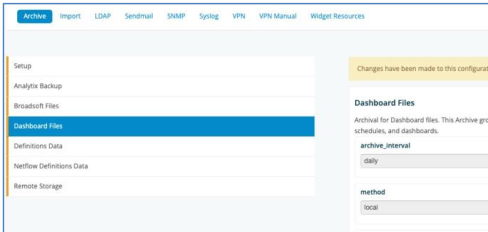
Definitions Data: This Archive group will back-up all User Search Definitions data in the database tables. This is the data that drives the widgets. There is nothing to edit here. The settings here are for information purposes only.

Ndx: This Archive group will manage Ndx files on the system. Default monthsKept is 6 months.
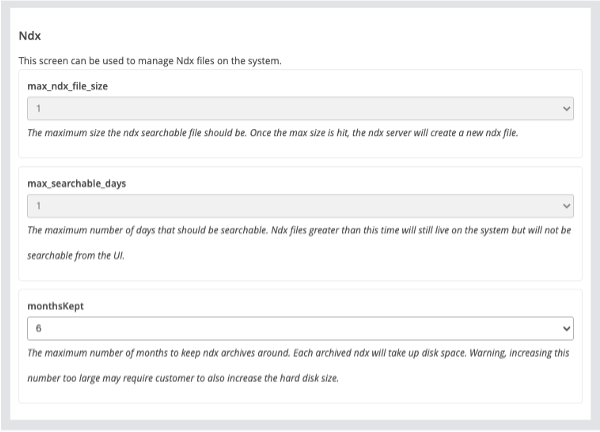
Netflow Definitions Data: This Archive group will back-up all Netflow Definitions data. This is the data that drives the widgets. There is nothing to edit here. The settings here are for information purposes only.
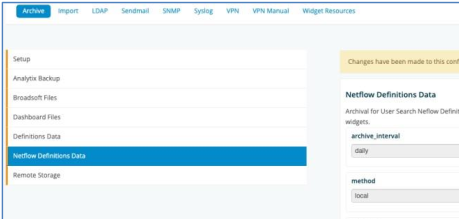
Remote Storage: This page does not describe an Archive Group. If standard / local storage is chosen in the Archive Setup page, then this screen allows the user to configure remote archival of the VOSS Insights back-up files. Each Archive group produces one or many archive files. The system can be configured to scp these archive files to a backup location or to another VOSS Insights system.
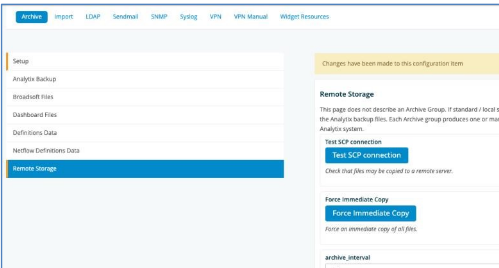
Import¶
This tab allows you to import data into the system from a .csv file. There are specific
instructions on this page that need to be followed on how to format the .csv. This functionality will
allow you to manually add data that can be utilized in different contexts within the VOSS Insights
platform. An example could be specific costs associated with calling functions.
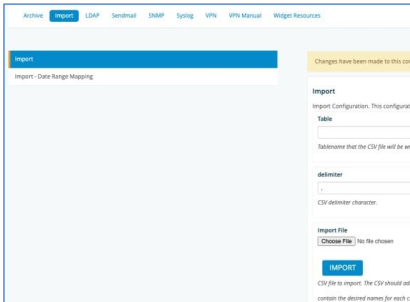
Import- Date Range Mapping: The “Date Range Mapping Import” is a feature that allows the user to import in a list of named date ranges (for example: Fiscal Quarters that may not align to standard calendar quarters, etc.).
If a date range mapping is imported, the Dashboard UI will allow the user to change the dashboard calendar by the imported date range name. Multiple named date ranges may be provided. Only dates are currently supported. The times for the entire day will be used (midnight to midnight).
Select a file to be imported then click the IMPORT button. CSV format requirements described on this page must be followed:
CSV file to import. The CSV should adhere to the CSV RFC https://www.ietf.org/rfc/rfc4180.txt. Additionally, there are two more requirements. First, the first line of the CSV must contain the desired names for each CSV placement. Secondly, the second line of the CSV must contain the desired types for each CSV placement. Use 'integer', 'float', or 'string'. The normal CSV data can then start on lines 3 and above. Inherently a CSV file does not describe the names or types of each CSV placement. This is required so the system can create the proper database table and store the data appropriately. Failure to include these two lines will result in a failure to import in the CSV data.
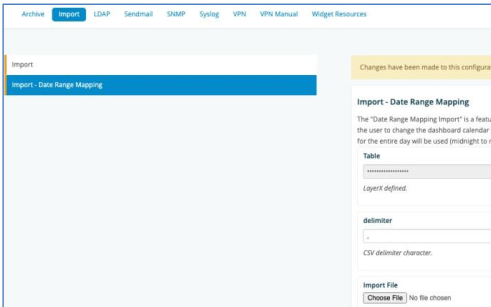
Once imported, you can use the date range drop down to cycle through and select the custom dates.
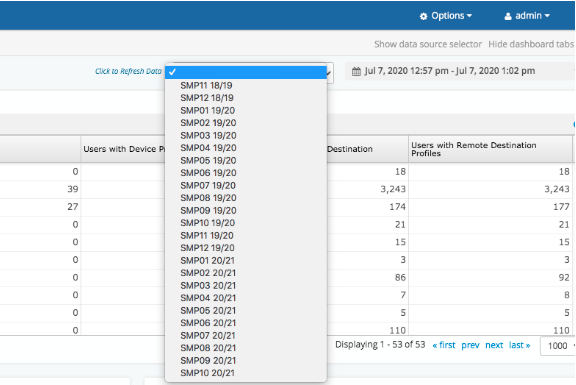
LDAP¶
The system uses a local LDAP server to store user information. The system also supports authenticating with an external Microsoft Active Directory server. If an external Microsoft AD is used, the system will automatically sync all users locally. Local user accounts are necessary to set specific system privileges. Please note that Microsoft AD passwords are never stored locally. Authentication always occurs with external Microsoft AD. Once authenticated, the system allows the user access based on the user’s local system privileges. In order to properly configure this screen, the customer administrator must have an in-depth knowledge of the customer’s Microsoft AD architecture. Improper configuration may cause too little or too many users in the system.
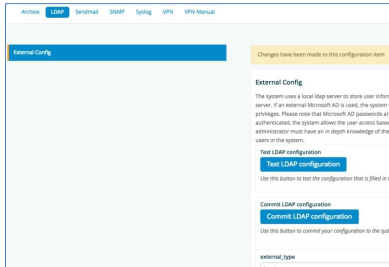
The auto_sync_always_clean option can be set to clear user dashboards before sync.
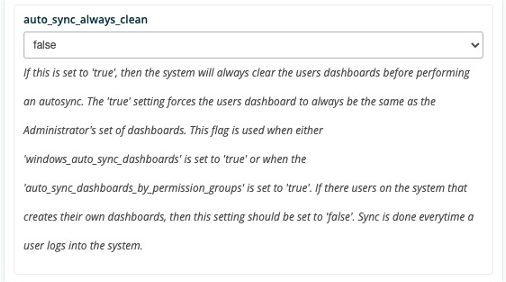
Sendmail¶
The system has Sendmail built in, but this screen allows for specific configuration tweaks to allow it to interface with specific customer mail functions. All of the fields here are optional.
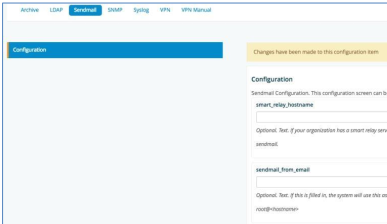
SNMP¶
This allows the system to be configured to work with SNMP v3. It allows you to select the specific authentication and encryption methods to be utilized.
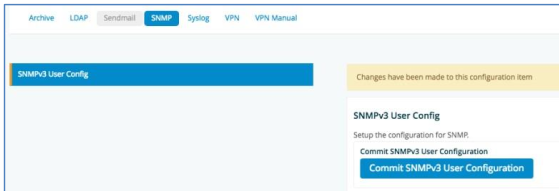
Syslog¶
The system has the ability to send out syslog messages about several of the internal functions including backup and archival success. Use this screen to configure the IP address of your central syslog server. This is a system wide setting. If an IP address is specified, the system will send any internal messages onto the specified syslog server. Only one central syslog server can be specified at this time. Please validate firewall settings are open to allow incoming messages on the specified IP address and port.
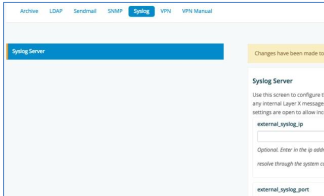
VPN¶
The system can be connected to another Dashboard/Reporting platform, an Arbitrator Correlation platform, a Windows Forwarder or other client that supports the connectivity. Utilize this screen to set up automated connections to a server or client. The default port utilized is port 1194. Note that the screen selections will change based on the context selected (server or client).
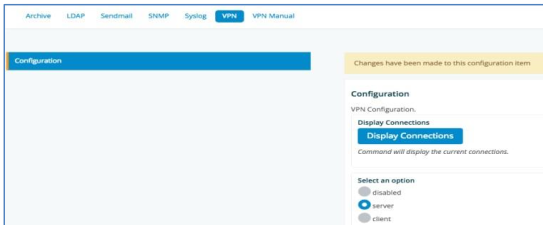
VPN Manual¶
Configuration: Client - Add Server Config: The system allows you to enter a VPN configuration file directly into the system. Just paste the config directly into the bar under the label vpn_config.
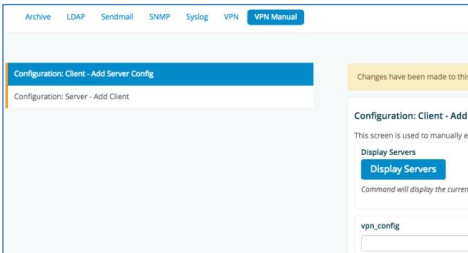
Configuration: Server – Add Client: This screen is used to obtain a VPN Client Configuration file. This will allow connectivity from the Windows Forwarder directly to this server utilizing OpenVPN. There are a few prerequisites:
There must be network connectivity between the Windows Forwarder machine to this server.
The specified OpenVPN port (default port 1194) must be opened on the firewall between this server and the Windows Forwarder IPs.
This server VPN Configuration screen should be configured for server mode.
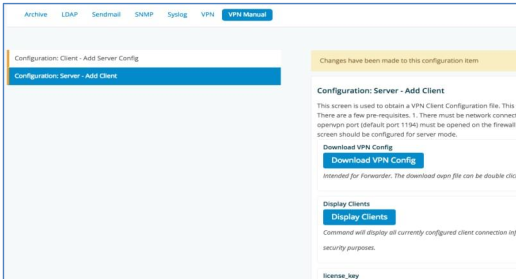
Widget Resources¶
This page will allow the auto-creation of a dashboard widget’s resource
description for a new table. At a minimum, the IP address and table name should be provided to
fetch/create the lxtapi_* definitions. This functionality may also be used to generate dashboards
for generic Postgres databases, if the database’s security information is known.