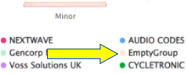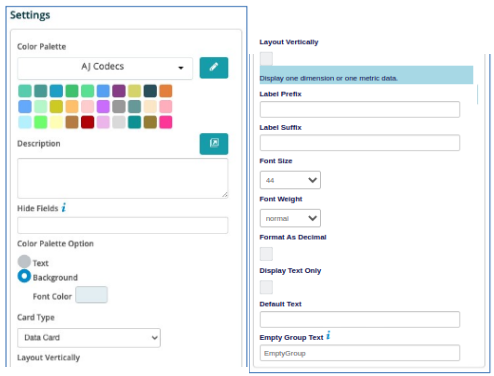Card Chart¶
When clicking on the Card Chart the Settings options below are adjusted to that particular selection. This chart option creates a card for each value to analyze. You have the following choices:
Colour Palette - This defines the colors to associate with data values, and the Card plots, plus you to save that palette for use with additional widgets. See the options on how to define the palette below. (Color Palette Changes)
Description - Allows you to enter a description of the chart to be displayed along the top portion of the chart.
Hide Fields - Allows you to hide fields that you may not want to show on a graph. The field choice starts at 1 from left to right. Enter the number or numbers of fields you want to hide. Separate each by a comma.
Colour Palette Option - This allows you to select a specific color for either the Text or the Background on the Card Chart.
Card Type - This allows you to select the type of data to show on a Card. There will be additional options that open up based on the value selected here. The types are Data Card, MM Data Card (Multiple Metrics and Dimensions displayed on the Card), Trending Card (Provides a Direction or Color change to indicate the positive or negative trend for the data), Accumulated Trending Card (same as trending but based on the accumulated values versus the individual values).
Layout Vertically - By clicking in the check box this will orient all the cards in a vertical fashion in the widget.
Label Prefix - This allows a description of the element on each card to be placed before the value.
Label Suffix - This allows a description of the value on each card to be placed after the value.
Font Size - Select the font size for the Label Prefix/Suffix and the data element.
Font Weight - Select the font weight, i.e. normal or bold.
Format As Decimal - Check this box to add the decimal point to the value on the card.
Display Text Only - Select this value to only show the text on the card.
Empty Group Text - enter text to show if the group name is empty (instead of “EmptyGroup”).