Install Arbitrator System¶
Policy Configuration Files¶
Polices are a modular groupings of correlation rules, actions and response procedures that define how to respond to certain situations that happen on the monitored systems. Policies are usually system and manufacturer specific but can contain custom scripts for actions and response procedures. Each policy will also contain several correlation rules that are designed to create Alerts based on the best practices of that particular system manufacturer.
The configuration files in this table are installed at the end of the installation process. The purpose of the components are:
Controls
Controls are actions that the system can automate user actions to support data collection, analysis before presenting to an operational user as a alert to help reduce User input and provide information and actions faster.
Turn a alarm a different colour
Push alert to another system such as dashboard server or a correlation server
Auto acknowledge alarms
Email the alert to a destination
Create a ticket with ServiceNow
Pre scripted action based on a response
Other options that can be developed are:
Using API send the data to another destination
Interact with another system
Run a script to collect additional information
Run a script with actions to change state or configuration
Probes
A probe is a script that is defined to poll a system to collect data from a remote system. This is important if the data required cannot be streamed from a system to the arbitrator to be ingested, the arbitrator and collect the data remotely by periodic probing of the system. Examples of probes that collect data
AXL
API
CLI
Response procedures
Contains group of controls that are assigned to the policies
Policies
A policy is a set of rules for the data that is turned in a to an alert. It enables an alert to be generated and defines the alarm ID and the content of the alarm that gets presented to a user.
Component |
Filename |
|---|---|
Controls |
|
Probes |
|
Response Procedures |
|
Policies |
|
Installation Steps¶
Log in to the Arbitrator:
admin/adminClick on the spanner icon

Click on the icon shown below

Click on Import
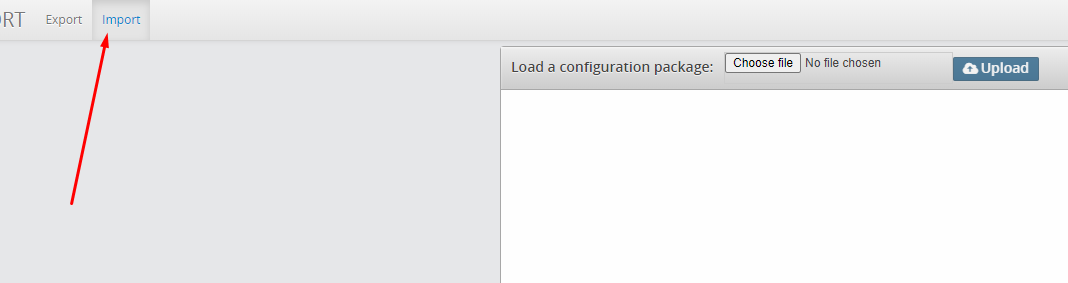
Click on Choose file, then select your file and click OK.
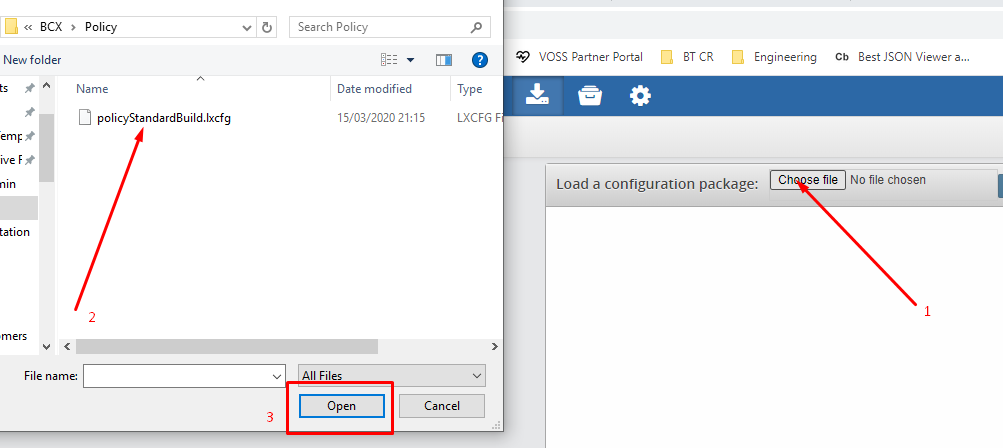
Ensure the file you have just selected shows next to choose file, then click Upload.
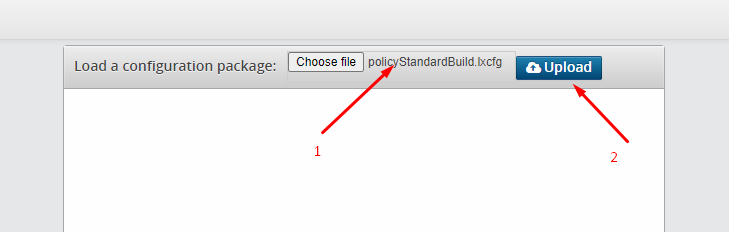
Once the file has uploaded click Import.
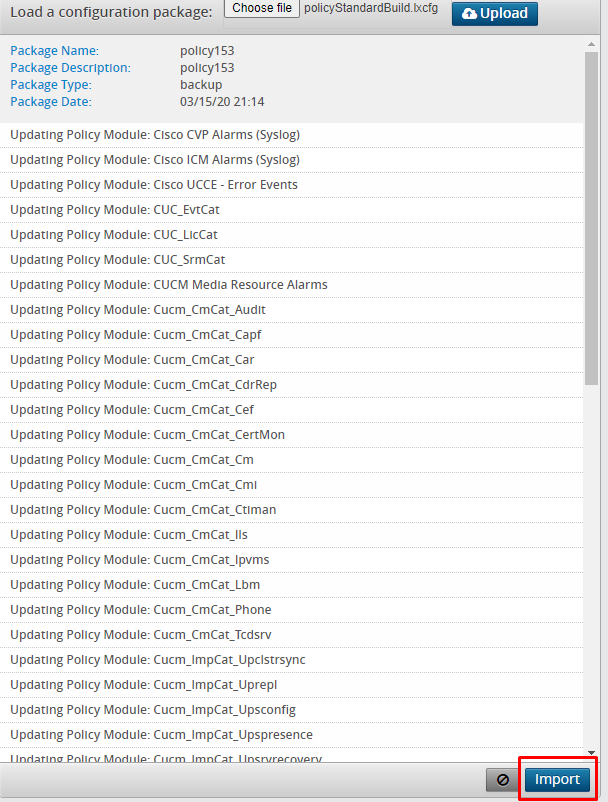
Repeat this procedure for:
Controls
Probes
Response Procedures
Policies
