Drilling down into the Data¶
Drilldown Options¶
After you have your widgets and data sources defined you will find an option at the bottom of the Widget Editor screen that will allow for drilling into the data elements within your dashboard. This enables rapid viewing of data associated with certain elements and enables consolidated workflow through the data analysis.
If the selected data elements for your widget allow for drilldown then they will automatically appear in the Select Drilldown Fields bar.
Check the check box next to the field that you want to utilize as the basis of drilling into the data. An example could be an interface address on a router to see all data associated with that interface. Next select the type of drilldown behavior you want for this widget.
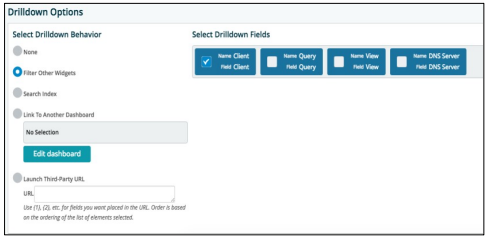
Selecting None disables drilldown functions for this widget.
Selecting Filter Other Widgets causes all of the other widgets on the dashboard to recalculate based on the selected field/data element checked in the bar to the side. This will allow a field such as an IP address in a table to be selected within the widget and all of the other analytic widgets on the dashboard will recalculate to only show the data associated with that IP address.
Selecting Search Index enables the automatic launching of the Index data search screen. Populating it with the exact text selected within the widget and then setting the date range in the search return based on what is defined in the dashboard, pulls up all the logs that match that text string. This is a very rapid way of searching for all logs based on certain analysis observed within a dashboard widget.
Selecting Link to Another Dashboard opens up a tree of all the dashboards defined within the system. Select the dashboard to which you want to link the drilldown function. You can also select to edit this dashboard prior to the linking. This function allows the flexibility of defining dashboard for certain analysis and linking to them from an overview type of dashboard. The example is an overall dashboard of multiple customers with a drilldown to a specific customer dashboard enabled by selecting that customer identifier within the widget.
Selecting Launch Third-Party URL and entering the URL for the selected page to launch in the URL text box, will tie that URL to the data fields within the widget on the dashboard. This is a very quick analytic drilldown into more detail about certain elements and behaviors within the dashboard. An example is to tie a Malware definition website to malware behaviors observed from firewall log data.
