Customers¶
Select Customers at the top of the Access Control Editor screen. This will open a window where you can add, clone and delete customers. Customers can be actual companies, if you are an MSP or they can be departments/individuals if you are an enterprise.
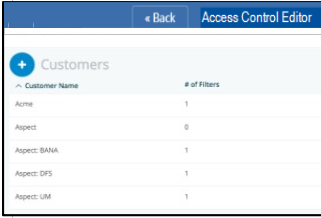
Click + Customers to add a customer. A window will appear where you can enter the Customer Name. The Edit Filters button allows you to apply a filter so that only this specific customer will see that specific data (tenanted).
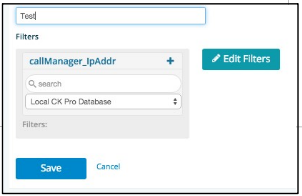
Click Edit Filters and the Filter screen is displayed. Select the Resource that applies to the customer. Then select the specific definition that is unique to that customer. Drag and drop that definition into the Filters bar (multiple filter definitions may be used). Once complete click Update. You will be returned to the Customer screen where you can click Save to save that customer.
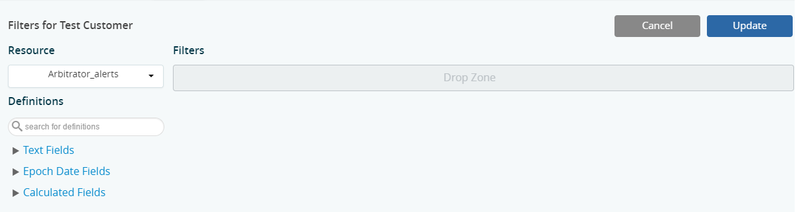
Once the customer is saved, you can use the Clone icon at the end of the row next to customer name to quickly add additional customers with these same or similar parameters.
To edit an existing customer, click Edit (pencil icon) at the end of the row next to the relevant customer, and modify the settings for that particular customer.
To delete a customer, click Delete (X icon) at the end of the row next to the customer you want to delete.
