Multi-Cluster or Single Cluster Configurations#
Overview#
Previously, IM and Presence Service (previously known as CUP) was set up in a cluster separate from the Cisco Unified Communications Manager (CUCM) cluster, in a configuration known as multi-cluster.
However, the IM and Presence Service servers are set up as part of the CUCM cluster itself, in what is called a single-cluster configuration.
Benefits of a Single-Cluster Configuration#
VOSS Automate recommends a single-cluster configuration, which service providers are encouraged to use for any new clusters.
Single-cluster configurations have these benefits:
Correctly represents the CUCM cluster with its IM and Presence Service servers in the management layer
Eliminates the confusion that multi-cluster configurations can cause for administrators when Cisco Prime Collaboration Assurance (PCA) and other tools show these servers in different clusters.
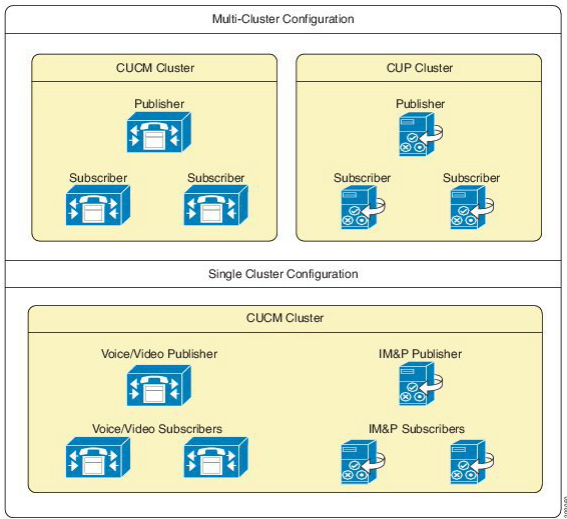
Deprecation of Multi-Cluster Configurations#
Multi-cluster configurations are deprecated and strongly discouraged. However, VOSS Automate continues to support multi-cluster configurations for backward compatibility and upgrades.
Converting Multi-Cluster Configurations to Single Cluster#
This procedure migrates your CUP (also known as IM and Presence Service) nodes to a CUCM cluster (single- cluster configuration - the recommended option).
Migrating CUP nodes to a CUCM cluster is hierarchy-specific:
A Customer CUP node can only be migrated to a Customer CUCM cluster (not to a Provider or Reseller cluster)
A Publisher IM_P node is added first, then Subscriber nodes.
Conditions that apply when migrating your CUP to a CUCM cluster:
Cluster versions must be the same for both the clusters
The IPv4 address or hostname and domain configuration must not be duplicated within the cluster
Two devices cannot have the same server name
No more than one CUP publisher can be migrated to the same CUCM cluster
Multiple subscribers can be migrated to the same CUCM cluster
To convert existing multi-cluster configurations to single-cluster configuration:
Log in as Provider, Reseller, or Customer administrator, depending on the hierarchy level where the CUP cluster was configured.
Set the hierarchy path to the hierarchy node where the CUP cluster was configured.
For a shared configuration, set the hierarchy to Provider or Reseller node.
For a dedicated configuration, set the hierarchy to a Customer node.
Go to (default menus) Apps Management > CUP (deprecated) > Migrate CUP to CUCM Cluster.
From the From CUP Cluster drop-down, choose the CUP cluster you wish to migrate.
From the To CUCM Cluster drop-down, choose the CUCM cluster to which you want to migrate the CUP cluster.
Click Save.
The migrated CUP server is removed from the list under Apps Management > CUP > Servers and now appears under Apps Management > CUCM > Servers as server type IM_P.
The cluster name for the migrated servers is now the same as the CUCM cluster name.