Navigating the Hierarchy#
Overview#
The Automate Admin Portal provides several ways to navigate to a required hierarchy level, and to set the context for various actions in the system at that level.
Hierarchy Tree View#
Use the Organization Selection icon on the toolbar at the top of the page to open a tree view of the entire hierarchy. Choose a hierarchy node on the tree to easily navigate to that node.
Nodes in the tree also show their hierarchy type, either Provider, Reseller, Customer, or Site.
Note
Nodes in the tree view are sorted alphabetically at all levels (Provider, Customer, Reseller, and Site).
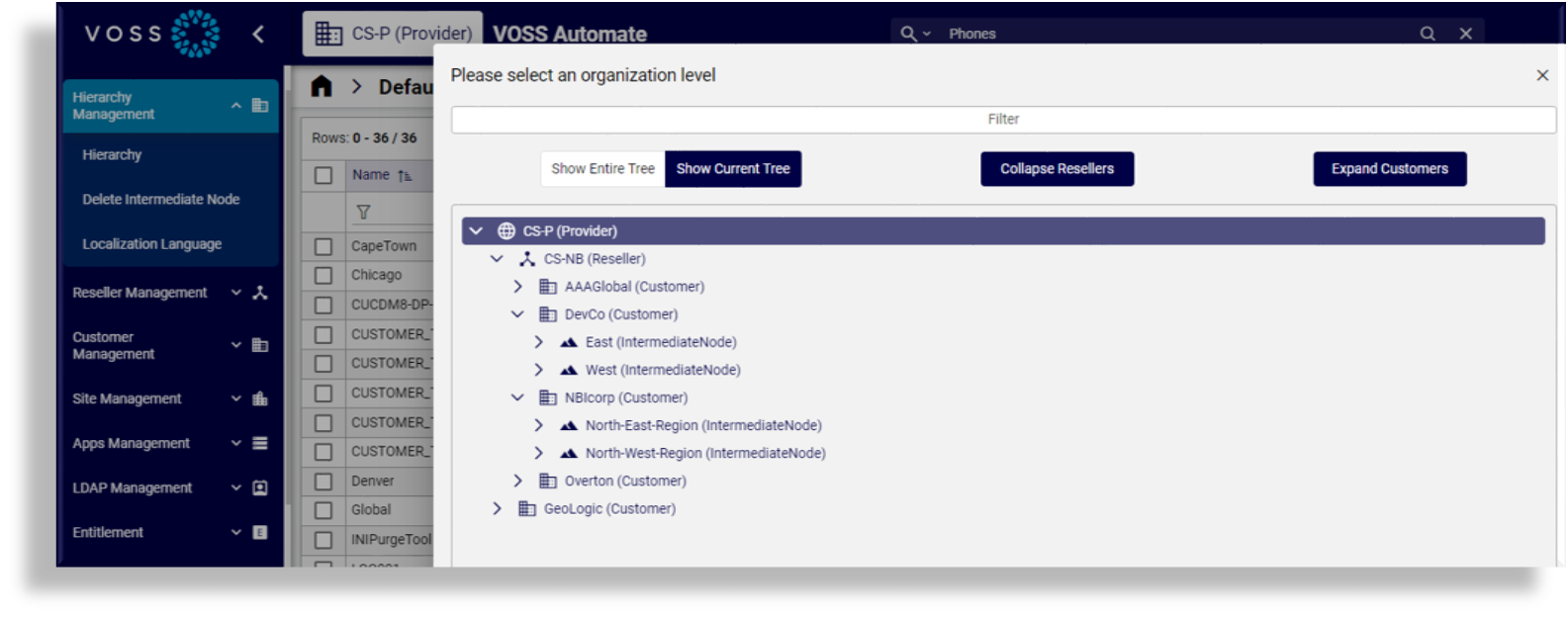
List View Hierarchy Links#
For list views, the hierarchy level to which an object belongs is indicated in the hierarchy column is called Located At.
The hierarchy level name and type shows as the column hierarchy link, for example
Overton (Customer).
All the entries in the list that the logged in user’s hierarchy rules allows for, will show as hyperlinks. This also applies to list views of search results. Clicking on the hierarchy link will set the hierarchy to the selected hierarchy in the top “bread crumbs” bar and the items in the list view are filtered accordingly.
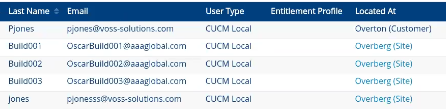
Note
The hierarchy bar is not refreshed automatically when for example Customers or Sites are deleted by another administrator user on another browser. The bar is refreshed when refreshing the browser.