VOSS Wingman#
Overview and Access#
VOSS Automate provides a Wingman Chat AI assistant in the Admin portal that can be activated by a user from any form.
The interface is enabled by default, but can be disabled and managed by sysadmin users
and administrators who have access to data/Settings. For details, see:
Note
A user role should also be associated with an Access Profile that has Copilot Chat enabled under the Miscellaneous Permissions. From release 24.1, default administrator roles have this permission enabled and an upgrade to 24.1 enables this permission on all existing access profiles.
In order to first use VOSS Wingman, an initial manual sync step is required - See: Insights Analytics in the Platform Guide.
Wingman requires internet access (to Microsoft Azure) and does not currently support connecting via a proxy. Automate Application Nodes will therefore require direct outbound internet access to Microsoft Azure in order to function. An outbound connection via a Web Proxy will be supported in a future release of Automate.
For details on Access Profiles and the required administrator level to manage these settings, see:
Access Profile Permissions and OperationsUsing VOSS Wingman#
Note
While we strive to ensure and will continue to improve on chatbot accuracy in future releases, the correctness, completeness, or reliability of all results and documentation links is not guaranteed.
Click the Wingman icon on the top toolbar of the interface.
A dialog opens and selecting the help (?) icon next to the title or typing help into the message provides guidance on using the Wingman Chat:
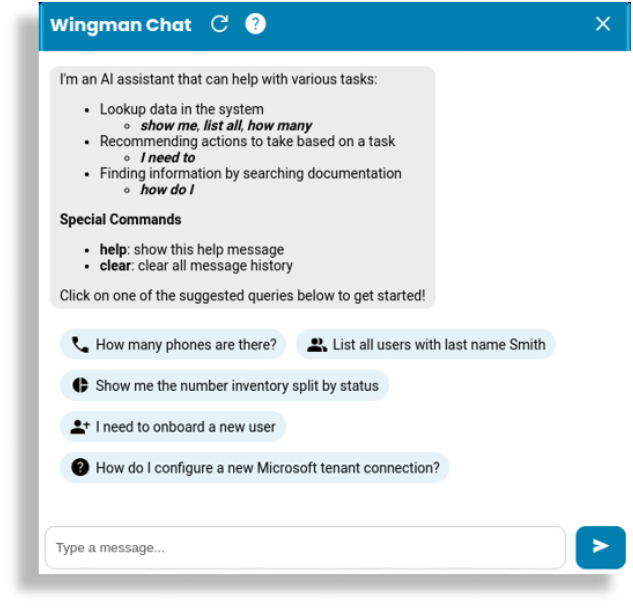
Three types of tasks can be carried out - each selected by using an appropriate prefix phrase in your chat input:
Show me/List all/How many: look up data on the platform.
For “Show me” questions, the reply can be rendered in a chart.
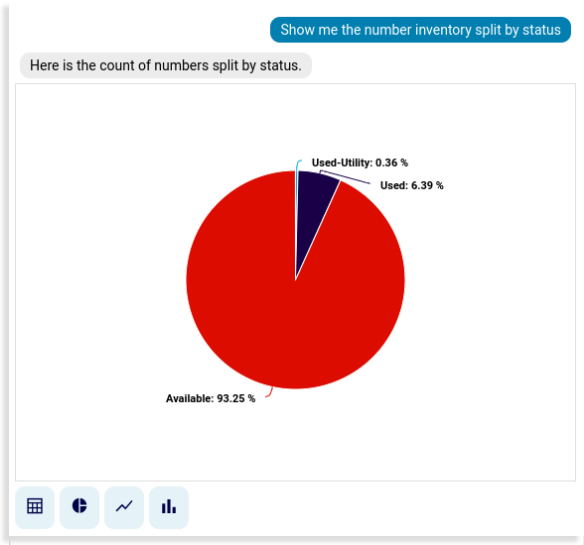
Icons below replies show options to change the chart or output format.
For “How many” questions, Wingman by default responds by showing a bar chart with the count of the data found.
For “List all” questions, Wingman by default responds by showing a table with the data found.
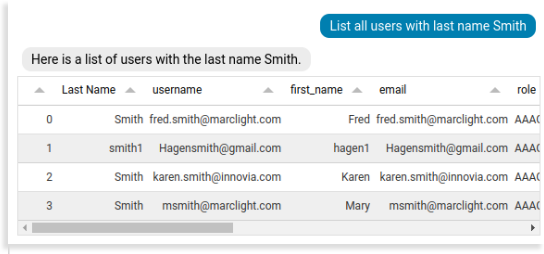
Note
The Wingman will use the permitted dashboard resources in a user’s access profile as valid data lookup options.
Data sources are: Wingman Data Sources. If a question does not refer to these sources, Wingman responds with the friendly names of these sources as available data sources.
Count results (in tables or charts) are dependent on the hierarchy at which the user is, as well as the user role permissions when using the Wingman chat interface.
The example below shows responses where an admin user navigates down to a site level hierarchy and asks: “List all users with last name Smith” (result: No Data to display.) and then navigates to a provider level and repeats the question (result: table):
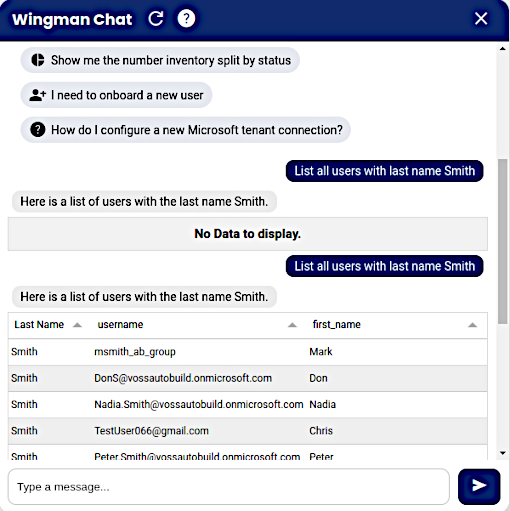
“How many” and “Show me” questions use the Insights data source that is available from release 24.1 and is also used to create dashboard widgets. For details, see: Automate Dashboards. This means that while questions for data can be refined by also specifying a single provider, reseller or customer or site hierarchy name in the question, questions do not return data when a question specifies all hierarchies.
I need to: Wingman Chat responds with instructions and with a Go now link to the appropriate form or feature.
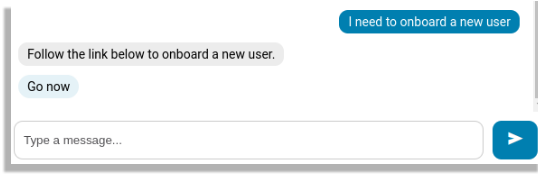
The Go now links use the following models for the matching tasks:
Onboard a new multi-vendor user (subscriber)
view/AddSubscriberFromProfileOnboard a new Microsoft user (subscriber)
view/MicrosoftSubscriberQasOnboard a new Cisco user (subscriber)
view/QuickSubscriberCreate a new Cisco phone
view/AddPhoneAdd a range of numbers to the number inventory
view/NumberInventoryRangeMgmtVIEW
How do I: to ask questions about the product and the Wingman responds with a summarized answer as well as with a set of generated reference links to the full documentation on the documentation portal that may be relevant.
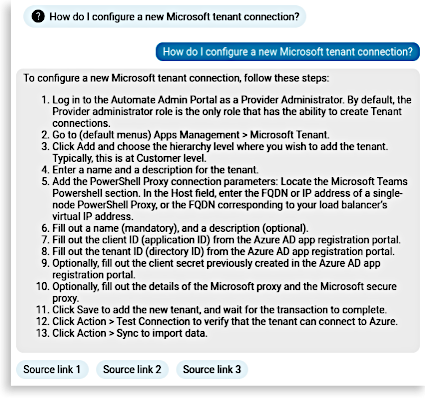
Chat History#
A user’s chat history is available to the user in the Wingman Chat form for the duration of the user session: the time that the user is logged in - regardless if the user navigates to another form on the portal.
Use the [UP] arrow key to see your previous question.
However, if clear is typed into the message box or the Replay button on the Wingman Chat form is selected, all messages are cleared.
Wingman Data Sources#
The table below show the list of VOSS Automate data sources that are available to Wingman when Show me/List all/How many - type questions are asked.
model_type |
friendly_name |
|---|---|
data/MonitoringCluster |
Monitoring Platform Cluster |
data/MonitoringQueue |
Monitoring Transaction Queue |
data/MonitoringSessions |
Monitoring Sessions |
data/MetricDatabaseCollectionStats |
Monitoring Database Stats |
data/LicenseAuditCounts |
Automate License Counts |
data/BaseSiteDAT |
Site |
data/CountLimit |
Subscriber Count Limit |
data/HcsDpDNE164AssociateDAT |
E164 Number Association |
data/HcsDpE164InventoryDAT |
E164 Number Inventory |
data/HcsEntitlementProfileDAT |
Entitlement Profile |
data/HierarchyNode |
Hierarchy |
data/InternalNumberInventory |
Number Inventory |
data/MicrosoftSubscriberQasStaging |
Microsoft Subscriber Staging |
data/User |
User |
device/cuc/User |
Cisco CUC User |
device/cuc/UserLicense |
Cisco CUC User License |
device/cuc/Callhandler |
Cisco CUC Call Handler |
device/cucm/CallPickupGroup |
Cisco UCM Call Pickup Group |
device/cucm/DeviceProfile |
Cisco UCM Device Profile |
device/cucm/Gateway |
Cisco UCM Gateway |
device/cucm/GatewaySccpEndpoints |
Cisco UCM Gateway SCCP Endpoints |
device/cucm/HcsLicense |
Cisco UCM License |
device/cucm/HuntList |
Cisco UCM Hunt List |
device/cucm/HuntPilot |
Cisco UCM Hunt Pilot |
device/cucm/LicensingResourceUsage |
Cisco UCM Licensing Resource Usage |
device/cucm/Line |
Cisco UCM Line |
device/cucm/LineGroup |
Cisco UCM Line Group |
device/cucm/Phone |
Cisco UCM Phone |
device/cucm/PhoneType |
Cisco UCM Phone Type |
device/cucm/RemoteDestination |
Cisco UCM Remote Destination |
device/cucm/RemoteDestinationProfile |
Cisco UCM Remote Destination Profile |
device/cucm/User |
Cisco UCM User |
device/pexip/Conference |
Pexip Conference |
device/pexip/ConferenceAlias |
Pexip Conference Alias |
device/msexchangeonline/UserMailbox |
Microsoft Exchange Online User Mailbox |
device/msgraph/MsolAccountSku |
Microsoft O365 User SKU |
device/msgraph/MsolUser |
Microsoft O365 User |
device/msteamsonline/CsAutoAttendant |
Microsoft Teams Auto Attendant |
device/msteamsonline/CsCallQueue |
Microsoft Teams Call Queue |
device/msteamsonline/CsOnlineUser |
Microsoft Teams User |
device/msteamsonline/CsTeamsClientConfiguration |
Microsoft Teams Client Configuration |
device/spark/Announcements |
Webex Calling Announcements |
device/spark/AutoAttendants |
Webex Calling Auto Attendants |
device/spark/CallParkExtensions |
Webex Calling Call Park Extensions |
device/spark/CallParkGroup |
Webex Calling Call Park Group |
device/spark/CallPickup |
Webex Calling Call Pickup |
device/spark/Device |
Webex Calling Device |
device/spark/HuntGroup |
Webex Calling Hunt Group |
device/spark/Group |
Webex Calling Group |
device/spark/License |
Webex Calling License |
device/spark/Place |
Webex Calling Place |
device/spark/Number |
Webex Calling Number |
device/spark/Schedules |
Webex Calling Schedule |
device/spark/Team |
Webex Calling Team |
device/spark/User |
Webex Calling User |
device/uccx/Agent |
Cisco UCCX Agent |
device/webex/User |
Cisco Webex User |