Generate a Certificate for Application Registration#
Microsoft
This procedure generates a certificate in VOSS Automate that you can use for application registration for Microsoft tenants.
Go to (default menus) Administration Tools > Certificate Management.
Select the relevant Customer hierarchy.
Click the Plus icon (+) to add a new certificate.
On the Certificate Management > New Record page, fill out at least the mandatory fields:
Fill out a name and a description for this certificate.
Fill out certificate details, including a common name, which must match the host being authenticated.
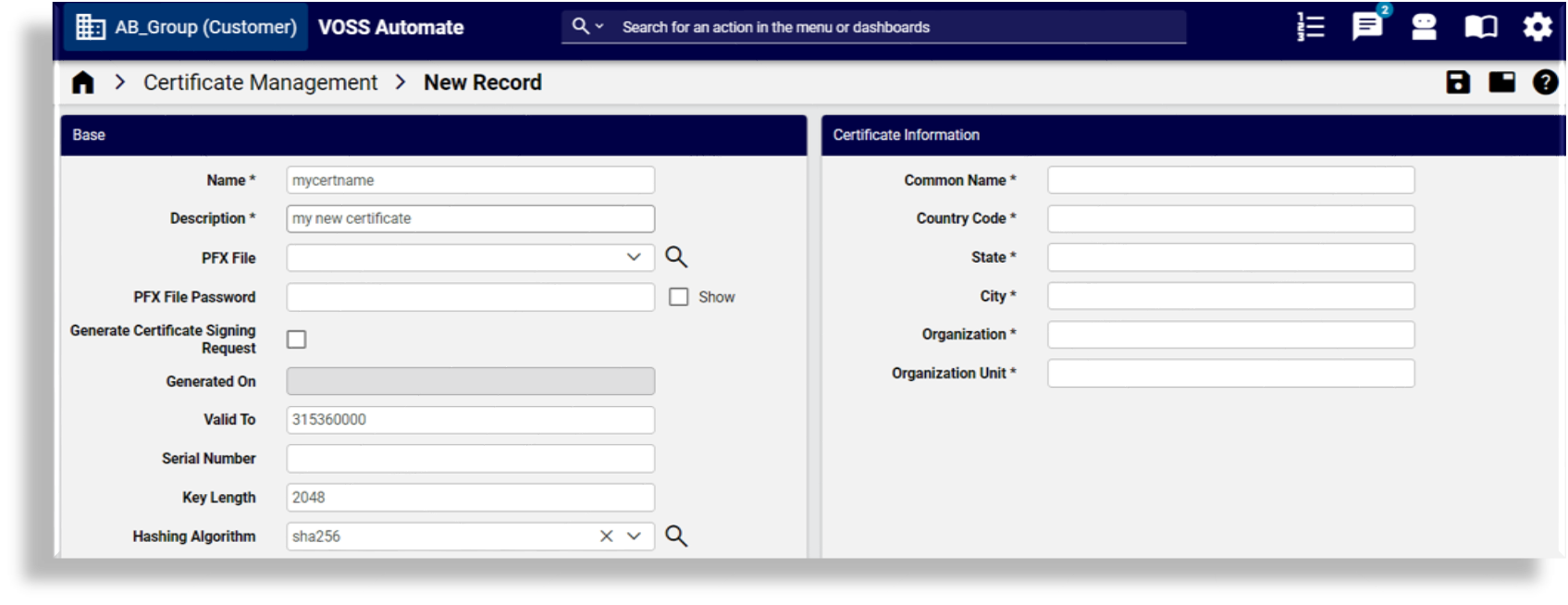
Save your changes to create the new certificate. A number of fields are auto-populated when the certificate is generated. The image shows an example:
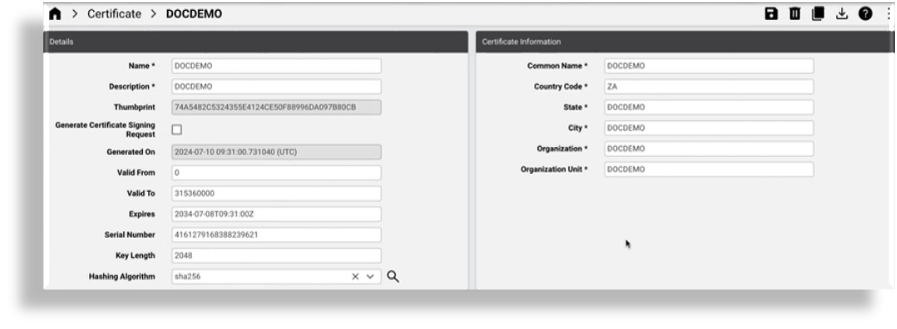
Once the transaction completes, view your new certificate in the list view of the Certificate Management page.
Select the certificate, then in the toolbar overflow menu (More Actions), click the vertical ellipsis and select Export Public Key, then save the exported file to your local computer or to a network location.
Upload the certificate you saved, to Microsoft Entra.
The certificate file will now be available for selection on the tenant, and will automatically populate the tenant Certificate Thumbprint field once you select the certificate. See Configure Microsoft Tenant Connection Parameters
When saving the tenant with the selected certificate, Automate pushes the certificate to the Windows PowerShell proxy. You can verify that the certificate has been added to the PowerShell proxy.
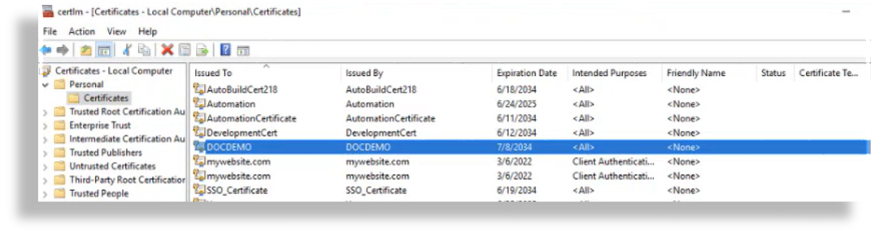
Related Topics