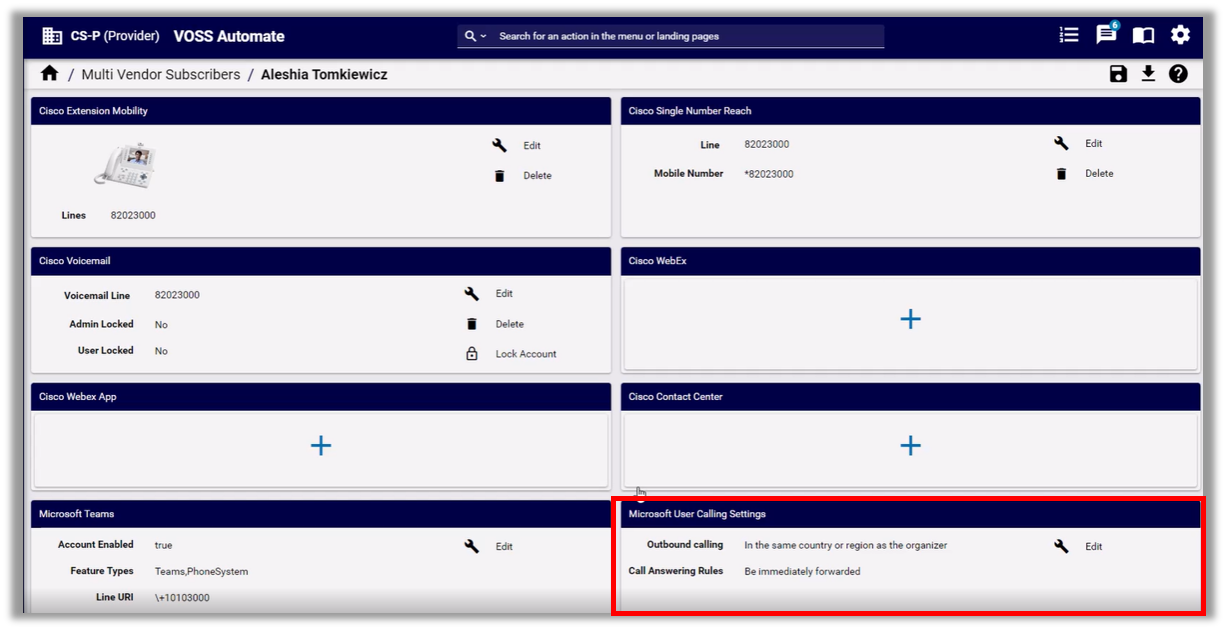User Calling Settings#
Overview#
VOSS Automate supports configuration of calling (voice) settings for Microsoft users with enabled accounts, from within the VOSS Automate Admin Portal. Configurable settings include call settings and dial out policy, such as call forward and delegation.
Important
If you’re upgrading to VOSS Automate 21.4 from an earlier version, you may need to run an import to ensure all user call settings are imported and are in sync with the settings for this functionality in the Microsoft Teams cloud portal.
User calling settings display and are configurable only for Microsoft users with enabled accounts that can have user calling settings. For example, resource accounts do not have calling settings.
Note
Call delegation allows you to assign another user to make or receive calls on your behalf, for example, when you’re out of office or otherwise unable to make or receive calls from your device. In this case, VOSS Automate allows you to define user calling settings that assign the person authorized to make or receive calls on your behalf, including whether this user may change your call settings.
Related Topics
Manage User Calling Settings#
This procedure adds and updates user calling settings.
Go to (default menus) Subscriber Management > User Calling Settings.
The list view displays configured user calling settings, with a default sort by user principal name.
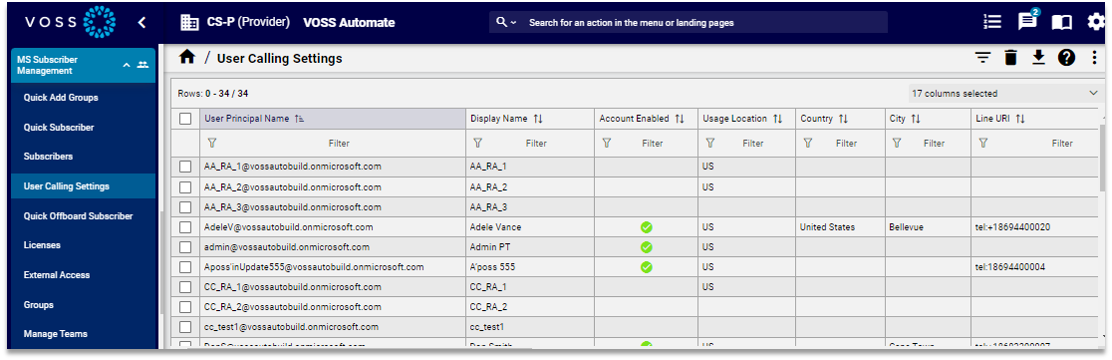
Click on a user in the list view that has the Account Enabled column set to True (green check icon), to open their calling settings configuration page.
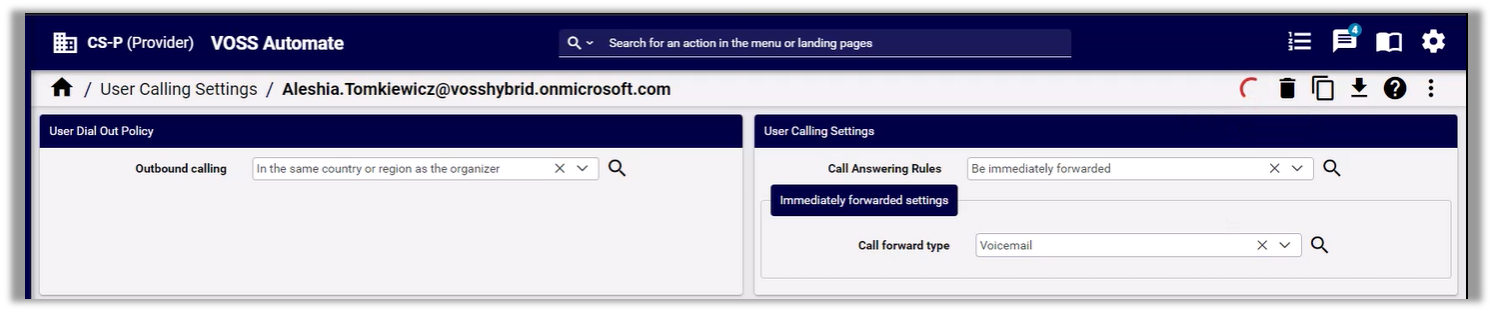
At User Dial Out Policy, select an outbound calling setting from the drop-down. Options are:
Any destination
In the same country or region as the organizer
Don’t allow
At User Calling Settings, configure call answering options for this user:
Note
User calling settings display and can be configured only for Microsoft users with enabled accounts, that can have user calling settings (for example, resource accounts do not have user calling settings).
The table describes configurable options, which depend on the call answering rule you choose:
Call Answering Rule |
Description |
|---|---|
Ring devices |
When call answering rule is Ring devices, choose one of the following Ring device settings for these Also allow options:
|
Be immediately forwarded |
When your call answering rule is to immediately forward the call, at Call forward type, choose one of the following options, and configure forwarding settings:
|
Save your changes.
You can also view and edit a multi vendor, enabled, Microsoft user’s calling settings via (default menus) User Management > User Services > Multi Vendor Subscribers.