Minimal Mode Features#
If your administrator has assigned a Self-service Feature Display Policy to you that has enabled the Enable (CFWD Only) Minimal Mode, once you are logged in your Minimal Mode landing page is displayed:
Theme. This is the Self-service theme set up for you by your administrator.
User icon. Tap for your user options:
Change Password. See Change Password.
Password Reset Questions. See Configure Your Password Reset Questions
Logout
Logged in user. Displays the logged in user.
Forward all calls to voicemail. Select this check box to forward all calls to Voicemail and tap Apply changes.
This disables the Forward all calls to field and recent numbers below.
Forward all calls to. Enter the number to which you want to forward all your calls and tap Apply changes.
X. Tap to clear this field.
Forward to {number}. Displays the last three numbers to which you have forwarded calls.
The most recent number is the first one, and it gets ‘bumped down’ each time you forward to a new number.
Tap an existing number to automatically populate the field with this number.
Apply changes. Tap to apply any of the above actions.
Change Password#
Enter your current password in the Current Password field.
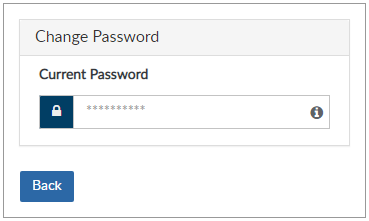
Enter your new password in the New Password field.
While entering your new password, a password strength meter indicates the strength of your password.
Make sure that your password includes the required characters and symbols.
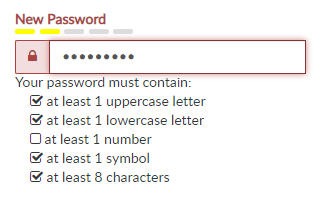
Confirm (re-enter) your password in the Repeat Password field.
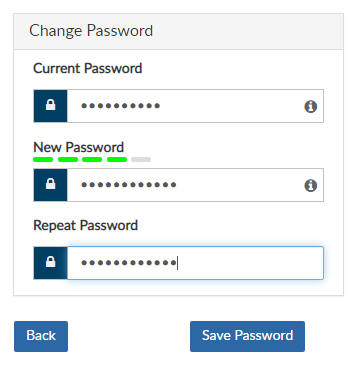
Tap Save Password to change your password.
Configure Your Password Reset Questions#
Choose the security question from the Question 1 drop-down list.
Enter your answer to the above question in the Answer 1 field.
Important
You must provide a unique answer for each security question.
Repeat steps 1 and 2 until you have configured the required number of security questions as determined by your administrator (maximum = 5).
Enter your password in the Please enter your password field.
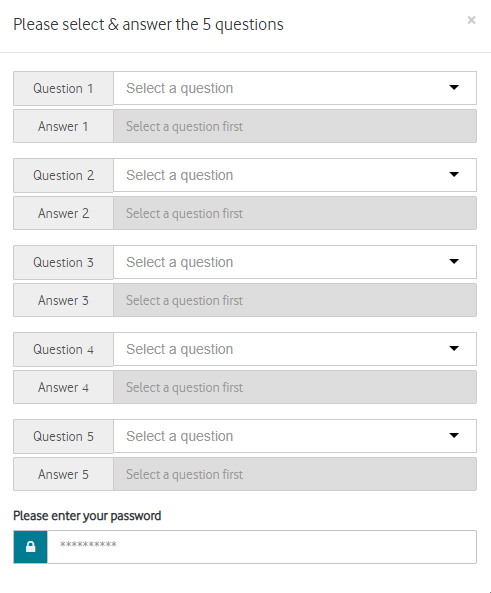
Tap Submit when complete to configure your security questions and answers.
Reset Your Password#
Note
You can only reset your password if you have already provided answers to the security questions created by your administrator. See Configure Your Password Reset Questions if required.
If you forget your password while attempting to log in to Self-service Minimal Mode:
Enter your User ID or Email address.
Tap the I forgot my password? hyperlink located above the Login button.
Answer the security questions provided.
Type your new password in the New password field and repeat it in the Repeat password field.
Tap Submit. Your password is changed.
Tap Login if you want to attempt to log in again.
