Create an Entitlement Profile#
Entitlement profiles are used to define the services and devices a user is entitled to.
An entitlement catalog restricts the service and devices that can be assigned via an entitlement profile. An entitlement profile can further restrict the services and devices that may be assigned to a user. An entitlement profile can’t give a user more services and devices than what is defined in the entitlement catalog.
You can assign an entitlement profile to users when:
Syncing users into VOSS Automate from LDAP.
Syncing users into VOSS Automate from a UC server, such as Cisco Unified Communications Manager (CUCM).
Adding or updating a user VOSS Automate, using Subscriber Management or User Management.
Prerequisites:
Add an entitlement catalog at or above the hierarchy node where you’re adding the entitlement profile. See Create an Entitlement Catalog
Note
The animation shows how to create an entitlement catalog and an entitlement profile. An entitlement catalog must exist at or above the hierarchy level at which you want to create the entitlement profile.
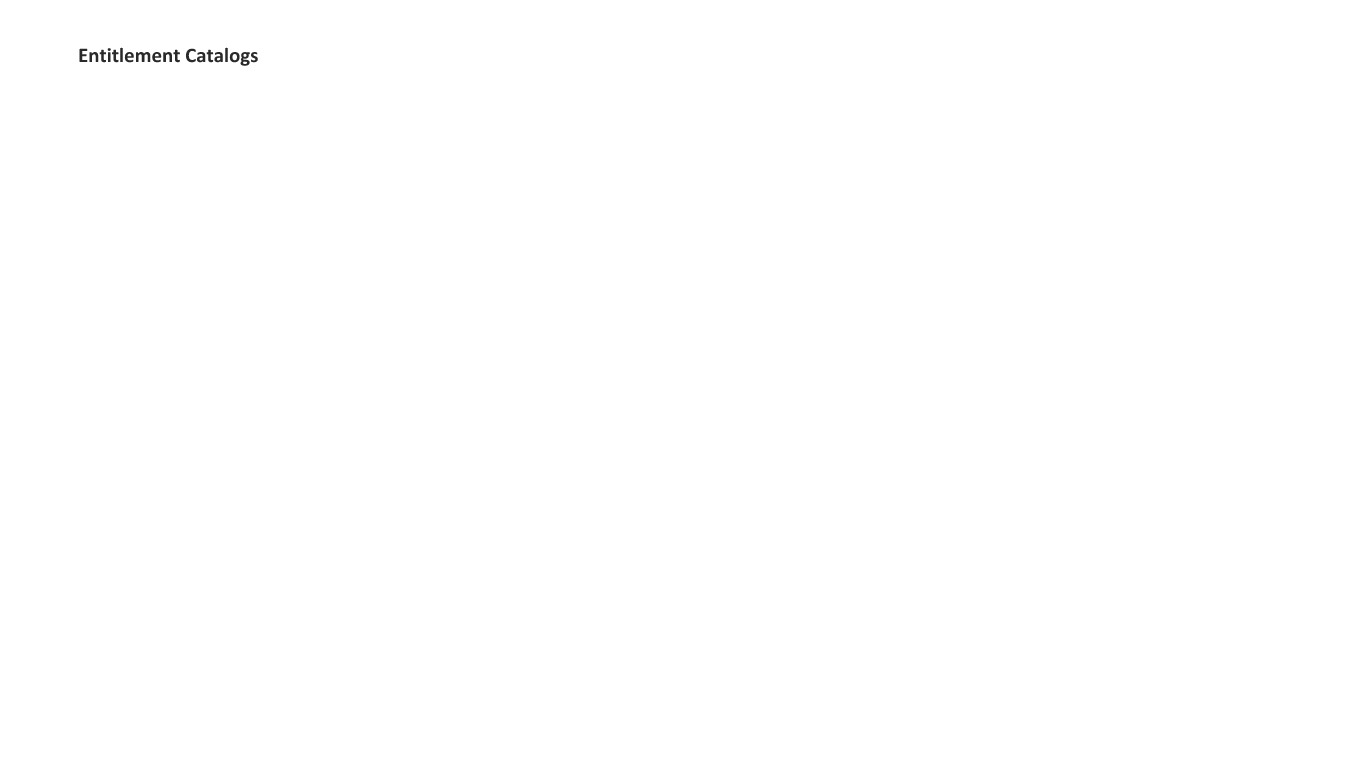
To create an entitlement profile:
Log in as provider administrator.
Choose the hierarchy where you want to create the entitlement profile.
Note
You can add multiple entitlement profiles at any hierarchy, provided each entitlement profile has a unique name at that hierarchy.
Go to (default menus) Entitlement > Profiles.
Click Add to open the Profiles screen.
Fill out field values. Ensure you provide all mandatory values.
Note
The Maximum Number of Devices and Maximum Number of Devices in a Group are limitations for each individual user, not for all users in the system.
Field |
Description |
|---|---|
Name |
Mandatory. The entitlement profile name. The name must unique within the hierarchy. |
Description |
Optional. Provide a description of the entitlement |
Default Profile |
Defines whether this is the default entitlement profile at this hierarchy node. Any other entitlement profile at this hierarchy node that was previously chosen as the default is now no longer the default. |
Available Services |
Choose the services to assign via this entitlement profile:
|
Maximum Number of Devices |
Mandatory. Defines the maximum number of devices allowed for this entitlement profile. The maximum number cannot exceed the total of the maximums for the entire device group included in the entitlement profile. |
Device Group |
Mandatory. Choose a device group to include in this entitlement profile. |
Maximum Number of Devices in Group |
Mandatory. For the selected device group, specify the maximum number of devices allowed. The maximum number for any device group cannot exceed the maximum number of devices for the profile. |
Optionally, click the Plus sign (+) adjacent to Device Groups to add more device groups to the entitlement profile.
Note
You can add multiple device groups to an entitlement profile, provided device types in these groups are unique across the groups.
Click Save.
The new entitlement profile can now be assigned to users.
Related Topics
