Move Users#
Overview#
You can move users between any hierarchy nodes at or below the hierarchy node where the users were originally created or synced in. Typically, users synced in at a Customer hierarchy node are moved to various customer sites.
When moving a user, you will choose their role at the target hierarchy.
Note
The Move Users page in VOSS Automate can be accessed via:
User Management > Move Users.
Overbuild > Move Users.
Alternatively, use the Search function in VOSS Automate to locate Move Users.
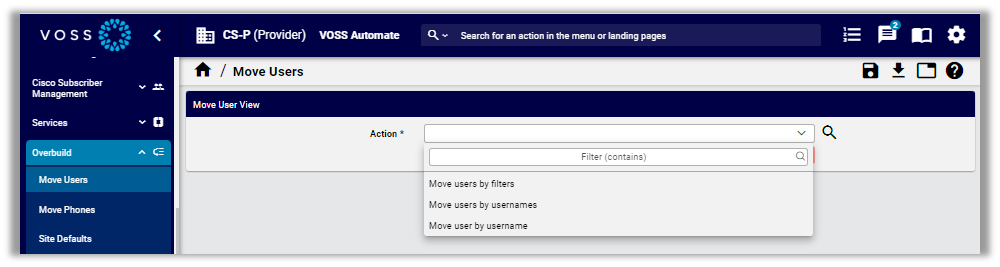
You will need to consider the restrictions that apply when moving users:
Scenario |
Description |
|---|---|
Moving users pushed to CUCM |
|
Moving users between sites |
|
Note
When moving a user for SLC dialplan the lines associated to the agent line and the shared line show warnings in the form of logs.
Related Topics
Move Users from Customer to Site#
This procedure moves users from a Customer to a Site.
Pre-requisites:
Create relevant filters. See Create a Filter to Move Users
To move a user from the customer level to a site:
In the Admin Portal, go to (default menus) User Management > Move Users.
Note
Alternative step: Go to (default menus) Overbuild > Move Users. The procedure is the same regardless of the menu path.
From the Action drop-down, choose an option for moving the user/s:
Action |
Description |
|---|---|
Move users by filters |
Moves users based on one or more user attributes, for example, City or Street.
|
Move users by usernames |
Moves multiple users at once, by their username (bulk move).
|
Move user by username |
Move a single user, by their username.
|
Click Save. Users are moved.
Go to (default menus) User Management > Users to verify that users were moved to the correct target hierarchy.
Related Topics
For more details around moving one or more users by username, see LDAP Custom Role Mappings
Move Users from One Site to Another Site#
As an administrator, you can move users from one site to another with their assigned devices and services intact.
Note
Certain conditions must be met for a site-to-site move to succeed. These conditions differ slightly for users in non-SLC dial plans and users in SLC dial plans.
Move users between sites with non-SLC dial plans#
When moving a user with their devices and services between sites with a non-SLC dial plan configured, VOSS Automate checks the following conditions:
Both sites must be configured with a SLC dial plan.
Both sites must use the same NDL.
Both sites are in the same country.
The SyncTo hierarchy is a parent of both sites.
The target site data/SiteDefaultsDoc contains the required default settings (that is, they are not empty nor null).
The role is valid at the target site.
When moving a user from one (non-SLC) site to another (non-SLC) site, the following models and relations are moved with the user:
relation/Userrelation/Voicemailrelation/Subscriberrelation/SparkUserrelation/LineRelationrelation/HcsCucmCcTagRELdata/InternalNumberInventory
Various fields are updated for the target site (by the target site’s site defaults) for the models that are moved. These fields include (but are not limited to), the following:
Voicemail Pilot Numbers
Unified CM Device Pool
Unified CM Location
Unified CM Region, and others
The following fields are updated for the device/cucm/Line model:
Calling Search Space Name
Route Partition Name
Share Line Appearance Css Name
The following models are updated for relation/Subscriber:
Device Profile
Remote Destination Profile
Phones
Each of these models contains a Lines field, which in turn can contain individual lines. In a site-to-site move, the E164 Mask and Route Partition Name fields are updated for each line contained in these models.
Additionally, the move updates some fields within these individual models:
Remote Destination Profile
Device Pool Name
Route Partition Name within the Line Associations
Phones
Device Pool Name
Location Name
You will need to update these values if you wish to use the overbuild with your existing CUCM data in the future.
The following models trigger a warning message when you attempt to move them from one site to another. While VOSS Automate does not prevent you from moving these models, a system message describes the possible implications for moving them:
E.164 associations
Call pickup groups
Hunt lists
Note
When using an API for a older version of VOSS Automate (prior to v11.5.1), the Move Users function has the previous behavior. Devices and services do not move with a user.
Move users between non-SLC sites with directory number routing configured#
For moves between non-SLC sites with directory number routing (DNR) configured at either site, a system message is triggered to warn that any lines associated to the user being moved may not work correctly unless you take one of the recommended actions provided. See the Advanced Configuration Guide to perform the first recommended action.
Move users between sites with SLC dial plan configured#
When moving users between sites with a SLC dial plan configured, the required conditions are the same as with non-SLC plans. The only difference is that no error is triggered when the system check detects an SLC dial plan configuration for the customer.
Note
When moving users from a dial plan site to a non-dial plan site, the users are set to a default CSS.
When moving users from one SLC site to another SLC site, the same models and relations are moved as for sites with non-SLC dial plans, with the following exceptions:
When moving relation/Subscriber -> Lines:
Lines are disassociated from all phones and the relation.
Removing the line from Subscriber Management > Phones should remove the primary line from the relation.
These models are not handled when moving SLC dial plans, because the line does not move:
Internal Number Inventory (INI)
E.164 Association
E164 Inventory
Call Pickup Group
Hunt List
The following models trigger a warning message when you attempt to move them from one site to another. While VOSS Automate does not prevent you from moving these models, a system message notifies you of the possible implications of moving them:
Agent line associations
Lines associated to a subscriber’s phones, device profile, or RDP
Voicemail
Moving Microsoft Users#
Moving a Microsoft user manually (via User Management > Move User), also moves the following models:
device/msgraph/MsolUser
device/msteamsonline/CsOnlineUser
device/msexchangeonline/UserMailbox
These models are moved regardless of the source and target hierarchies.
