VOSS Automate Hardware Specifications#
Tutorial: videocam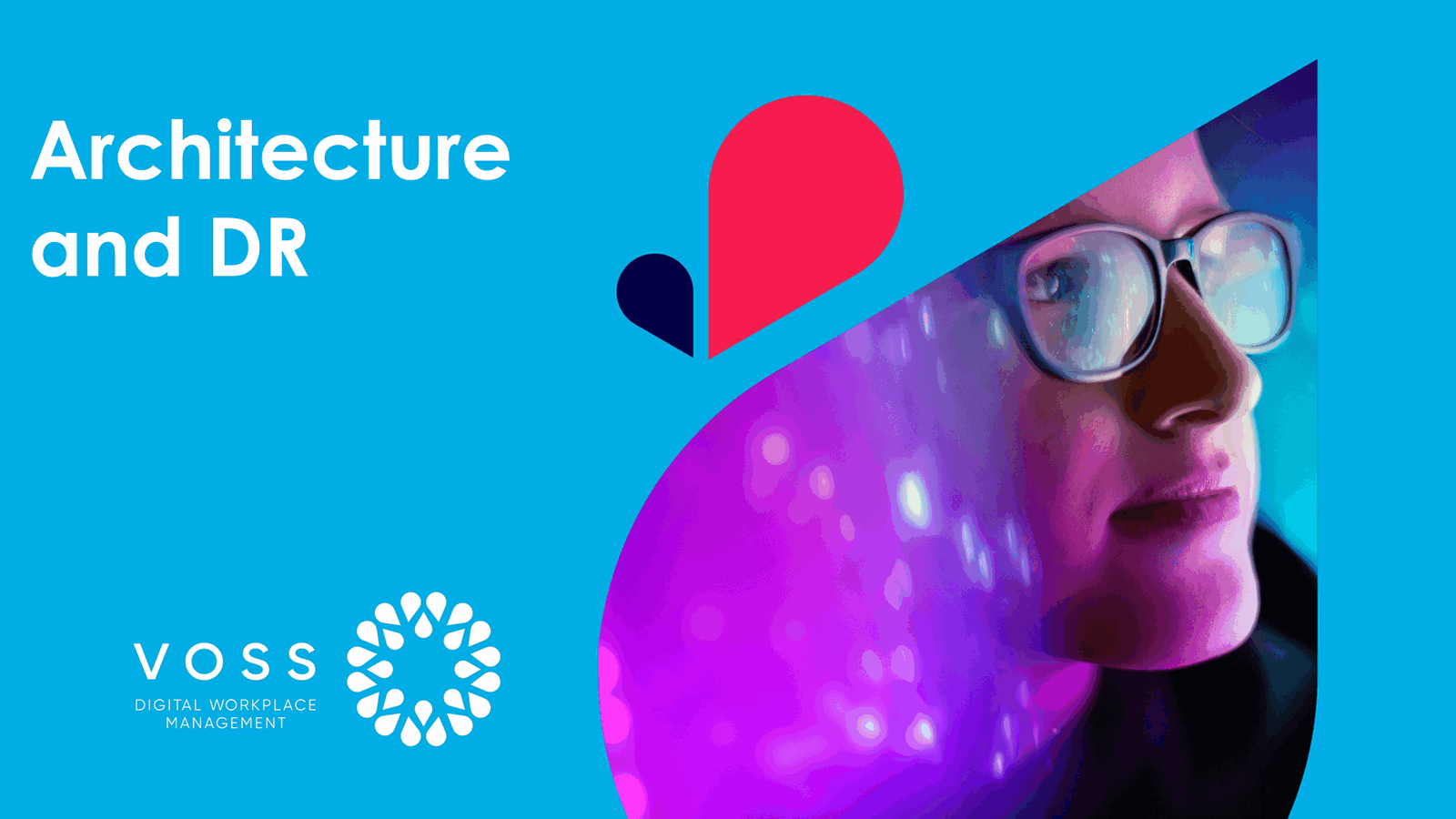
If you found this video helpful, you can find more at Tutorials Home.
Overview#
Note
For details around the open source software components used in Automate, see the Open Source License Usage Guide.
Virtualized Hardware and Resource Oversubscription#
It is recommended that no more than two Unified nodes and one Web Proxy node be run on a physical server (VMware server) and that the disk subsystems are unique for each Unified node.
VOSS Automate virtual machines should maintain a 1:1 ratio between virtual RAM and Disk hardware and physical hardware, in other words:
1 GB of virtual RAM (vRAM) must map to 1 GB of physical RAM
1 GB of virtual Disk (vDisk) storage must map to 1 GB of physical storage
For virtual CPU (vCPU), hyper-threading is supported.
Unified Node Hardware Specifications#
Single-node Cluster (cluster-of-one) Hardware Specification#
This section provides the virtual machine specification for a single node cluster deployment topology in VOSS Automate.
Node type |
Quantity |
VM |
Memory |
CPU |
Disk |
Network |
|---|---|---|---|---|---|---|
Single node cluster |
1 |
>= VMware 11 |
16 GB with 16 GB reservation |
4 vCPU @ 2 GHz with 4000 MHz reservation |
370 GB partitioned:
70 GB database disk to be added after upgrade or installation. Refer to the Upgrade Guide with ISO and Template or Installation Guide. |
1 Gbit/s minimum |
For Memory and CPU, the Resource Allocation Reservation on VMware is indicated in the table. Hyper-threading is supported.
Note
From release 24.1, allowance should be made for an additional 70GB database disk to be added after upgrade or installation. This disk will be used for Insights sync.
Refer to the Upgrade Guide with ISO and Template or Installation Guide and Steps to add disks in the AWS or MS Azure cloud hosted platform.
If memory allocations are customized, ensure that the memory reservation remains equal to the allocated memory in order to prevent possible negative side-effects due to memory reclamation.
For VMware details, refer to VMware Support.
The maximum number of users for a single node cluster is 50,000.
Multinode Cluster Hardware Specification#
Virtual machine requirements are specified in the table below.
Node type |
Quantity |
VM |
Memory |
CPU |
Disk |
Network |
|---|---|---|---|---|---|---|
Unified |
4 or 6 |
>= VMware 11 |
32 GB with 32 GB reservation |
4 vCPU @ 2 GHz with 4000 MHz reservation |
370 GB partitioned:
70 GB database disk to be added after upgrade or installation. Refer to the Upgrade Guide with ISO and Template or Installation Guide. |
1 Gbit/s minimum |
WebProxy |
2 |
>= VMware 11 |
4 GB with 4 GB reservation |
2 vCPU @ 2 GHz with no reservation |
70 GB partitioned:
|
1 Gbit/s minimum |
For Memory and CPU, the Resource Allocation Reservation on VMware is indicated in the table. Hyper-threading is supported.
Note
From release 24.1, allowance should be made for an additional 70GB database disk to be added after upgrade or installation. This disk will be used for Insights sync.
Refer to the Upgrade Guide with ISO and Template or Installation Guide and Steps to add disks in the AWS or MS Azure cloud hosted platform.
If memory allocations are customized, ensure that the memory reservation remains equal to the allocated memory in order to prevent possible negative side-effects due to memory reclamation.
The OS disk requirement is fixed and logs are rotated to ensure that 10 GB is sufficient. 40 GB for applications is a generous allocation and does not scale with the number of users.
The Database storage partition is sized to support 250 K users. Database backups are compressed and the partition is sized to ensure that sufficient space available to support backup of 250 GB database.
Note
To change the TRANSACTION_LOG cap size to greater than 10GB at larger providers for operational reasons, for example for diagnostics and a longer transaction replay window, the voss db_collection_cap TRANSACTION_LOG <10-50GB> command can be used from the command line.
Refer to Database Commands for more details.
The resize operation will impact the usage on the disk size allocated for the database (typically, 250GB is reserved upon installation). Consider a larger database disk size allocation upon installation if a larger cap size is set.
The backup disk should be Thick Provisioned and Eager Zeroed for better performance immediately after installation.
Web Proxies are optional, but if Web Proxies are used, then they form part of the cluster to allow sharing of static data and other content as needed (for example, themes).
To set up the disk requirements, the disk should be set up on the VMware GUI Resources tab where a disk can be created. This task should be done after the OVA import but prior to the boot of the system.
For VMware details, refer to VMware Support.
2 Node Cluster Hardware Specification#
Virtual machine requirements are specified in the table below.
Node type |
Quantity |
VM |
Memory |
CPU |
Disk |
Network |
|---|---|---|---|---|---|---|
Unified |
= 2 |
>= VMware 11 |
32 GB with 32 GB reservation |
4 vCPU @ 2 GHz with 4000 MHz reservation |
370 GB partitioned:
70 GB database disk to be added after upgrade or installation. Refer to the Upgrade Guide with ISO and Template or Installation Guide. |
1 Gbit/s minimum |
WebProxy |
>= 0 |
>= VMware 11 |
4 GB with 4 GB reservation |
2 vCPU @ 2 GHz with no reservation |
70 GB partitioned:
|
1 Gbit/s minimum |
For Memory and CPU, the Resource Allocation Reservation on VMware should correspond with these requirements.
Note
From release 24.1, allowance should be made for an additional 70GB database disk to be added after upgrade or installation. This disk will be used for Insights sync.
Refer to the Upgrade Guide with ISO and Template or Installation Guide and Steps to add disks in the AWS or MS Azure cloud hosted platform.
If memory allocations are customized, ensure that the memory reservation remains equal to the allocated memory in order to prevent possible negative side-effects due to memory reclamation.
For VMware details, refer to VMware Support.
Modular Cluster Hardware Specifications#
Multinode Modular Cluster Hardware Specification#
Virtual machine requirements are specified in the table below.
Node type |
Quantity |
VM |
Memory |
CPU |
Disk |
Network |
|---|---|---|---|---|---|---|
Application |
3 |
>= VMware 11 |
32 GB with 32 GB reservation |
4 vCPU @ 2 GHz with 4000 MHz reservation |
|
1 Gbit/s minimum |
Database |
3 |
>= VMware 11 |
32 GB with 32 GB reservation |
4 vCPU @ 2 GHz with 4000 MHz reservation |
380 GB partitioned:
70 GB database disk to be added after upgrade or installation. Refer to the Upgrade Guide with ISO and Template or Installation Guide. |
1 Gbit/s minimum |
WebProxy |
2 |
>= VMware 11 |
4 GB with 4 GB reservation |
2 vCPU @ 2 GHz with no reservation |
70 GB partitioned:
|
1 Gbit/s minimum |
For Memory and CPU, the Resource Allocation Reservation on VMware is indicated in the table. Hyper-threading is supported.
Note
From release 24.1, allowance should be made for an additional 250GB database disk to be added after upgrade or installation. This disk will be used for Insights sync.
Refer to the Upgrade Guide with ISO and Template or Installation Guide and Steps to add disks in the AWS or MS Azure cloud hosted platform.
If memory allocations are customized, ensure that the memory reservation remains equal to the allocated memory in order to prevent possible negative side-effects due to memory reclamation.
The OS disk requirement is fixed and logs are rotated to ensure that 10 GB is sufficient. 40 GB for an applications role node is a generous allocation and the size will not have to be increased with the number of users.
The Database storage partition is sized to support 250 K users. Database backups are compressed and the partition is sized to ensure that sufficient space is available to support backup of 250 GB database.
Note
To change the TRANSACTION_LOG cap size to greater than 10GB at larger providers for operational reasons, for example for diagnostics, the voss db_collection_cap TRANSACTION_LOG <10-50GB> command can be used from the command line.
Refer to Database Commands for more details.
The resize operation will impact the usage on the size of the disk allocated for the database (typically, 250GB is reserved upon installation). Consider a larger database disk size allocation upon installation if a larger cap size is set.
The backup disk should be Thick Provisioned and Eager Zeroed for better performance immediately after installation.
Web Proxies are optional, but if Web Proxies are used, then they form part of the cluster to allow sharing of static data and other content as needed (for example, themes).
To set up the disk requirements, the disk should be set up on the VMware GUI Resources tab where a disk can be created. This task should be done after the OVA import but prior to the boot of the system.
For VMware details, refer to VMware Support.
Steps to add disks in the AWS or MS Azure cloud hosted platform#
The steps below are required to add a disk that provides for
the Insights database in release 24.1 - that should then be assigned to the insights-voss-sync:database
mount point (refer to the final step in the Upgrade Guide with ISO and Template for your topology).
Create the EBS Volumes for each DB node in the Amazon EC2 console.
Go to EC2 > Volumes > Create volume
For Volume settings, enter:
Volume type: Provisioned IOPS SSD (io2)
Size (GiB): 70GB
IOPS: 750
For Availability Zone:
Create 3 volumes in each of the zones (for example: us-east-1a, us-east-1b, us-east-1c)
Attach the newly created volumes to each of the database nodes.
Go to EC2 > Volumes > volume_id > Attach volume
Instance: Select the database instance within the same corresponding az
Device Name:
/dev/sde(This will display asxvdein drives list)
In the MS Azure portal, search for Virtual Machines
Select each of the database nodes
Select Disk under Properties
Click “Create and attach a new disk”
LUN: Next avaiable
Disk Name: Label according to your recommended naming convention
Storage Type: Premium SSD LRS
Size: 70GB
Encryption: Set according to your requirements
Host Caching: Read/Write
