Run Overbuild#
Overview#
The Run Overbuild tool imports objects.
Note
To access the Run Overbuild tool, go to (default menus) Overbuild > Run Overbuild. Alternatively, search for Run Overbuild from the VOSS Automate Search bar.
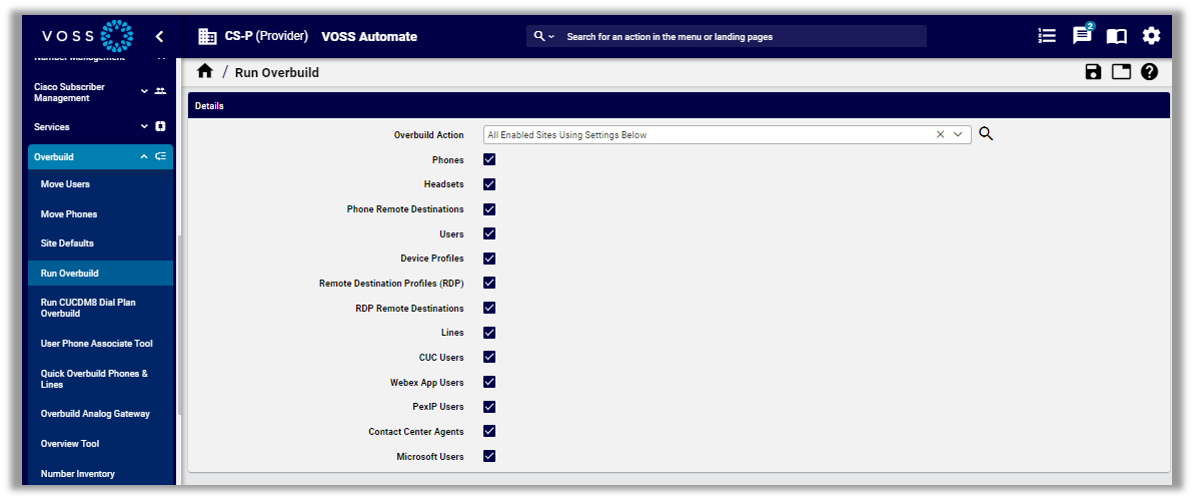
Overbuild Action
The table describes options available for Overbuild Action on the Run Overbuild page
Overbuild action |
Description |
|---|---|
All Enabled Sites Using Settings Below |
When Run Overbuild executes with this option, it applies to all sites and uses devices selected on the Run Overbuild page. Run Overbuild devices supersede the devices selected in Limit Move Devices. |
All Enabled Sites Using Site Defaults Doc Overbuild Settings |
|
Overbuild action |
Description |
|---|---|
Single Enabled Site Using Settings Below |
When the Run Overbuild tool executes with this option, it applies to the selected site only, and uses devices selected on the Run Overbuild page. Run Overbuild devices supersede the devices selected in Limit Move Devices. |
Available device types
Available device types include:
Phones
Phone Remote Destinations
Users (
device/cucm/User)Device Profiles
Remote Destination Profiles (RDP)
RDP Remote Destinations
Lines (a number inventory entry is also added for all
device/cucm/Lineinstances that are in the system at the customer or site level)CUC Users
Webex App Users
Pexip Users
Contact Center Agents
Microsoft Users
Affected device models
The following device models are affected by the overbuild move:
device/cuc/User
device/cuc/UserPassword
device/cuc/UserPin
device/cuc/AlternateExtension
device/cuc/ExternalServiceAccount
device/cuc/SmtpDevice
device/cuc/SmsDevice
device/cuc/PagerDevice
device/cuc/PhoneDevice
device/cuc/HtmlDevice
device/cuc/Callhandler
device/cuc/CallhandlerMenuEntry
device/cuc/CallhandlerTransferOption
device/cuc/Greeting
device/cuc/MessageHandler
device/cucm/Phone
device/cucm/User
device/cucm/DeviceProfile
device/cucm/RemoteDestinationProfile
device/cucm/RemoteDestination
device/cucm/Line
device/pexip/Conference
device/spark/User
device/uccx/Team
device/uccx/Skill
device/uccx/ResourceGroup
device/uccx/Agent
Affected data models
The following data models are affected when moving a user during overbuild:
data/User
Device types available for selection depend on the status of other device type check boxes. For example:
The following device types are only available if you’ve selected Phones:
Dual-Mode Remote Destinations
Users
Lines.
The following device types are only available if you’ve selected Users:
Device Profiles
Remote Destination Profiles
CUC Users
Overbuild and failures
Overbuild workflows do not stop on any transaction failures and no transaction rollback takes place on errors. For example, device instance move operations to sites continue for all selected devices. Inspect the transaction log for errors.
In the Transaction log, sub-transactions of a successful overbuild workflow show their status as “Fail” if a model (such as a User) already exists.
The sub-transaction logs also show details of the duplicate model and an “ignore error code” information message.
Run Overbuild (Cisco)#
The Run Overbuild tool processes CUCM imported objects for all sites in the current customer.
Run Overbuild must be run at the Customer hierarchy. A device model is moved to a site on condition that there is a Network Device List Reference (NDLR) referencing the device at the site.
Note
The line goes to the first site that the Run Overbuild tool finds. The site selection is not deterministic.
The table lists the conditions for creating or updating the INI (Internal Number Inventory) during overbuild:
Given |
Then |
|---|---|
|
The lines in the INI at the Site are updated to “Used”. |
|
The lines in the INI at the Customer are updated to “Used”. |
|
The INI is created at the Site. |
|
The lines in the INI at the Customer are updated to “Used”. |
|
The lines in the INI at the Site are updated to “Used”. |
|
The INI is created at the Customer. |
Objects Moved During the Overbuild#
The overbuild processes imported ÇUCM objects for selected sites in the current customer. During overbuild, some objects are moved to the site hierarchy, while others remain at the customer hierarchy.
Objects moved to the site during overbuild
The table describes objects moved to the site during the overbuild:
Object |
Description |
|---|---|
Unified CM models |
device/cucm/Line device/cucm/Phone device/cucm/RemoteDestinationProfile device/cucm/RemoteDestination device/cucm/DeviceProfile device/cucm/User |
Cisco Unity Connection models |
device/cuc/User device/cuc/UserPassword device/cuc/UserPin device/cuc/AlternateExtension device/cuc/SmtpDevice device/cuc/SmsDevice device/cuc/PagerDevice device/cuc/PhoneDevice device/cuc/HtmlDevice device/cuc/CallHandler device/cuc/CallhandlerMenuEntry device/cuc/CallhandlerTransferOption device/cuc/Greeting device/cuc/MessageHandler |
Voicemail-related models |
device/cuc/User device/cuc/UserPassword device/cuc/UserPin device/cuc/AlternateExtension device/cuc/SmtpDevice device/cuc/SmsDevice device/cuc/PagerDevice device/cuc/PhoneDevice device/cuc/HtmlDevice |
Self-care models |
device/cuc/Callhandler. By default, one CallHandler entry is created when a Cisco Unity Connection user is created. device/cuc/CallhandlerMenuEntry |
Contact Center
After the initial sync, agents will be located at the customer hierarchy level. The overbuild tool will attempt to move these agents to the correct site hierarchy levels, based on matching Cisco Unified CM users. This matching is done according to the Unified CM user ID and the agent user ID.
Contact Center models
device/uccx/Team
device/uccx/Skill
device/uccx/ResourceGroup
device/uccx/Agent
Data models affected when the user is moved during overbuild:
data/User
Objects remaining at the customer during overbuild
The table describes objects that remain at the customer hierarchy during the overbuild:
Object |
Description |
|---|---|
CUCM models |
device/cucm/DevicePool device/cucm/Region device/cucm/Location device/cucm/VoiceMailPilot device/cucm/VoiceMailProfile device/cucm/Css device/cucm/RoutePartition device/cucm/HuntList device/cucm/HuntPilot device/cucm/LineGroup device/cucm/CallPickupGroup device/cucm/DirectedCallPark device/cucm/CallPark device/cucm/CtiRoutePoint |
Cisco Unity Connection models |
operator undeliverablemessagesmailbox |
CallHandler device models |
Goodbye Opening Greeting Operator operator undeliverablemessagesmailbox |
Call Pickup Groups |
no objects moved |
