Email#
Overview#
Provider administrators can test email messages and manage email templates, if an email SMTP server is set up, and when emails are enabled via the Global Settings (Email tab). See: Add a SMTP Server and Global Settings.
Email functionality is available for the following:
Component |
Description |
|---|---|
Quick Add Subscriber (QAS) |
Enable email functionality via Global Settings > Email tab, then select a checkbox in QAS to send a welcome email to new subscribers added via QAS. |
File Transfer Destinations |
Configured by high level system administrators to transfer audit data for licensing. See the Licensing and Subscriber Data Export Guide. |
Related Topics
Send Test Email#
Via (default menus) Customizations > Email > Send Test Email, you can allow an email message to be sent to and from a specified email address, and select an email HTML template to test in the email body.
Email HTML Templates#
You can view and work with email templates via (default menus) Customizations > Email > Email HTML Templates.
Email HTML templates contain placeholders for the email subject and body text, in HTML markup. The HTML markup can be modified as required (for example, by using an external WYSIWYG HTML editor).
Default Email Templates#
By default, the system provides the following email templates:
Note
When adding a HTML template from the list view, the Name can only be “Test Email Template”, “Quick Add Subscriber”, or “Number Inventory Alerting”.
Default email templates |
Description |
|---|---|
Test Email Template |
This default template is read-only. You can’t modify it or change its name. To use this template, you can clone it to your hierarchy and customize the clone. |
Quick Add Subscriber |
This default template is read-only. You can’t modify it or change its name. To use this template, you can clone it to your hierarchy and customize the clone. You can use this template only if the setting is enabled via the Global Settings. Values from the Quick Add Subscriber input form can be used to populate the template by adding variables to the HTML template. |
Number Inventory Alerting |
This default template is read-only. You can’t modify it or change its name. To use this template, you can clone it to your hierarchy and customize the clone. You can use this template only if the setting is enabled via the Global Settings. Values from Number Inventory Alert message can be used to populate the template by adding variables to the HTML template. |
Quick Add Subscriber Email Template Variables#
Values from the Quick Add Subscriber input form can be used to populate the Quick Add Subscriber email template by adding variables to the HTML template.
The table describes the variables available for the Quick Add Subscriber email template:
Field name on input form |
Variable available in HTML |
|---|---|
Username: |
|
First name: |
|
Last name: |
|
One time password: |
|
One time PIN: |
|
Access Code: |
|
Email: |
|
Extension: |
|
Mobile Number: |
|
Entitlement Profile: |
|
Phone Type: |
|
Phone Names: |
|
Jabber Device Names: |
|
Extension Mobility Name: |
|
Example user details you can add to your QAS HTML template:
<p>Username: {{ pwf.EMAIL.username }}</p>
<p>First name: {{ pwf.EMAIL.firstname }}</p>
<p>Last name: {{ pwf.EMAIL.lastname }}</p>
Number Inventory Alerting Email Template Variables#
Values from the Number Inventory Alert message can be used to populate the Number Inventory Alerting email template by adding variables to the HTML template. The table describes the variables available for this template:
Name on alert message |
Variable available in HTML |
|---|---|
Threshold of available (%) |
|
Threshold reached (True/False) |
|
Hierarchy node type |
|
Hierarchy friendly name |
|
Hierarchy full path |
|
Total Numbers Available |
|
Total Number count |
|
Total percent available |
|
Table of usage per site |
|
Example HTML
<h1>Number Inventory Threshold Report</h1>
<table border='1' style='border-collapse:collapse'>
<tr><td><b>Hierarchy node name</b></td><td><center>{{ pwf.INI_ALERT_HIERARCHY_NAME }}</center></td></tr>
<tr><td><b>Hierarchy node type</b></td><td><center>{{ pwf.INI_ALERT_HIERARCHY_NODE_TYPE }}</center></td></tr>
<tr><td><b>Hierarchy full path</b></td><td><center>{{ pwf.INI_ALERT_HIERARCHY }}</center></td></tr>
<tr><td><b>Total numbers available</b></td><td><center>{{ pwf.INI_ALERT_TOTAL_INI_AVAILABLE }}</center></td></tr>
<tr><td><b>Total numbers</b></td><td><center>{{ pwf.INI_ALERT_TOTAL_INI_COUNT }}</center></td></tr>
<tr><td><b>Total percent available</b></td><td><center>{{ pwf.INI_ALERT_TOTAL_PERCENT_AVAILABLE }}%</center></td></tr>
</table>
<p></p>
<p>{{ pwf.INI_ALERT_NODES_EXCEEDED_THRESHOLD_TABLE }}</p>
Example message
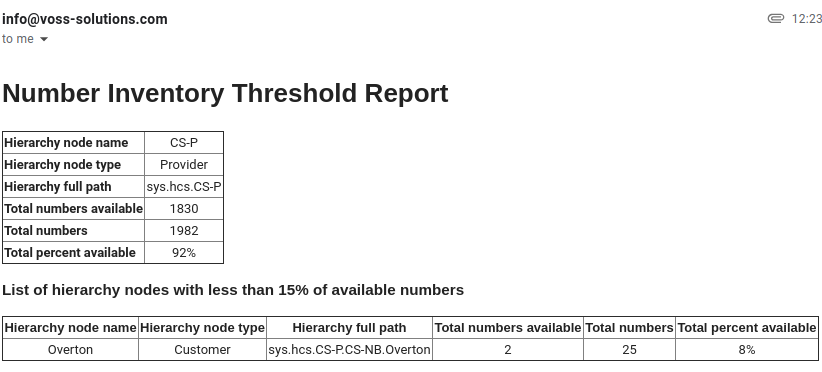
The email alert message also includes an attachment file called NumberThreshold.csv
that contains the alert report in CSV format, for example:
Hierarchy Node Name,Hierarchy Node Type,% Available,Total Numbers Available,Total Numbers
CS-P,Provider,92,1830,1982
CS-NB,Reseller,92,1830,1982
AAAGlobal,Customer,91,1428,1557
Overton,Customer,8,2,25
LOC001,Site,74,284,382
LOC002,Site,83,20,24
LOC003,Site,90,46,51
Email Groups#
The Email Groups input form is used to manage a group of email recipients.
Add a Name and Description to make this group and add a list of Email Addresses. This group can then be available for selection where Email Groups are selected.
See for example Global Settings, for:
Webex App email to specify recipients of generated CSV files.
Number Inventory Alerting - email group to receive alerts.
Related Topics
