Quick Add (Subscriber) Groups#
Overview#
A Quick Add Group (QAG), also called Quick Add Subscriber Group, is a collection of configuration templates (CFTs) that configure the subscriber features.
Note
A Quick Add Group is mandatory when adding a subscriber using Quick Add Subscriber.
Quick Add Groups allow administrators to group feature and configuration templates for use with Quick Add Subscriber and Add Subscriber. This grouping helps to quickly and easily configure subscribers.
Related Topics
Using CFTs and Quick Add Groups to Add Subscribers#
Example 1 - Two user groups with different phones and services
In this example we’re adding a group of 100 back office users, and a group of 50 sales users. Each group will be assigned a specific phone type, and either has or does not have specific services:
User group? |
Using which phones? |
And which services? |
|---|---|---|
Back office users |
All using 7965 phone with SCCP protocol |
No services |
Sales users |
All using 8865 phone with SCCP protocol |
Single number reach service (SNR) |
To configure the Example 1 scenario:
Create two configuration templates (CFTs):
For the back office users, create a CFT for the 7965 phone, with no services.
For the sales users, create a CFT for the 8865 phone, with SNR service
Create two Quick Add Groups:
For the back office users, create a QAG that references the CFT you created for the back office users.
For the sales users, create a QAG that references the CFT you created for the sales users.
Example 2 - Users with phone type 6911 and SCCP protocol
In this example we’re adding back office users with a 6911 phone type using SCCP protocol and a voice account.
User group? |
Using which phones? |
And which services? |
|---|---|---|
Back office users |
Phone type 6911 using SCCP protocol |
Voice account |
To configure the Example 2 scenario, add the Quick Add Group, and choose these configuration templates from the CUCM and Webex template group on the form:
Phone Template - select the Backoffice Phone 6911 SCCP CFT from the drop-down of available CFTs
Line Template - select the Default CUCM Line Template CFT from the drop-down of available CFTs (this CFT associates a line with the phone)
Note
You can also use customized CFTs to assign to a Quick Add Subscriber Group. The custom CFT can be at the same level in the hierarchy as the Quick Add Group, or higher.
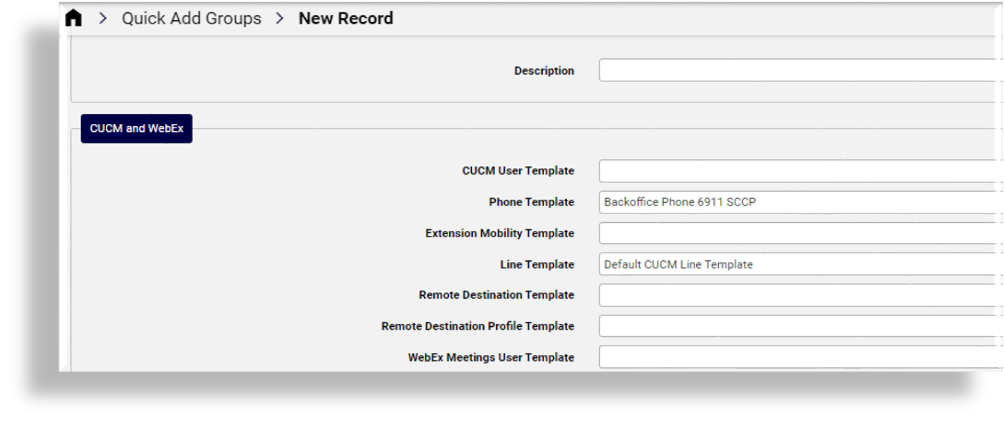
Quick Add Groups Naming Convention#
The best practice naming convention recommendation for Quick Add Groups may use the following pattern:
<friendly hierarchy name>-QAG-<user type>-<phone-template-name>-[description]
For example, GeoLogic-QAG_BasicUser - 69XX SIP - CallWaiting
Quick Add Groups Named Macros for Quick Add Subscriber#
When using Quick Add Subscriber (for Microsoft, Cisco, Webex Teams, or Hybrid subscribers) you’ll choose a Quick Add Group that assigns services and sets up the subscriber.
Quick Add Groups contain one or more configuration templates that defines how the subscriber is assigned services. Named macros are used in the configuration templates. A default named macro is associated with each of the following Add Subscriber scenarios:
Where used? |
Named Macro |
|---|---|
Cisco Quick Add Subscriber |
|
Microsoft Only Quick Subscriber |
|
Webex Teams Calling Only Quick Subscriber |
|
Hybrid Quick Add Subscriber |
|
By default, the values of these macros are set to be the first Quick Add Group found up in the hierarchy:
{{ fn.one data.QuickAddGroups.group_name | | direction:up }}
However, these named macros can be cloned to a hierarchy and modified in order to provide a reference to a specific default Quick Add Group to apply, as required.
Note
See the Advanced Configuration Guide for further details on macros.
When adding subscribers (with Quick Add Subscriber or Add Subscriber), choose the appropriate Quick Add Group for the user you’re provisioning.
All subscriber services use configuration templates that belong to a Quick Add Group.
Related Topics
Configuration Templates for Microsoft in a Quick Add Group#
A group of configuration templates are available for Microsoft in the Quick Add Group form.
Note
You can show or hide fields on a Quick Add Group form via a field display policy (FDP).
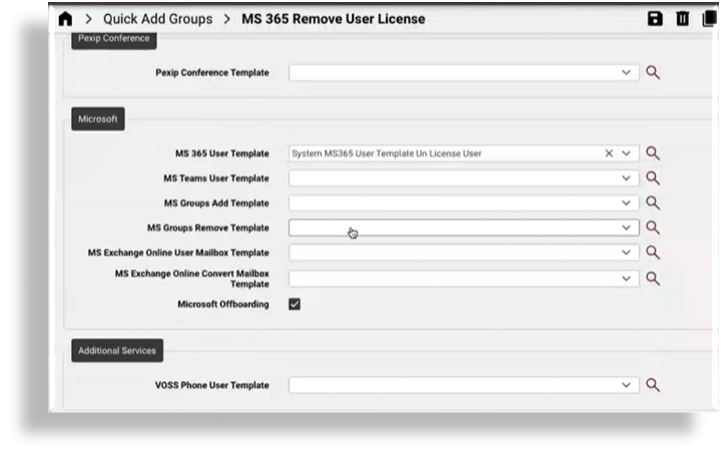
The table describes configuration template options for Microsoft on Quick Add Group forms:
Note
Automate ships with reference and system configuration CFTs that you can clone and customize, if required. The CFTs available for selection in the template fields on Quick Add Subscriber groups may be defaults or custom CFTs.
CFT Template Type |
Description |
|---|---|
MS 365 User Template |
. |
MS Teams User Template |
CFTs for MS Teams User Template can define the Microsoft Teams policies to be included. See Introduction to Microsoft Teams Policies. |
MS Groups Add Template |
CFTs available for MS Groups Add Template and MS Groups Remove Template can be selected to assign or unassign MS 365 group membership to a user when a Quick Add Group with this CFT selected is used during Quick Add Subscriber (for Microsoft). See Quick Subscriber (Microsoft). This functionality allows for group licensing, typically used in large enterprises. See: Licensing Users for MS Teams and Teams Phone by Group Membership. |
MS Groups Remove Template |
CFTs available for MS Groups Add Template and MS Groups Remove Template can be selected to assign or unassign MS 365 group membership to a user when a Quick Add Group with this CFT selected is used during Quick Add Subscriber (for Microsoft). See Quick Subscriber (Microsoft). This functionality allows for group licensing, typically used in large enterprises. See: Licensing Users for MS Teams and Teams Phone by Group Membership. |
MS Exchange Online User Mailbox Template |
These CFTs are used to set default values and import of the MS Exchange user mailbox. The selected CFT then applies to the Microsoft Quick Add Subscriber (Quick Subscriber (Microsoft)) and Add Subscriber from Profile (Add Subscriber from Profile). Automate also ships with a default CFT called Reference MS Exchange Online User Mailbox Template. |
MS Exchange Online Convert Mailbox Template |
The CFT you choose for MS Exchange Online Convert Mailbox Template is used when the Quick Add Group settings are applied, for example during the Quick Offboard Subscriber process if mailbox conversion to a shared mailbox is required. In the default reference CFT for this template type (Reference MS Exchange Online Convert Mailbox Template), the Convert to Type field also allows the conversion of a mailbox to a regular mailbox. See also Quick Offboard Subscriber. |
Note
You can also use the Update Group Membership multi-vendor quick action to manage a subscriber’s group membership. See Multi Vendor Subscribers and Enable Multi Vendor Subscribers.
Related Topics
Add a Quick Add (Subscriber) Group#
This procedure adds a Quick Add Group (QAG).
Note
You can also create a new Quick Add Group by selecting an existing one, then cloning it (making a copy), and modify as required.
Log in as Provider, Reseller, Customer, or Site administrator.
Go to (default menus) Subscriber Management > Quick Add Subscriber Groups.
Click Add, then fill out details for the new Quick Add Group.
(Mandatory) At Group Name, fill out a name for the new Quick Add Group.
Fill out a description.
Choose the required configuration templates to use in this Quick Add Group.
Note
Configuration templates (CFTs) available for selection are grouped per vendor scenario. You can choose one or more CFTs for:
CUCM and Webex
Jabber and Dual-mode
CUC (Unity)
Webex App
Pexip Conference
Microsoft
Additional services
Offboarding** checkbox so that this Quick Add Group is available for selection when running Microsoft offboard. Also ensure that the offboarding configuration template is configured to offboard and de-provision as required, and associate the CFT with this Quick Add Group. See Quick Offboard Subscriber
Save your changes.
Related Topics
Delete a Quick Add Subscriber Group#
The default Quick Add Group resides at the sys (system-level) hierarchy node.
Note
A Quick Add Group is required for the Quick Add Subscriber function to work.
Go to (default menus) Subscriber Management > Quick Add Subscriber Groups.
Select the checkbox at the Quick Add Subscriber Group you want to delete.
Click Delete, then click Yes to confirm.
Quick Add Subscriber Groups Default Model#
Default Group Model for Quick Add Subscriber and Add Subscriber Wizard Functions
Title |
Field Name |
Configuration Template Name |
|---|---|---|
Group |
||
Group Name* |
group_name |
N/A |
CUCM and WebEx |
||
CUCM User Template* |
default_cucm_user_template |
Default CUCM User Template Also used for vendor filtering. [1] |
Phone Template |
default_cucm_phone_template |
Default CUCM Phone Template |
Extension Mobility Template |
default_cucm_device_profile_template |
Default CUCM Extension Mobility Template |
Line Template |
default_cucm_line_template |
Default CUCM Line Template |
Remote Destination Template |
default_cucm_rd_template |
Default CUCM Remote Destination Template |
Remote Destination Profile Template |
default_cucm_rdp_template |
Default CUCM Remote Destination Profile Template |
Webex User Template |
default_webex_user_template |
Default Webex User Template |
Jabber and Dual-Mode |
||
Jabber Android Template |
default_cucm_jabber_android_template |
Default CUCM Jabber Android Template |
Jabber CSF Template |
default_cucm_jabber_csf_template |
Default CUCM Jabber CS Template |
Jabber iPad Template |
default_cucm_jabber_ipad_template |
Default CUCM Jabber iPad Template |
Jabber iPhone Template |
default_cucm_jabber_iphone_template |
Default CUCM Jabber iPhone Template |
Carrier Integrated Mobile Device Template |
default_cucm_jabber_cim_template |
Default Carrier Integrated Mobile Device Template |
CTI Remote Device Template |
default_cucm_jabber_ctird_template |
Default CTI Remote Device Template |
CUC(Unity) |
||
CUC User Template |
default_cuc_user_template |
Default CUC User Template |
CUC User Password Template |
default_cuc_user_password_template |
Default CUC User Password Template. Quick Add Subscriber applies this template and overrides CUC user template settings on CUC. |
CUC User PIN Template |
default_cuc_user_pin_template |
Default CUC User PIN Template. Quick Add Subscriber applies this template and overrides CUC user template settings on CUC. |
WebEx App |
||
Default Webex App User Template |
default_spark_user_template |
Default Webex App User Template |
Default Webex App Calling Template |
default_spark_calling_template |
Default Webex Teams Calling Settings Template Also used for vendor filtering. [1] |
Default Webex App User CTI Device Template |
default_spark_user_cti_device_template |
Default Webex App User CTI Device Template |
Default Webex App User iPhone Device Template |
default_spark_user_iphone_device_template |
Default Webex App User iPhone Template |
Default Webex App User Android Device Template |
default_spark_user_android_device_template |
Default Webex App User Android Template |
Default Webex App User Tablet Device Template |
default_spark_user_tablet_device_template |
Default Webex App User iPad Template |
Default Webex App User CSF Device Template |
default_spark_user_csf_device_template |
Default Webex App User CSF Template |
Pexip Conference |
||
Pexip Conference Template |
default_pexip_conference_template |
Reference Pexip Conference Template |
Microsoft |
||
MS 0365 User Template |
Also used for vendor filtering. [1] |
|
MS Teams User Template |
Also used for vendor filtering. [1] |
|
MS Groups Add Template |
Add one or more entries to the Group list to provide group membership to a user. [2] |
|
MS Groups Remove Template |
Add one or more entries to the Group list to remove group membership from a user. [2] |
|
MS Exchange Online User Mailbox Template |
Used for default MS Exchange user mailbox settings. |
|
Additional Services |
||
VOSS Phone User Template |
Fields marked with * are mandatory.
Quick Add Subscriber Groups Vendor Filtering#
Quick Add Group selection in the VOSS Automate portal takes place for Quick Subscriber management. In these cases, the list of available Quick Add Groups to select will be filtered in accordance with populated entries in the Quick Add Groups themselves.
The following list shows the corresponding Quick Add Groups fields to allow filtering for each activity:
Cisco Quick Subscriber: CUCM User Template
WebexApp Quick Subscriber: Default Webex App Calling Template
Microsoft Quick Subscriber: MS 365 User Template and MS Teams User Template
