Lines#
Overview#
In VOSS Automate you can view, add, edit, and delete the lines (directory numbers) and line configuration of Cisco subscribers.
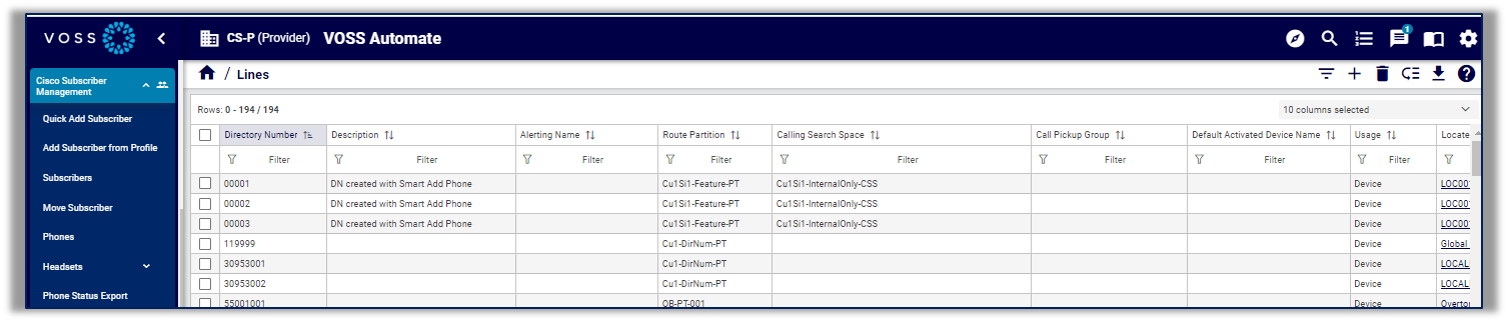
View and Manage Lines#
This procedure displays all lines in the list view, exports, moves, or deletes lines, and updates line configuration.
Note
When CSS filtering is enabled at the customer dial plan, the only calling search spaces (CSS) available are those marked Class of Service (see the settings for the site, via the default menus, Dial Plan Management > Site > Class of Service). If another CSS is required, you can add custom CSSs in a CSS field if you know the exact syntax.
When CSS filtering is disabled, the available calling search spaces (CSS) are CSSs configured on CUCM.
For additional details around line configuration parameters, such as partitions and CSS, see the “Provider HCS Dial Plan Management Support Guide”.
You may, for example, wish to add additional directory URIs and directory URI partitions. Manual configuration must first be done on the CUCM before URIs will function.
Not all line settings are configured on the Lines page. Some line settings, for example, device-specific settings (such as caller ID display, line label, E.164 mask, and associated end user), are configured via (default menus) Subscriber Management > Phones.
Prerequisites:
Your system administrator must enable the number inventory functionality for your system to allow you to add lines.
If number inventory functionality is disabled, you can only select lines from a drop-down of available numbers.
To view and manage lines:
Log in the VOSS Automate Admin portal.
Note
If you’re logged in as the Customer admin for a specific site, all fields described in this procedure are visible. If you’re logged in as Site admin, only a subset of these fields may display.
Go to (default menus) Subscriber Management > Lines to open the Lines list view.
Note
The default configuration template sets the value in the Usage column of the list view. For Intercom DN and Intercom Translation patterns the usage tag value must be specified explicitly as Device Intercom and Translation Intercom respectively. For all other patterns, such as Device, this is a read-only tag.
View summary details for lines that exist in your system.
Choose an option:
Move one or more lines? Select the relevant lines, then click the Move icon, and select the target hierarchy (customer or site).
Delete one or more lines? Select the relevant lines, then click the Delete icon. Once the delete transaction completes, the line disappears from the list view.
Note
If lines are deleted while the numbers are in a Cooling or Reserved state, these numbers only become available once the release date is reached.
Export one or more lines? Select the relevant lines, then click the toolbar Export icon.
Edit a line? Click on the relevant line in the list view to open its configuration page, make the changes you require, and save.
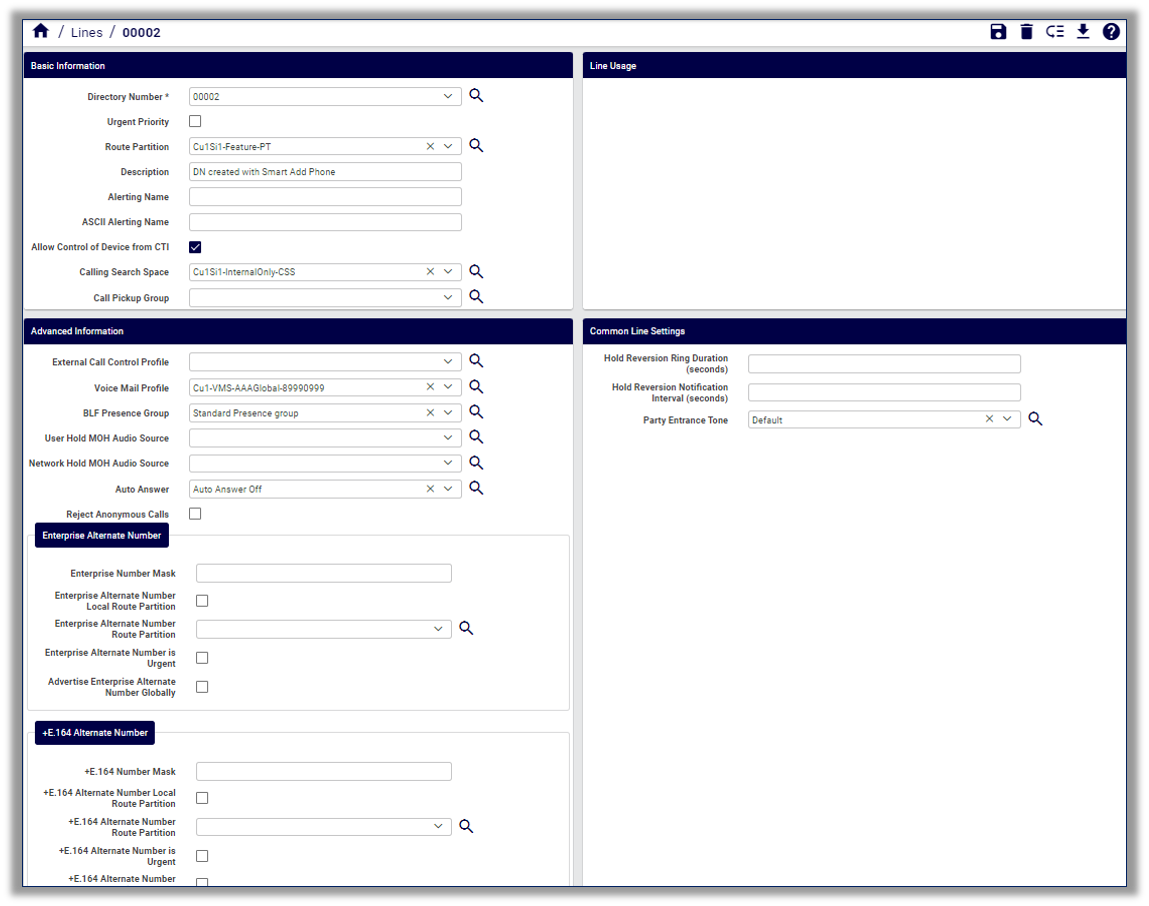
Add a line? Click the toolbar Plus icon (+), choose the target site, then fill out the line configuration in the fields on this page. The table describes the type of details required:
Fieldset |
Description |
|---|---|
Basic Information |
Configures basic line settings, such as the directory number (mandatory), a route partition, calling search space, and the call pickup group to which the line belongs. Note The Directory Number field is either a drop-down list, or a free text field, or a drop-down containing only the available directory numbers (depending on whether the number inventory feature is enabled or disabled). Only the actual Directory Number is mandatory. |
Advanced Information |
Configures profiles, groups, and other advanced settings for the line, for example, music on hold (MOH) audio source, and voice mail profiles. |
Shared Devices |
Displays any phones, device profiles, or remote destination profiles associated with a particular line. |
Common Line Settings |
Configures hold reversion ring duration, hold reversion notification interval, and party entrance tone. |
AAR Settings |
Defines whether automated alternate routing (AAR) voicemail is enabled, and configures the AAR destination mark, AAR group, and whether to retain the destination in the call forwarding history. |
Park Monitoring |
Defines whether the line is enabled for external and internal voice mail, configures external and/or internal destinations, internal and/or external calling search space (CSS), and reversion timer. |
Call Forwarding |
Configures all call forwarding settings for this line. |
Line Usage |
Details for devices and subscribers where the line is used. Includes links to the subscriber, profile, or phones where the line is used. |
Save your changes.
All new and updated lines and their settings also reflect in CUCM. You can verify the configuration via (default menus) Administration Tools > Transaction.
