External Access for MS Teams#
Overview#
VOSS Automate allows you to view and update external access settings for Microsoft Teams users, from within the VOSS Automate Admin Portal. This feature allows you to define how Microsoft Teams users in your organization may communicate with users and domains from outside of your organization.
Any changes you make in VOSS Automate or in the Microsoft Teams online portal for external access settings, are synced.
View and Manage External Access Settings#
Log in to the VOSS Automate Admin portal.
Go to (default menus) Microsoft Subscribers > External Access to open the External Access summary list view, where you can view existing external access settings.
Note
A default “allow all” instance with “Global” identity is available at the Customer hierarchy.
From the list view you can also export one or more items.

To view or update an existing external access settings configuration, click on an item in the list view to open its management page, then, choose an option:
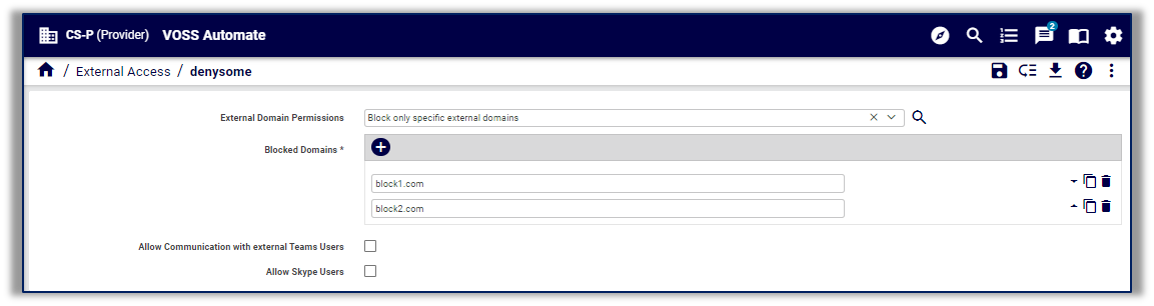
To export these settings, click the Export icon.
To modify the external access settings you’re working with, choose options on the page.
The table describes external access configuration options:
External Domain Permissions
Choose a permission type from the drop-down. Options are:
Allow or block all external domains
When external domains are allowed, users in your organization can chat, add users to meetings, and use audio video conferencing with users in external organizations. By default, your organization can communicate with all external domains.
All or block specific domains
In this case you’re able to specify the domains to allow or block, using the following format for the domain name:
example.com
Allow Communication with external Teams Users
Defines whether users in your organization may communicate with external MS Teams users (MS Teams users whose accounts are not managed by your organization).
Allow Inbound Teams Users
Displays only when Allow Communication with external Teams Users is enabled. Defines whether external MS Teams users may contact users in your organization.
Allow Skype Users
Defines whether MS Teams users in your organization may communicate with Skype users.
Click Save.
Any changes you made are synced to the external access settings on the Microsoft Teams online portal. Also, any settings changed through the Microsoft Teams portal will reflect in VOSS Automate.
Related Topics
