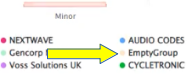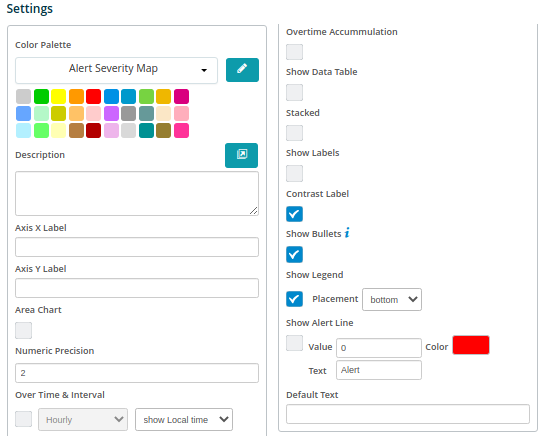Line / Area Chart#
When clicking on the Line Chart the Settings options below are adjusted to that particular selection. You have the following choices:
Color Palette - This defines the colors to associate with data values, the line plus allows you to save that palette for use with additional widgets. See the options on how to define the palette below. (Color Palette Changes)
Description - Allows you to enter a description of the chart to be displayed along the top portion of the chart.
Axis X Label - Labels the X Axis (Horizontal) for the chart such as “Date”.
Axis Y Label - Labels the Y Axis (Vertical) for the chart such as “milliseconds”.
Area Chart - By selecting this check box the chart will display the area under the line versus simply the line within the chart.
Numeric Precision - Select the decimal precision for each point.
Over Time & Interval - By selecting this check box the chart will display the data over the specified time and based on the interval toggled within the adjacent box, i.e. Minute, Hour, Daily, Weekly, and Monthly.
Over Time Accumulation – Selecting this box will accumulate all of the values as they are represented in the chart versus each value.
Show Data Table - Selecting this will display data in a table below the chart.
Stacked - By selecting this check box the chart will stack the values on top of each other.
Show Labels - By selecting this check box then each value that defines the chart will be labeled on the chart.
Show Bullets - By selecting this check box then a bullet will be placed on the chart for each value.
Show Legend - By selecting this check box then the Field Definition for the values being charted will be displayed in the position selected, with the associated color representation.
Placement – Drop-down box providing options on where to place the legend on the chart.
Show Alert Line - This allows a value to be set to show a threshold or “Alert” line on the chart and have it represented in a different color.
Empty Group Text - enter text to show if the group name is empty (instead of “EmptyGroup”).