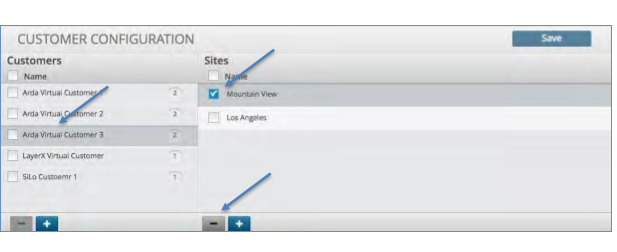Customer Configuration#
Overview#
To enable multi-tenancy (assets, alerts and data) utilize the customer configuration panel to define a customer and their related locations (sites). Once defined, the Customer field can be applied to an asset and or a user to restrict access to other customers assets, alerts and data.
(See: Asset Configuration, Access Control Configuration).
Create a Customer#
To create a Customer:
Click the “customer” icon in the menu bar at the top.
Click the plus icon in the bottom left corner of the customer panel.
Enter the name of the Customer to be added and press Enter.
Enter the Username and Password fields.
Click the Save icon to in the upper right corner.
Proceed to creating a Customer Site.
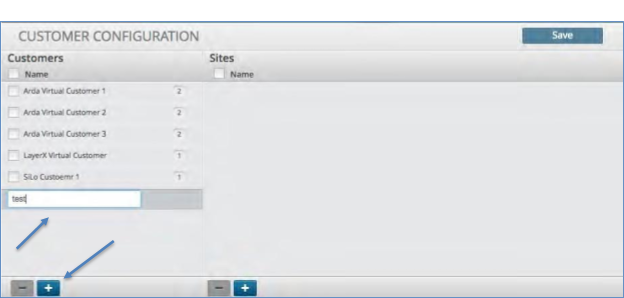
Create a Customer Site#
To create a site for a Customer:
Click the customer to which you wish to add the site.
Click the plus icon in the bottom of the site panel.
Enter the site name and press Enter.
Add additional sites if applicable.
Click the Save icon to in the upper right corner.
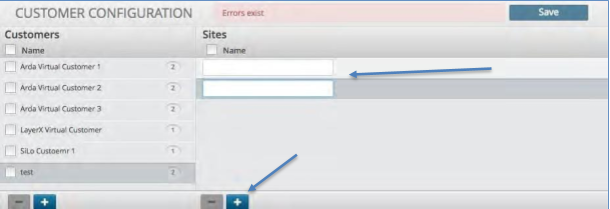
Delete a Customer#
To delete a Customer:
Click the check box of the customer you wish to delete.
Click the minus icon in the bottom of the site panel.
Click the Save icon to in the upper right corner.
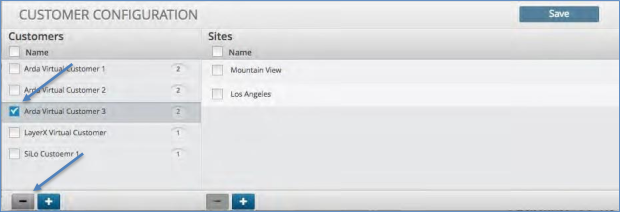
Delete a Customer Site#
To delete a site for a Customer:
Click the customer in which you wish to delete the site.
Click the minus icon in the bottom of the site panel.
Click the Save icon to in the upper right corner.