Network Observability#
Overview#
Network observability is configured on the Arbitrator as a set of probe scripts that collect and analyze data from the customer’s network devices.
Note
The probe scripts comprise a set of SNMP v2 scripts and a set of SNMP v3 scripts. Both v2 and v3 of the SNMP scripts perform the same function. The version you’ll use depends on whether your device supports SNMP v2 or SNMP v3.
Data is presented for analysis via read-only network observability reference dashboards in the Insights Dashboard system. The dashboards have read access to the database tables on Arbitrator, and allow you to determine in greater detail why alerts have occurred.
Related Topics
Configure Network Observability Probe Groups#
This procedure configures network observability probe groups in Arbitrator.
Log in to the Arbitrator.
Click the toolbar Wrench icon to open the System Configuration interface.
Click the Probes icon to open the Probe Configuration page.
Click the Plus icon (+) at the bottom of the Groups panel to add the first probe group, then fill out a probe group name, and tab out of the field to add the probe group.
Important
We have provided a recommended configuration of the following four probe groups, including a recommended naming convention and probe configuration parameters, in Network Observability:
Network Observability 5 min
Network Observability 10 min
Network Observability SNMP 10 min
Network Observability SNMP 5 min,
For example, for the first probe group you add, you can use Network Observability 5 min as the probe group name.
Add the probes for the probe group you added.
Note
It is recommended that you use the probe configuration parameters provided in the table, in Network Observability.
On the Probes panel, at Select Category, click the down-arrow, then select Network Observability.
Note
Clear the Custom checkbox to display the Select Category drop-down.
Fill out the probe name.
Select the relevant script, based on the recommended configuration in Network Observability.
If relevant for the probe you’re configuring, you will need to provide SNMP credentials.
Click the check icon to save the probe.
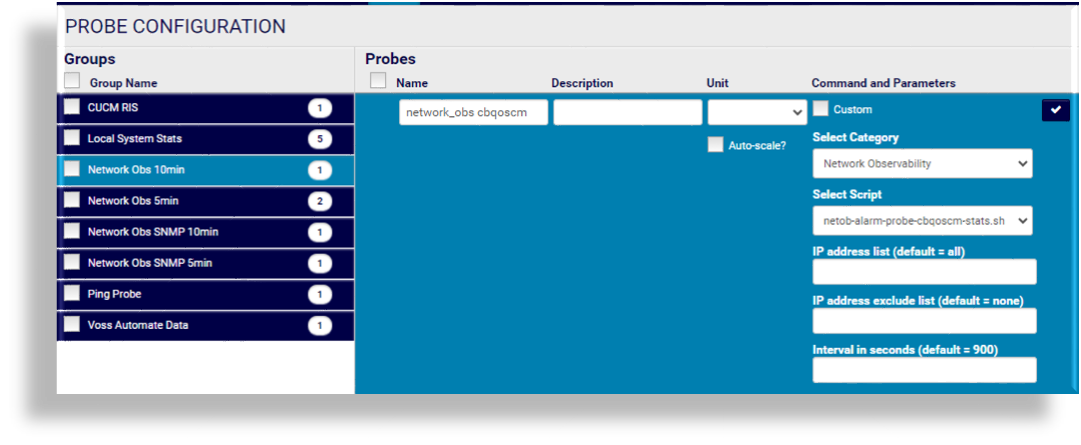
Repeat these steps to add the rest of the probe groups and probes required for network observability, based on the settings provided in Network Observability.
Click Save.
Next steps:
Once you’ve set up the probe groups, the SNMP probe groups are applied to the device you’re collecting data from.
Assign customers to assets. For details, see Asset Configuration
In order for the network observability probe groups to return useful data, the corresponding assets should have “customer” and “site” assignment. This is done via the Asset Configuration menu in Arbitrator.
In Asset Configuration, locate the Arbitrator (in the Assets panel).
Click on the wrench icon to configure the monitor profile.
Drag the relevant probe group into the Templates/Profiles panel, then click the wrench icon to set the frequency, as per the settings for the probe group in Network Observability.
Repeat this step to add other probe groups, and to configure their frequency.
Click Update.
Recommended Network Observability Probe Group Configuration#
This topic describes a recommended setup for the four probe groups required for optimal network observability.
The table describes the recommended network observability probe group configuration:
Probe Group |
Configuration |
|---|---|
|
There are two probes to set up for this probe group:
|
|
This probe group contains one probe. The probe detects the cbqoscm counter changes.
|
|
This probe group contains one probe. The probe is used for netob-cisco-cbq-mib-stats-snmpv3 collection for group01.
|
Probe Group |
Configuration |
|---|---|
|
This probe group contains one probe. The probe is used for netob-ifmib-interface-stats-snmpv3 collection for group01.
|
