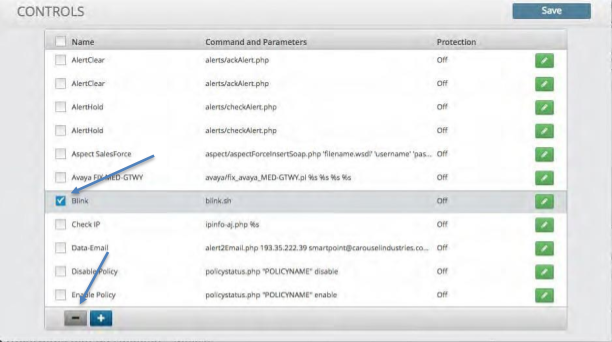Controls#
Overview#
The Controls Configuration panel allows you to define a script or routine that can be executed by a response procedure or attached as a probe. These controls can be passed variables extracted from a correlation rule. The resulting return of the scripts execution can be mapped to the database, used as an action or can be injected back into the system to be correlated against another element.
Create a Control#
To create a new Control:
Click the Plus icon within the control panel.
Enter the name of the Control.
De-select the check icon from the field titled “Custom”. This field is utilized when putting a custom Control in place versus utilizing the ones within the system.
Click and Select from the categories dropdown list to populate the scripts dropdown.
Select a script from the script dropdown list.
Enter any additional information required by the selected script.
Click the Check icon to close the control in the far right of the control panel
Click Save icon.
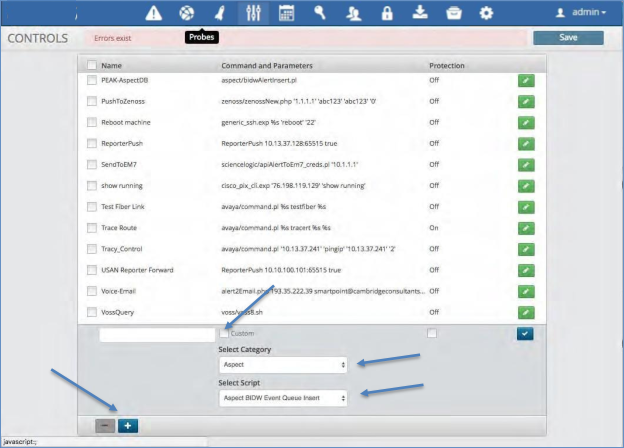
Delete a Control#
To delete a Control:
Click the check box next to the Control name you wish to delete.
Click the Minus icon within the Control panel at the bottom.
Click the “Save” icon to save the changes.