Cisco Unity Connection (CUC) Servers#
Overview#
Cisco Unity Connection (CUC) devices provide voicemail services for HCS deployments, and can be dedicated to a customer or shared across multiple customers.
To dedicate a CUC to a single customer |
Configure the CUC at the customer hierarchy node. |
To share a CUC across multiple customers |
Configure the CUC at a hierarchy node above the customer (reseller, provider, or intermediate node). The CUC device must be included in one or more Network Device Lists (NDLs), and the NDL must be assigned to one or more sites. |
Scheduled Data Syncs#
Configuring a CUC device on VOSS Automate creates a scheduled data sync to import model data from the device into VOSS Automate.
The scheduled data sync ensures that the VOSS Automate cache maintains the most current view of the configured device.
Note
If Holiday Schedules were added to CUC directly, update the default scheduled
data sync instance to include the Model Type List called CUCXN Schedules in order
to ensure that these holiday schedules are synced into VOSS Automate.
Any changes to the configuration occurring on the device, including additions, deletions, or modifications, reflect in VOSS Automate after the next data sync.
Note
There is no immediate data sync upon update or modification.
Some license-related models will now be excluded from Cisco Unity Connection imports by default:
device/cuc/Handlerdevice/cuc/GlobalUserdevice/cuc/LicenseStatusdevice/cuc/TenantUserLicensedevice/cuc/UserLicense
The recurring sync (disabled by default) is scheduled to occur every 14 days. You can enable the sync and modify the schedule (via Apps Management > CUC > Schedules).
When determining the appropriate schedule setting, the frequency of the sync must be weighed against the additional processing and network activity associated with the data sync. You can manually run the data sync at any time, via Apps Management > Advanced > Perform Publisher Actions, or from Administration Tools > Data Sync.
Important
Allow the initial data sync to complete before doing more configuration on VOSS Automate that requires information from CUC.
The performance of a data sync can be improved by controlling the types of data that are synced. See Controlling a Data Sync with a Model Type List for more information.
Note
References to HCM-F and Shared Data Repository (SDR) are only relevant if installed.
Add a CUC Server#
To add a CUC server:
Log in as the appropriate hierarchy administrator.
Provider or Reseller admins can create a shared instance.
Customer, Provider, or Reseller admins can create a dedicated instance.
Choose the relevant hierarchy.
You can create a shared instance at the Provider or Reseller level.
You can create a dedicated instance at the Customer level.
Go to (default menus) Apps Management > CUC > Servers.
Click Add to open the server configuration page.
Configure details for the Base tab/panel:
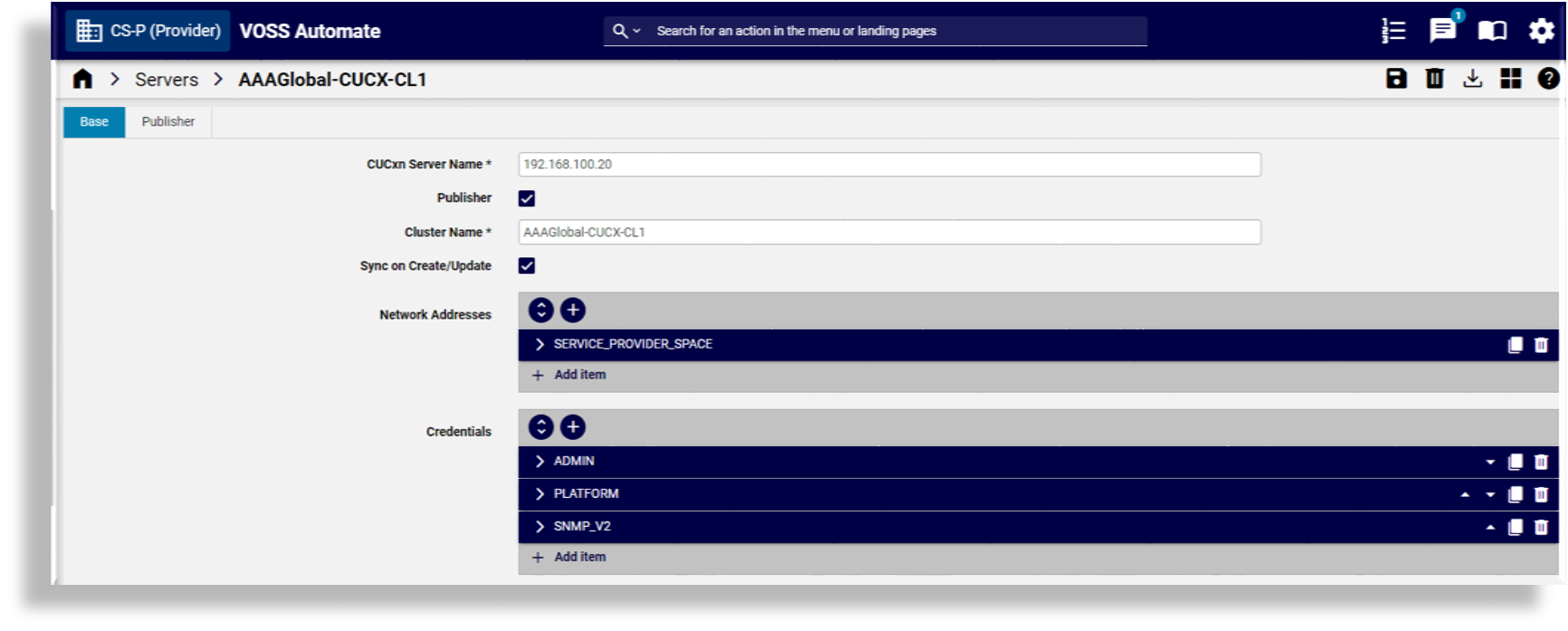
The table describes configuration options on the Base tab:
Field
Description
CUCxn Server Name
Mandatory. Fill out the Cisco Unity Connection (CUC) server name.
Important
A CUC server configured in HCM-F and synced into VOSS Automate may exist at the sys.hcs hierarchy. If the server name you enter matches this server, the Migrate from HCM-F to VOSS Automate checkbox displays.
Click Save to migrate this server to the current hierarchy level. Fields are populated with values configured in HCM-F.
If you don’t want to migrate the server, use a different server name.
Publisher
Select this checkbox only if you’re configuring a publisher node.
Note
The Publisher tab/panel displays only when this checkbox is selected.
Cluster Name
Mandatory. Fill out the name you want to use for this cluster. The new cluster is created with this name.
Note
If the Publisher checkbox is not selected, the Cluster Name field appears as a drop-down list so that you can choose an existing cluster.
Network Addresses
Expand this field, then:
At Address Space, select SERVICE_PROVIDER_SPACE.
At IPV4 Address, fill out the IP address of the CUC server.
The Hostname field is automatically populated with the CUC server name. Edit this value if necessary.
Note
Either the hostname or the IP address is required. Ensure that the hostname or IP address does not contain a trailing blank space. VOSS Automate cannot validate an entry that contains a blank space at the end of the hostname or IP address.
At Domain, fill out the domain of the CUC application.
At Description, fill out a description for the network address.
If NAT is used, also configure an APPLICATION_SPACE network address.
Field
Description
Credentials
Expand this field, then, add credentials for PLATFORM, ADMIN, HTTP, and SNMP_Vx credential types, and click the Plus icon (+) to add more credentials:
Fill out the user ID and password that you configured when you installed the CUC.
Choose RO (Read-only) or RW (Read or Write) for the Access Type. The default is RO.
Optionally, provide a description for the credential.
Note
ADMIN credentials are used by VOSS Automate to access the CUC REST API interface for provisioning synchronization.
PLATFORM credentials are used by HCM-F (HLM service) to set the deployment mode and restart the publisher.
ADMIN, HTTP, and SNMP are required for PCA to manage CUC.
These credentials must be manually configured in Cisco Unity Connection, then configured in VOSS Automate, via (default menus) Apps Management > CUC > Servers, Credentials fields.
PLATFORM and ADMIN are required for Service Inventory to generate reports for UC applications.
Configure details for the Publisher tab/panel.
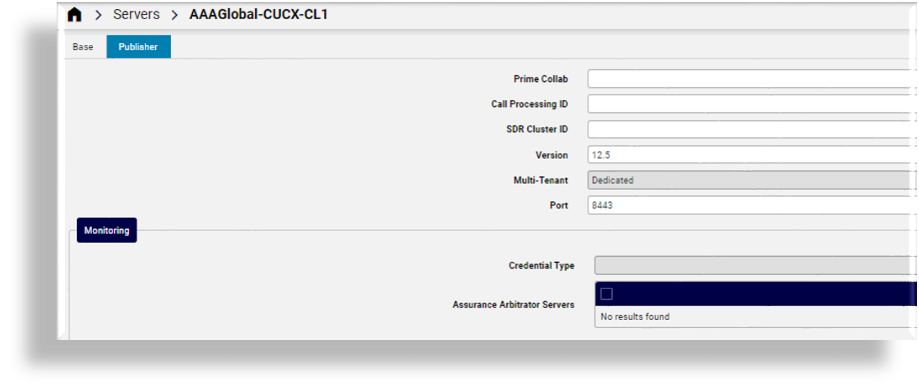
Note
This tab displays only if you’re configuring a publisher node and have selected the Publisher checkbox on the Base tab/panel.
The table describes configuration options on the Publisher tab:
Field
Description
Prime Collab
Select the Prime Collaboration management application monitoring this cluster.
To remove the Prime Collaboration association for this cluster, choose None.
Call Processing ID
The Call Processing ID of this cluster
SDR Cluster ID
The Shared Data Repository (SDR) CUC cluster ID.
Multi-Tenant
If creating at Provider level, this field is read-only and set to Shared. If creating at Customer level, you can choose between Dedicated and Partitioned.
Version
Select the version of Cisco Unity Connection Servers in this cluster. The available versions depend on the version of HCM-F that has been configured.
Port
The port on the CUC server to connect to. The default is 8443.
Monitoring
For new servers and if Arbitrator servers are available, monitoring can be enabled for this CUC server on VOSS Insights.
The Arbitrator server checkboxes can be selected to add the server as an asset. The Arbitrator server will be updated.
Existing servers can be managed from the Onboard Assets and Offboard Assets menus under VOSS Insights. The Arbitrator checkboxes will then reflect the asset status.
Note
For more information around monitoring and VOSS Insights, see Introduction to VOSS Insights Monitoring.
Click Save.
Delete a CUC Server#
Deleting a Cisco Unity Connection (CUC) Server in VOSS Automate also deletes local data that has been synced to it from the Cisco Unity Connection Server, including:
Users
Configuration parameters
Dial Plan information (if applicable)
