Filtering Transactions#
Overview#
A transaction filter is a logical AND operation based on column values in the Transaction log (list view), defined as search criteria in the Filter Transactions dialog.
Using Filters to Search for Transactions#
Log in to the Admin Portal.
Go to (default menu) Administration Tools > Transaction (or click the Transaction Log toolbar icon) to open the Transaction list view.
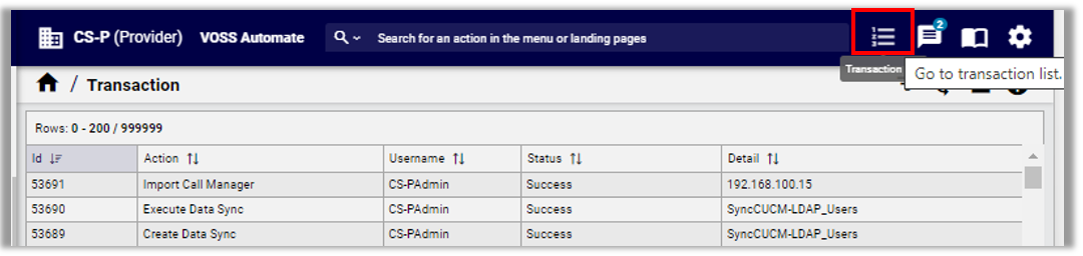
In the Transaction list view, inspect the list of parent transactions. You can click on a parent transaction to view details of the parent and its sub transactions.
Click the toolbar Filter icon to open the Filter Transactions dialog.
Specify filter criteria for the transactions you wish to view:
Field |
Description |
|---|---|
Transaction ID |
Leave this input empty if a search is carried out using other matching criteria. |
Include Sub Transactions |
Apply filter criteria also to first level child transactions. Children of child transactions (sub-transactions directly below the parent) are excluded. By default, results show sub transactions above the parent (latest data on top) |
Exclude System Transactions |
Defines whether to exclude system-generated transactions (included by default); that
is, where the Username column value is |
Status |
Filter by transaction status. Options are: Any, Failed, Success, Processing, Queued, or Success with Async Failures. |
Field |
Description |
|---|---|
Date Range |
Choose a date. Options are All, Last Day, Last Week, Last Month, or Custom (which allows you to select a date from a calendar date picker to specify a date range. When choosing one of the quick filters (Last Day, Last Week, Last Month), the next time the filter opens, the date selection displays as a Custom date range, since the range is then less than the selected interval. The filter date/time is based on the browser local timezone, for example GMT+0200. This time is converted to the UTC standard as used in the database. (Time Conversion) |
Date Range |
Displays when you select Custom from the Date field, and allows you to select a date from a calendar date picker. |
Action |
The action to filter on, for example, |
Username |
Case-insensitive field to filter on values in the Username column. |
Detail |
Case-insensitive field to filter on values in the Detail column. |
Message |
Case-insensitive field to filter by text values in the Message column.
|
(Time Conversion)
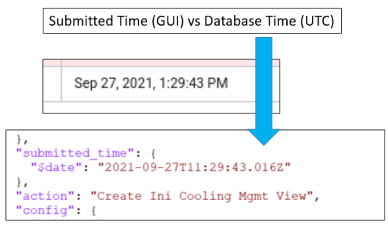
Note
A filter timeout limits the filter search to 2 minutes. Try reducing the criteria to speed up filtering.
Once you’ve viewed filtered results, remember to cancel or clear the filter to display all transactions in the log. Filters are also cleared when you log out.
