Add or Update Certificates#
Users can now update SSL Certificates and SSL keys from the Admin console menu.
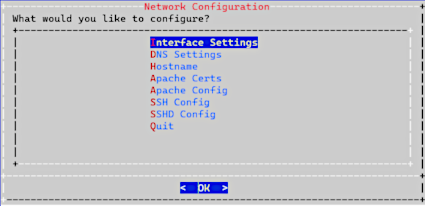
Add Certificates#
To add your own certificate, you will need both the certificate and private key.
SSH to the system using admin account
Select Network Configuration
Select Apache Certs
Select Insert Cert
Paste in customer certificate
A certificate has the following header and footer
--BEGIN CERTIFICATE-- --END CERTIFICATE--
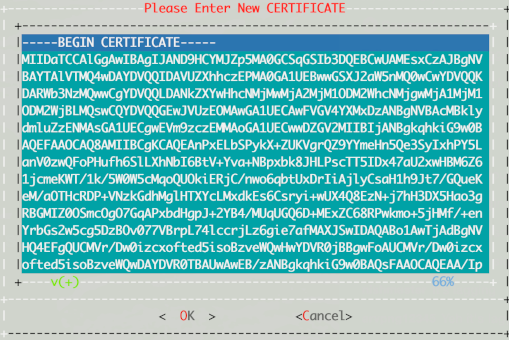
Select Insert Private Key
Paste in customer private key
A private key has the following header and footer
--BEGIN PRIVATE KEY-- --END PRIVATE KEY--
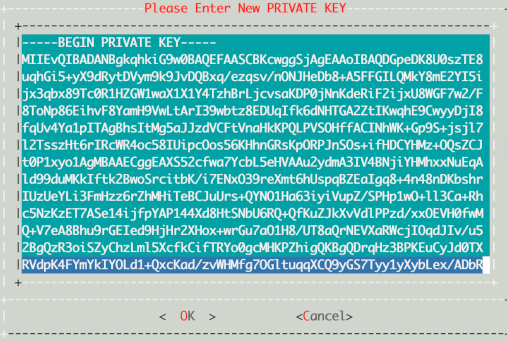
Select Display Cert Details to view certificate details.
Select Back and exit the menu.
Refresh the browser. The system should be using the new certificate.
Update Certificates#
If you want to generate a new unsigned certificate or to reset a certificate and private key:
SSH to the system using admin account
Select Network Configuration
Select Apache Certs
Select Generate New Unsigned Cert
When prompted, fill in the information requested.
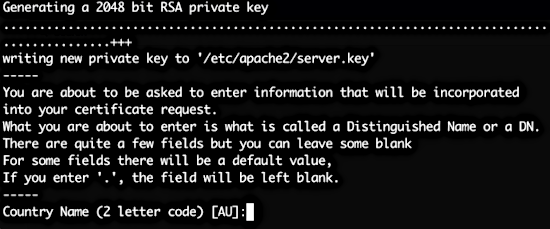
Select Back and exit the menu.
Refresh browser. The system should be using the new unsigned certificate.
