Backup and Restore the Arbitrator#
This procedure backs up Insights Arbitrator, retrieves the backup files, and restores the system.
Configure the Arbitrator backup. See Archive Tab.
Restore the Arbitrator application from a backup:
Log in to CLI as an admin.
In the Administration menu, select Backup Restore, then click OK.
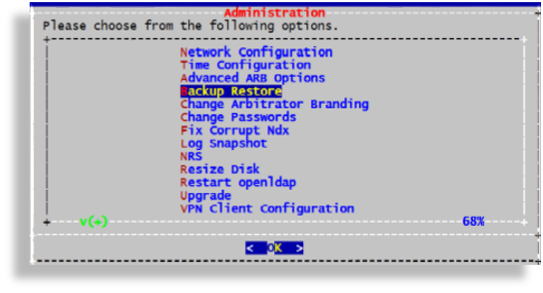
Select Restore a backup.
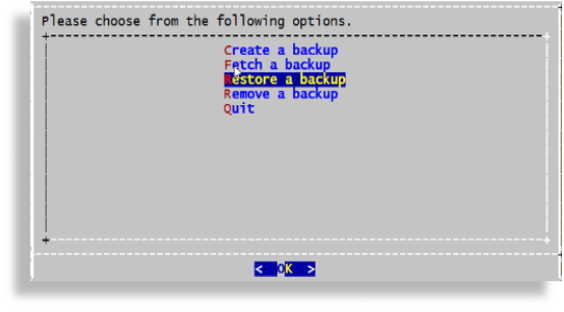
Optionally, run the
Fetchcommand to retrieve backup files.Select the local backup you wish to restore. Choose an option:
To restore data from the nightly backups, select
self.To restore from another source, including a remote backup of this device, select the relevant source.
Note
Additional restore locations can (optionally) be retrieved using the
Fetchcommand, or the Restore screen selects this device as the target of thersyncToArbmethod.Select the data types to restore. The image provides an example. Later releases may include additional data types:
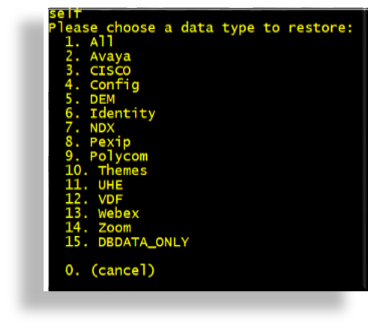
Select the number of months to restore (0 to 60 or all).
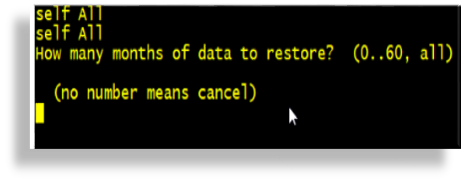
Confirm the restore.
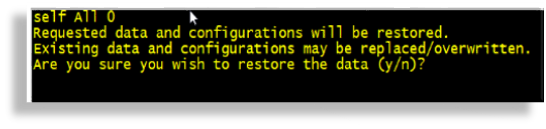
Monitor restore progress. A system message confirms when the restore is complete.
Important
Restoring Insights Arbitrator may take several hours, especially on larger systems and/or when restoring more data.
