Avaya CDR Setup#
Log in on the console of the Avaya Call Manager.
Start the SAT terminal.
Enter into the Special applications settings by typing
change system special-applications.We need the enhanced 6 character date field which includes seconds in the CDR for better parsing accuracy; to get start-time and end-time with the seconds in the field.
This is the setting to modify to ‘y’: (if it is not set already)
SA8201 - Start Time and 4-Digit Year CDR Custom FieldsThis feature provides the user with the capability to customize the CDR (Call Description Record) using five new keywords. These five new keywords allow the user to add start date and end date in one of two formats: either
DDMMYYorDDMMYYYYformat and to add start time and end time inHHMMSSformat.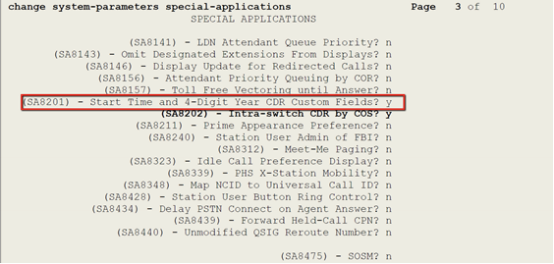
Then the ‘customized’ CDR format fields will need to be edited.
Original customized CDR format.
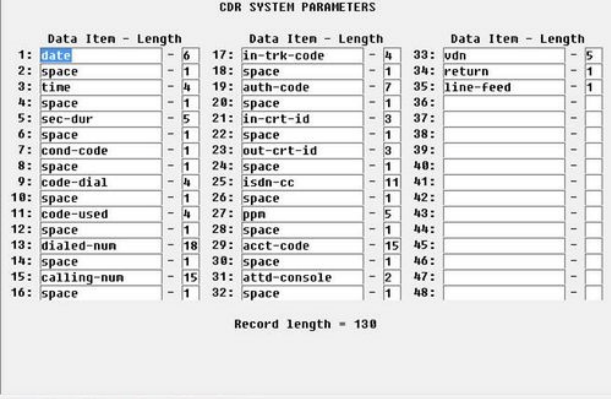
Change field 3 to start-time (length 6) and field 5 to end-time (length 6). Leave the rest of the fields as they were.
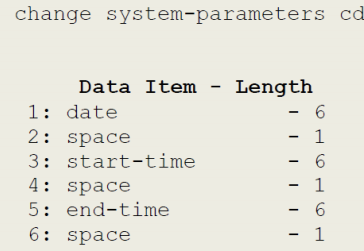
Configure Avaya Call Manager to stream CDRs to Arbitrator IP Address on Port 9000
