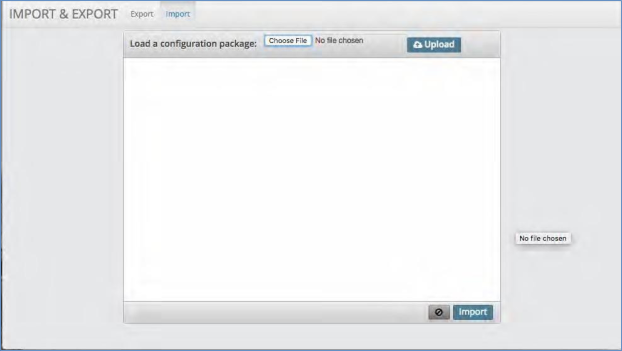Import & Export#
Overview#
The Import & Export Configuration panel allows you to select all or parts of the system configuration to be exported to file or to import already exported files into the system.
Exporting#
To export configuration items:
Click the Export tab at the top of the screen.
On the left-hand side will be folders containing all of the configuration items. Either drag whole folders over to the drop zone or open a folder and select a specific item to drag to the drop zone.
Once complete give the package a name in the box next to Package Name.
Then give the package a description in the box next to Package Description.
When complete click the Export button.
The package file will download to your local computer.
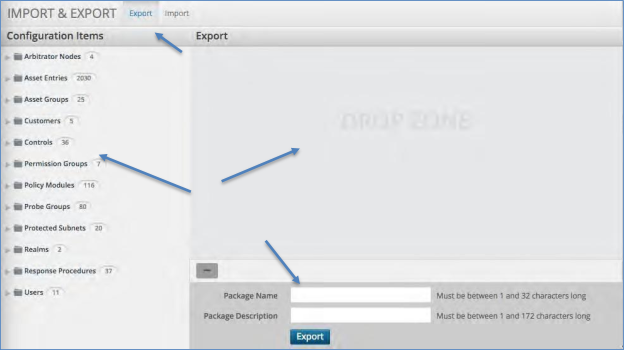
Importing#
To import configuration items:
Click the Import tab at the top of the screen.
Select the file you wish to import by clicking the “choose file” button. This will open up your local file system to select the file from where you have it stored on your computer.
Double click the file or highlight it and click “Open”.
Click the Upload button. This will open up all of the configuration items you are importing.
Make any changes to the settings as required.
Click Import.
A progress screen will pop up. Once complete click OK.