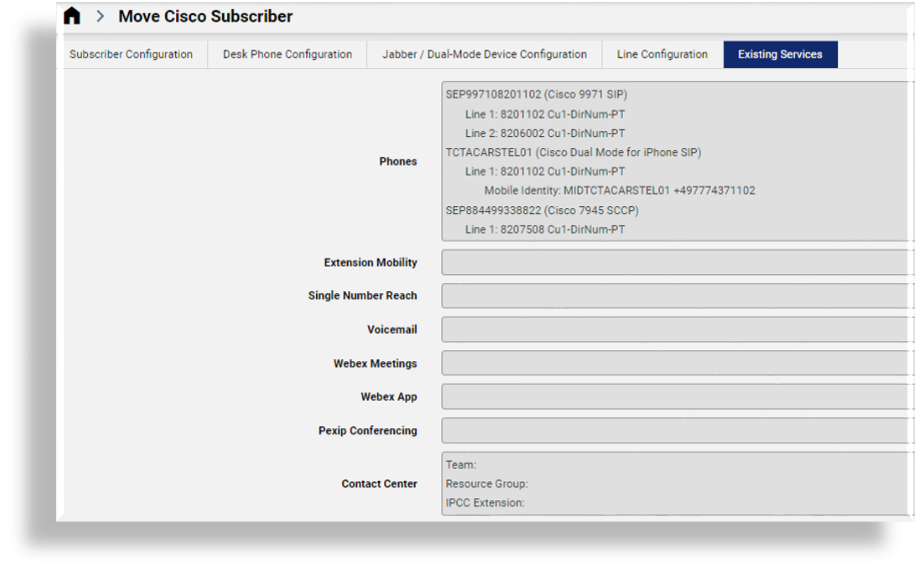Move Subscriber#
Overview#
A Customer administrator (or higher) can move a subscriber from:
Provider level to a Site (if you’re logged in as a Provider administrator)
Customer level to a Site
One Site to a another Site, under the same Customer
One Site to another Site, for example, on a different CUCM cluster and CUCxn cluster.
When moving a subscriber:
The subscriber, phones, device profiles, SNR, voicemail, and VOSS Automate data are processed in the move.
The subscriber is updated with a new primary extension, where appropriate.
The following existing services (associated with this subscriber) are moved along with this subscriber:
Phones (and associated lines)
Devices
Device profiles
Single number reach
Voicemail
Webex
Webex App
Contact center
When moving between sites on the same CUCM cluster, subscriber data is moved to the new hierarchy and updated as described above. It is assumed that the CUCxn, if used will remain.
When moving between different CUCM clusters, the move data is re-provisioned on the new cluster and deleted on the original cluster, except for the CUCM subscriber. When the CUCM subscriber is local, the old subscriber is removed.
Important
When moving a subscriber across clusters, while the subscriber retains their remote destination information, their time of day information (ToD) and related time schedules and time periods data associated with the remote destination profile must be recreated at the target hierarchy.
For an LDAP user, the VOSS Automate subscriber is purged.
The user is removed from the
device/cucm/Usermodel of the source CUCM in VOSS Automate.The home cluster flag is maintained such that it is only set to True on the CUCM cluster hosting the subscriber, even if the subscriber exists on other CUCM clusters.
When moving between clusters, the CUCxn server can be retained. In this case, the model instances are moved.
If the CUCxn server changes, a new CUCxn subscriber is created against a chosen subscriber template. This will not copy custom settings for the CUCxn subscriber or any recorded prompts and messages.
The first line on all devices must be common prior to the move. Replacing lines creates the same line layout on all devices.
When moving cross cluster, the CUCM cluster is changed. The CUCxn cluster may be retained or changed, based on the new site NDL. If the CUCxn cluster is changed, only basic voicemail is created - user customized configuration, as well as prompts and messages are not moved to the new CUCxn cluster.
CUCxn cluster moves are only supported where the CUCM cluster changes.
Related Topics
Move Subscriber Configuration#
You can move subscribers via (default menus) Subscriber Management > Move Subscriber, then configure options on the following tabs:
Subscriber Configuration Tab#
On this tab you choose the subscriber you’re moving and their target hierarchy.
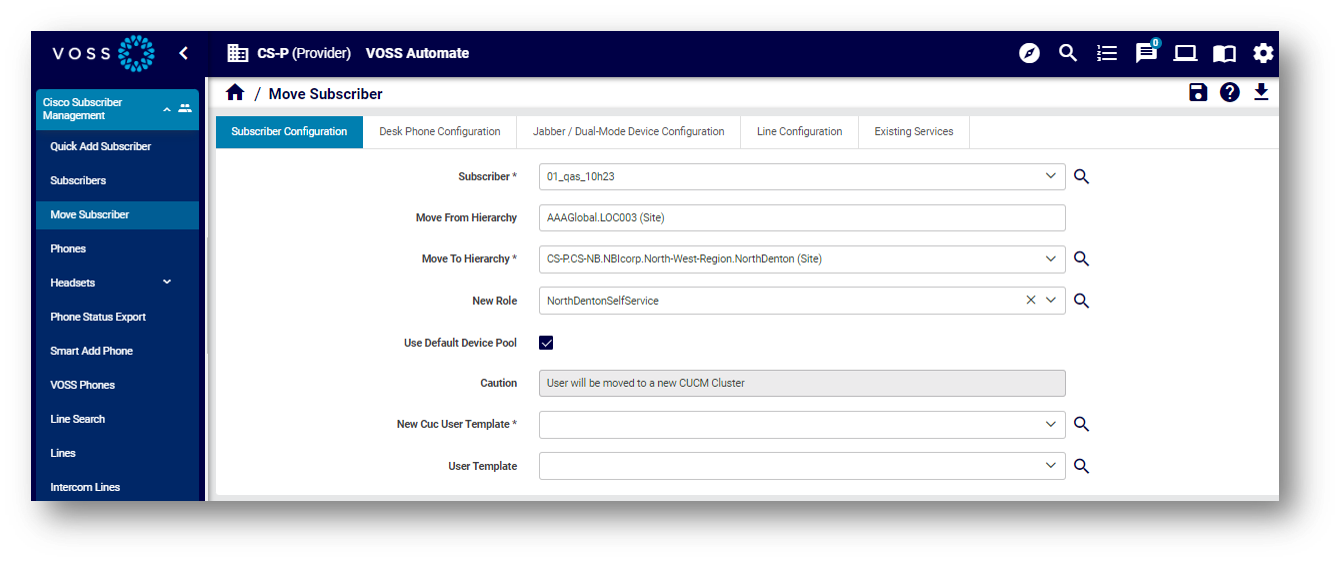
The table describes configuration options on the Subscriber Configuration tab:
Field |
Description |
|---|---|
Subscriber |
The subscriber you’re moving. |
Move from Hierarchy |
Auto-populated, based on the subscriber you choose. The hierarchy the subscriber is moving from. |
Move to Hierarchy |
Mandatory. Choose a target hierarchy for the move. |
New Role |
Optional. Choose the subscriber’s role at the target hierarchy. The list of available roles will include those where the Hierarchies Allowed list of the role contains the target hierarchy selected in the New Role list. [1] |
Use Default Device Pool |
Choose whether to use the default device pool (the site default at the target hierarchy). |
Device Pool |
Displays only when Use Default Device Pool is not selected. Allows you to choose a device pool at the target hierarchy, if you’re not using the default. |
Caution |
Read only warning field, for example, to alert you when you’re moving a subscriber to a new CUCM cluster. |
New CUC User Template |
Mandatory when moving a subscriber to a different CUCM cluster. |
User Template |
Optional template ( You can clone and customize this template, if required. Available user templates are listed on the Configuration Templates page at (default menus) Customizations > Configuration Templates. |
Desk Phone Configuration Tab#
This tab configures the desk phones of the subscriber you’re moving.
Note
By default, existing desk phones are moved with the subscriber. However, desk phones can either remain at the old site or move with the subscriber. Existing softphone devices, such as Jabber or Dual Mode devices, are always moved.
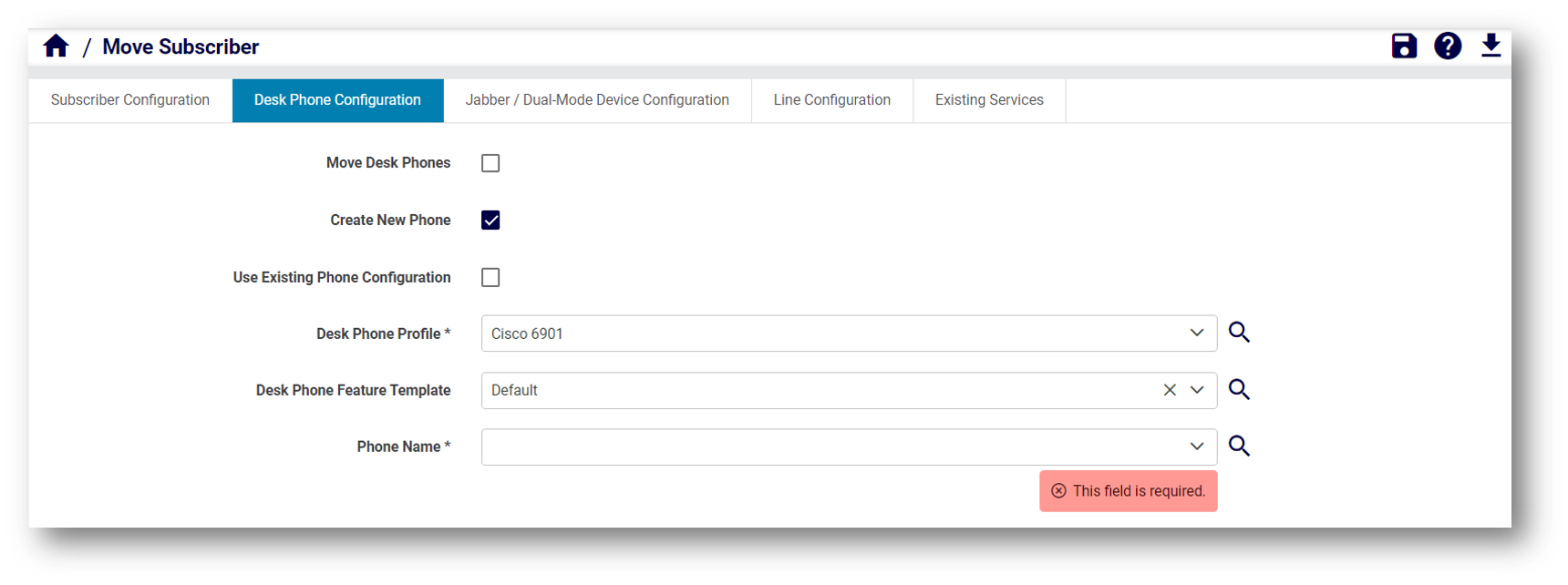
The table describes configuration options on the Desk Phone Configuration tab:
Field |
Description |
|---|---|
Move Desk Phones |
Enabled by default. Defines whether to move the subscriber’s (SEP prefix) desk phones to the target hierarchy. Phones that aren’t moved remain at the origin hierarchy. When unchecked (disabled), the moved subscriber is disassociated from their existing desk phones. Existing (non-SEP prefix) softphone devices (such as Jabber or Dual Mode devices) are always moved, but can be configured via the Jabber/Dual Mode configuration templates. See Jabber/Dual-Mode Device Configuration. |
Create New Phone |
Choose this option to create new phones for the subscriber at the target hierarchy. When enabled, configure the following fields on this tab:
|
Use Existing Phone Configuration |
Displays when Create New Phone is enabled. Defines whether to use the existing phone configuration as a template to create the new phone. When enabled, configure the following fields on the tab:
Profile settings can be updated on the new phone. |
Phone Configuration Source |
Displays only when Use Existing Phone Configuration is enabled. Choose from a list of the subscriber’s existing phones to create the new phone using the configuration of the existing phone. |
Desk Phone Profile |
Displays when Create New Phone is enabled and Use Existing Phone Configuration is disabled. From the drop-down, choose the profile for the new phone (and its associated configuration, which is based on the phone configuration mapping at the target hierarchy). If you change the target hierarchy after selecting an option as the desk phone profile, you’ll need to choose another option from the refreshed choices in this drop-down. |
Desk Phone Feature Template |
Displays when Create New Phone is enabled and Use Existing Phone Configuration is disabled. Optional configuration template. Choose a template from the the first Phone Mapping Configuration found up the hierarchy tree. The Move Subscriber process applies the newly created phone with the desk phone profile and then on top of it the details from the chosen desk phone feature template. |
Phone Name |
Displays when Create New Phone is enabled. Choose a phone name from the drop-down, which displays options from the Phone Configuration Mapping page (Customizations > Phone Configuration Mapping). Default phone configuration mappings are available per hierarchy and are used at the selected hierarchy and below. See “Configuration Mapping Files” in the Core Feature Guide for details. |
Jabber/Dual-Mode Device Configuration Tab#
This tab configures Jabber and dual mode devices that are, by default, moved with the subscriber.
The device configuration is derived from the device profile selected in the associated Profile drop-down (i.e. Android, CSF, Tablet, iPhone, Carrier Integrated Mobile and CTI Remote Device).
The default device profiles are found on the Phone Mapping [Default] page (default menus: Customizations > Phone Configuration Mapping).
You can clone and save a profile if required, and customize the relevant settings, for example, Basic Phone CFT, in order to apply different settings to the device.
See “Configuration Mapping Files” in the Core Feature Guide for more details.
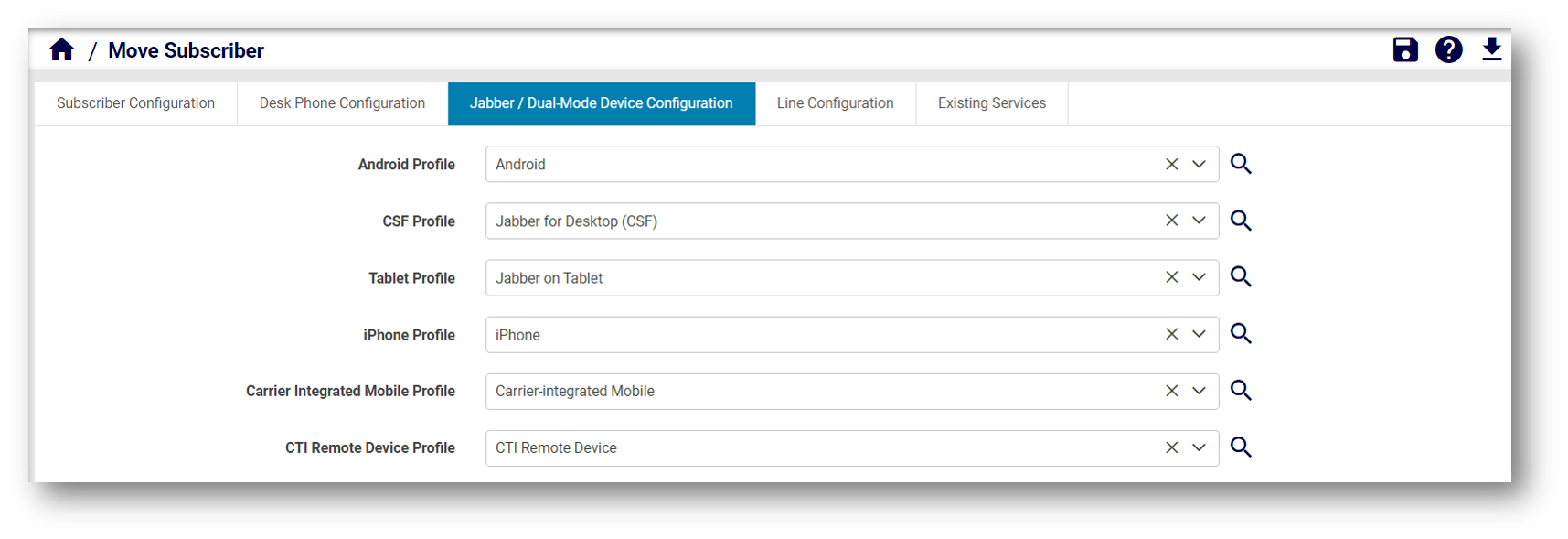
Line Configuration Tab#
This tab configures options for moving lines and/or creating lines when moving a subscriber.
When moving a subscriber, the system performs a validation check to ensure that the first line across all devices is common.
All new lines created (or existing lines moved) in the move, are assigned to SNR. For example, if a subscriber with three lines and a Phone, SoftPhone, DeviceProfile, and SNR is moved, all these services will be associated with the three lines. The only exception to this is for Voicemail, where the first line is always selected as the Voicemail line.
At the target hierarchy, the line label updates to FirstName, LastName, and extension.
Note
When moving a subscriber with first name or last name containing non-ASCII characters, and the subscriber has a phone, extension mobility (device profile), and remote destination profile, each with associated lines, VOSS Automate configuration templates (CFTs) convert the non-ASCII characters to ASCII. This allows the subscriber to move with all services and lines re-associated as configured.
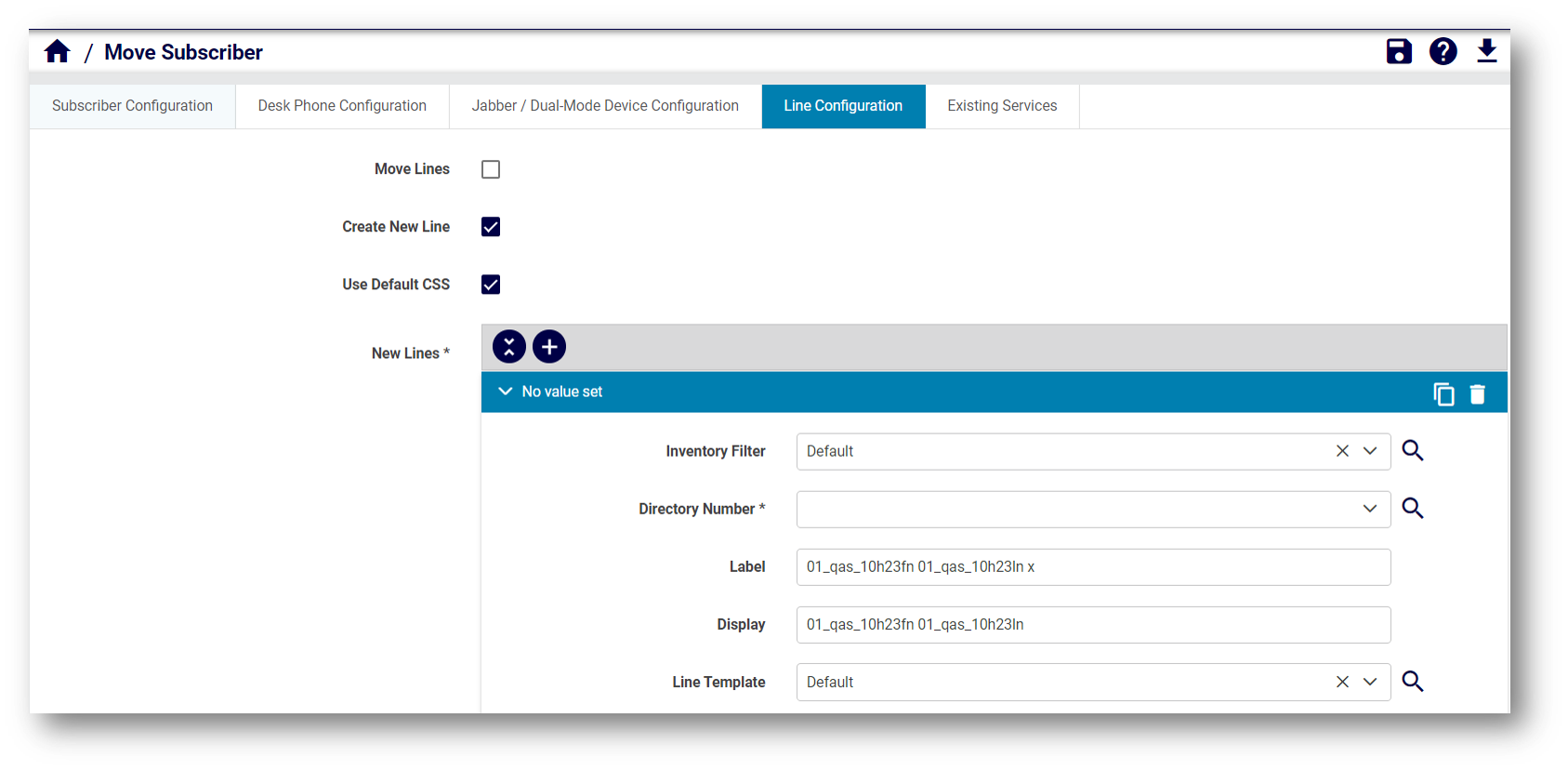
Creating Lines
When moving a subscriber to another CUCM cluster, you must create new lines (in this case, the option to move lines is hidden).
When creating a new line:
Choose the default CSS (at the target hierarchy); else, select a line CSS and a Call Forward CSS for the new line. A configuration template
MoveUpdateLineCustom_CFTis available to make custom line updatesChoose a line template for the new line. One line template may apply to all lines.
Moving Lines
Important
Lines are exposed and supported by VOSS Automate (if the required conditions already specified in this doc are met).
Lines can only be moved to the destination hierarchy if your system is using a type 4 dial plan, and only if the move is on the same cluster.
To enable moving of lines to the destination hierarchy, the
UserMove_AllowLineMove_MCRmacro must be cloned to the applicable hierarchy level and the value set to{{ fn.true }}.Ensure that the customer dial plan supports moving of lines between sites before attempting to move the line.
Lines can’t be moved between sites if the customer dial plan at the target site uses SLC-based dial plans (types 1, 2, and 3).
Note
To allow moving of a subscriber with their device profile and line:
The customer dial plan of the target site must not be SLC-based; that is, the following setting must be disabled in the target site’s customer dial plan: Site-Location Code (SLC) based dial plan
You can view the customer dial plan configuration via (default menus) Cisco Dial Plan Management > Customer > Dial Plan.
Additionally, the global setting, Enforce HCS Dialplan Rules, must be disabled for the target site. You can view this setting via (default menus) Customizations > Global Settings and select the Number Inventory tab.
Existing Services Tab#
This read-only tab displays the existing services of a subscriber you’re moving, including, for dual-mode devices, the name and destination for mobile identity, remote destination, and CTI remote device with remote destination.