View Number Details and Usage in the Number Inventory#
Overview#
To view the details of a number in the number inventory, go to the Number Inventory list view, then click on a number to open its details page.
The management page for a number contains two tabs/panels:
Note
You can toggle between a tab/panel layout via a toolbar icon.
Number Details
Usage
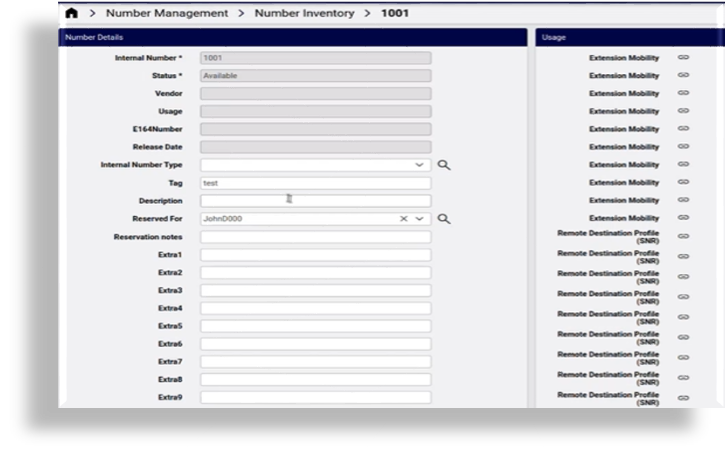
Related Topics
Number Details#
The Number Details tab/panel displays both read-only and editable fields. For example, you cannot update the internal number, or its status, vendor, usage, E164 number, or release date (if applicable).
Note
In the case of Cisco-Microsoft hybrid entries, the vendor added would be “Cisco, Microsoft”.
You can update the following details for a number on the Details tab/panel:
Update the internal number type
Add or edit a tag
Add or edit a description
Choose a user to reserve this number for
Add reservation notes
Fill out additional custom attributes
The table describes the fields on the Details panel/tab:
Column |
Description |
|---|---|
Internal number |
Numbers created in the number inventory are in VOSS Automate only. These are not synced to Cisco Unified Communications Manager (CUCM / CallManager). |
Status |
Current status of the number. Options are:
|
Vendor |
Optional, typically used to designate vendor-specific information for a device in a multi vendor setup. |
Usage |
Available and Usage is empty when a number is first added to the number inventory. |
E164Number |
Displays E164 Associations (N to 1 DN), depending on the number of E164s associated and whether a primary E164 is set or not. |
Release Date |
Defines the date on which a number that is currently in Status: Cooling or Reserved will become available again. |
Internal Number Type |
Used in conjunction with the Vendor field. See the vendor specific section of Number Inventory topic for more details on usage in different vendor use cases. |
Tag |
A free text field, auto-populated when a new number or range of numbers is added. Used to identify or comment on a number or number range. |
Description |
Free text field, available to provide additional information for a given number or range of numbers. |
Reserved For |
If you want to reserve a number for a specific user, choose the user from this drop-down. |
Reservation notes |
A free text field, typically used to provide more details about a status Reserved number. |
Extra |
Extra1 to Extra9 fields are free text fields that are available to provide additional information for a given number or range of numbers. Field Display Policies can be used to change the field names and also add tooltip help text to reflect how you want to use the fields. |
Usage#
The Usage tab/panel provides links to all instances where the number is used, representing a dynamic view of all the service(s) that are assigned to that number. This includes links to easily navigate to the service instance for further details or to unassign the number if required.
Note
If the same number is shared by multiple devices/services of the same type, only the first 10 instances display.
In the case of Cisco-Microsoft hybrid usage, the last vendor added would be appended, as seen above in the “Device, User” instances.
In the case of Webex App Calling usage, the link directs to the Webex App user.
See Webex App in the Core Feature Guide.
Note
If the same number is shared by multiple devices/services of the same type, using different partitions, only the first 10 instances are displayed.
Related Topics
Managed and Non-managed Number Inventory Fields#
Automate provides two types of number inventory data fields, managed by Automate, and un-managed:
Managed - managed by Automate
Status - managed automatically by the system
Vendor - can be set on loading the range; afterwards it is managed automatically.
Usage - managed automatically
E164Number - if the number has an E164 number associated in the system it is shown here (read only). If not using E164 number inventory, then not relevant and you can hide the field.
Release Date - if the number is in Cooling, this is the date/time the number will become available - managed automatically. See number cooling for how to change the cooling status for a number.
Internal Number Type - set when adding then managed automatically if relevant.
Un-managed - not managed by the system include
Tag - free text and can be utilized as needed
Description - free text field that can be utilized as required for additional useful information
Extra 1-9 - free text field that can be utilized as required for additional useful information
These additional useful information fields can be utilized to store any extra business information you require to store in the inventory with the numbers. This can be static data defined when the numbers are loaded or updated or it can be dynamically updated as the system manages the numbers (allocated to a user, unassigned, etc). For instance, the system provides some out-of-the-box options for description to utilize, or if you want to set a value in Extra1 when events happen in the system.
See Number Inventory Flexibility and Description Customization on how to utilize this capability.
If you are using any of the fields to store additional information, you can re-label the fields and include relevant help text for tool tips to be meaningful for administrators according to the data you are storing (e.g Billing ID if using a field for that) by means of a Field Display Policy for the
relation/NumberInventorymodel.
For more details on the automated logic for managing status and usage, see Number Status and Usage.
Edit a Number via the Number Inventory#
You can update some (editable) details for a number when clicking on that number from the Number Inventory page.
To modify a range of numbers, see Number Range Management.
Reserve a Number for Future Use via the Number Inventory#
To reserve a number that you’re viewing from the number inventory:
Go to the Number Inventory list view.
Click on an unused number to open its detail view.
Note
Only numbers that are currently in status Available or already in Reserved state can be moved to reserved state.
From the toolbar overflow menu, select Reserve Number.
Note
If the transaction succeeds, the number is reserved.
Related Topics
