Add Devices to Application User#
Overview#
The Add Devices to Application User tool for CUCM allows a site admin to view devices and device profiles currently associated with a selected application (app) user at a site, and to associate and disassociate one or more devices and device profiles to an app user at the site.
Associate/Disassociate Devices and Device Profiles to an App User#
This procedure allows a site admin (or higher level admin) to view devices and device profiles currently associated to a selected application user at a site, and to associate or disassociate devices and device profiles with that application user.
Note
While you’re working with the tool, the system places a lock on the devices so they can’t be associated with another application user until your transaction is complete.
Log in to the Automate Admin portal.
Select the site.
Go to Add Devices to Application Users (from the default menus, Apps Management > CUCM).
On Add Devices to Application Users, select the relevant application user.
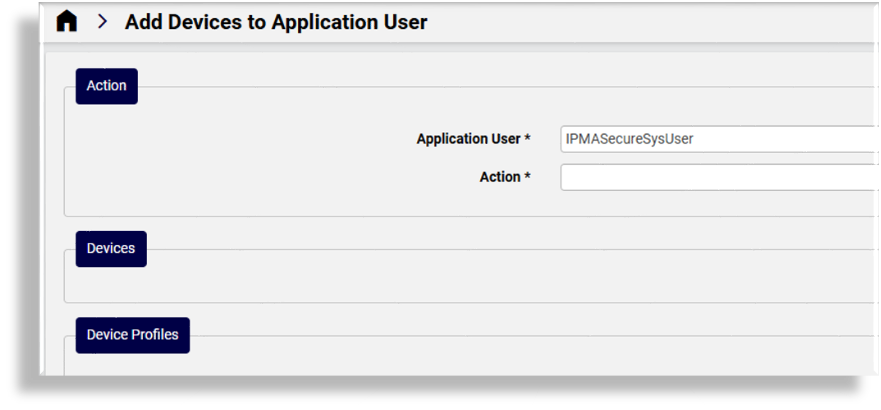
Choose an option:
View devices and device profiles currently associated with the selected app user? Choose an action, one of the following:
Associate Devices
Disassociate Devices
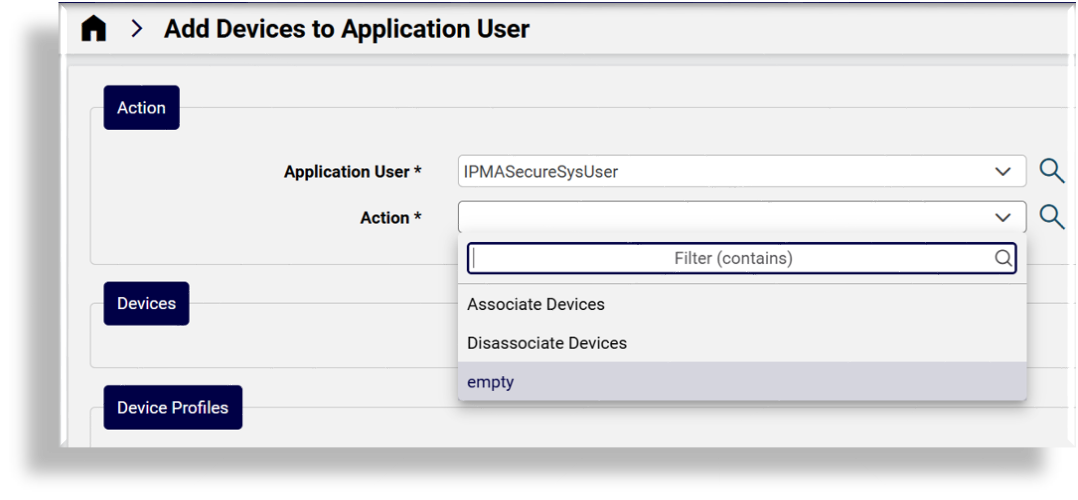
Once you choose an app user and an action, the app user’s currently associated and disassociated devices and device profiles populate the lists for Devices and Device Profiles on the page. You can use the Filter fields to display a selection of these devices and device profiles.
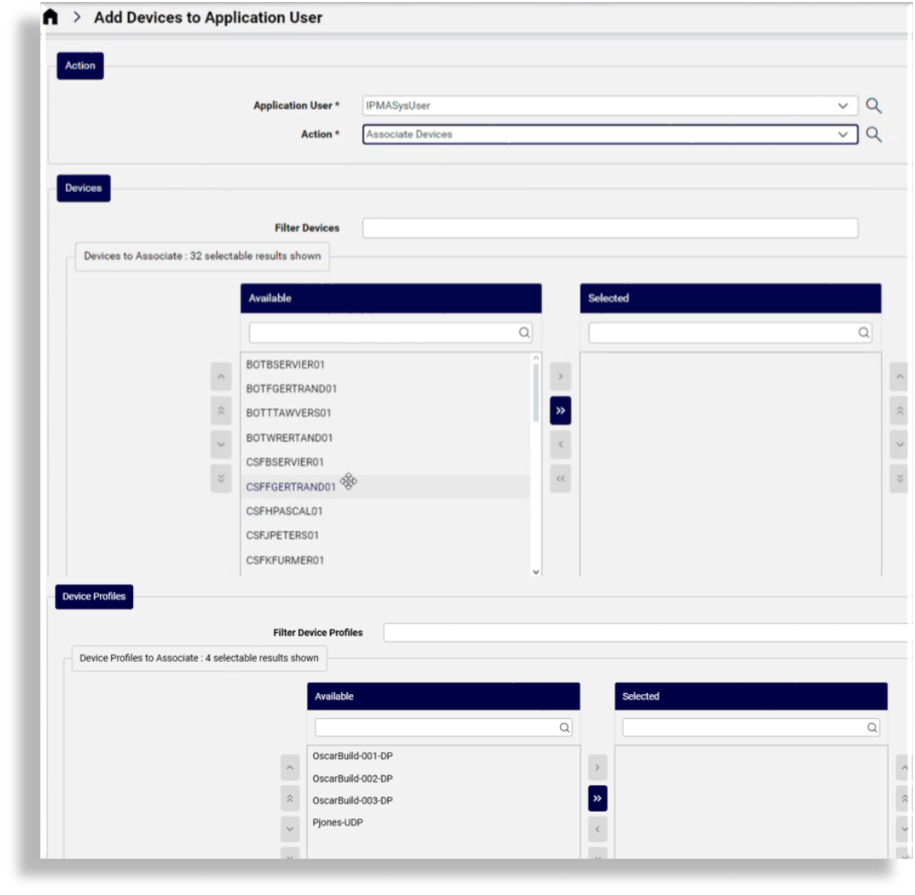
Associate devices and device profiles to this app user?
From the Action drop-down, select Associate Devices.
At the Devices transfer box, select one or more devices from the Available field and move these to the Selected field.
At the Device Profiles transfer box, select one or more device profiles from the Available field and move these to the Selected field.
Click Save.
The CUCM application user is updated and associated with the devices and/or device profiles you selected.
Disassociate devices and device profiles from this app user?
From the Action drop-down, select Disassociate Devices.
At the Devices transfer box, select one or more devices from the Selected field and move these to the Available field.
At the Device Profiles transfer box, select one or more device profiles from the Selected field and move these to the Available field.
Click Save.
The CUCM application user is updated and disassociated with the devices and/or device profiles you selected.
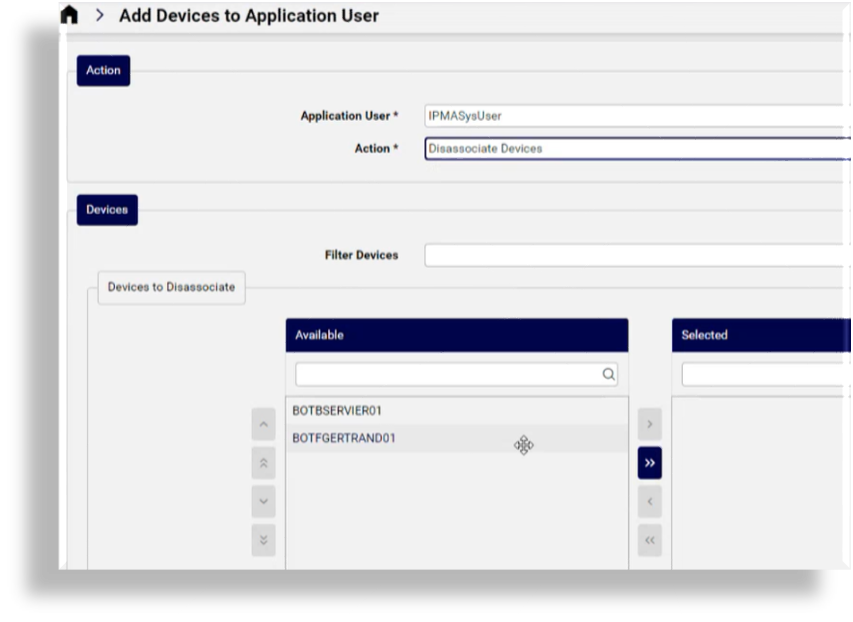
Related Topics
