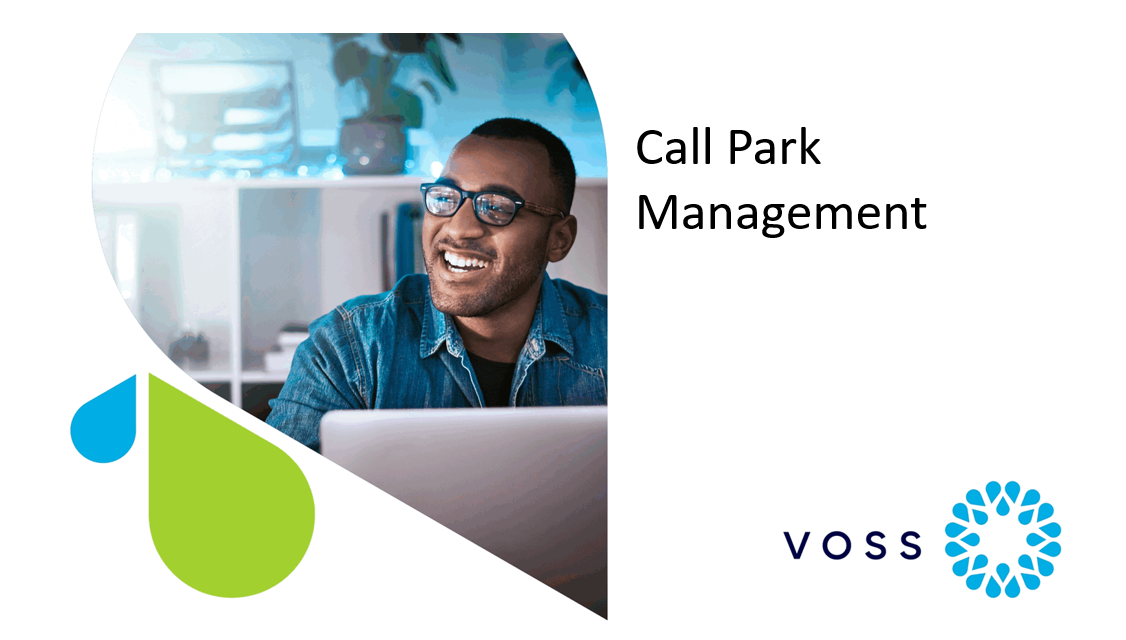Call Park Management#
Overview#
The Call Park feature (Call Park and Directed Call Park) allows you to manage call park numbers from the Call Park list.
Call Parks can be added either individually or in bulk using number ranges.
Multiple call park numbers can be added in a single operation, which creates the required number of individual call park numbers instead of creating masked ranges of 10, etc.
Call Park and Directed Call Park can be configured as either service specific or clusterwide, dependent on the status of the Enable Clusterwide CallPark Number/Ranges parameter on the Unified CM.
Call Park allows you to select directory numbers from a drop-down list, but also permits custom entries outside of the number inventory that can begin with ‘*’ or ‘#’, which are then added to the Number Inventory.
Note
Clusterwide call park numbers are available to devices hosted on any server within the Unified CM cluster. If clusterwide call park is disabled, the call park numbers are only available to devices on the nominated Unified CM server.
Clusterwide Call Park#
Call Park allows users to place a call on hold, so it can be retrieved from another phone in the system, for example, a phone in another office or in a conference room.
If your users are on an active call at your phone, they can park the call to a call park extension by pressing the Park softkey or the Call Park button. Someone on another phone in your system can then dial the call park extension to retrieve the call.
You can define either a single directory number or a range of directory numbers for use as call park extension numbers. Users can park only one call at each call park extension number.
Clusterwide Directed Call Park#
Directed Call Park allows a user to transfer a call to an available user-selected directed call park number.
Directed Call Park numbers are managed at site level, and allow a user to transfer a call to an available user-selected directed call park number. Configured directed call park numbers exist clusterwide. You can configure phones that support the directed call park Busy Lamp Field (BLF) to monitor the busy/idle status of specific directed call park numbers. Users can also use the BLF to speed dial a directed call park number.
Only one call can be parked at each directed call park number. To retrieve a parked call, a user must dial a configured retrieval prefix followed by the directed call park number at which the call is parked. Configure the retrieval prefix in the Directed Call Park Configuration window.
Note
Whenever changes are made to directed call park numbers, any devices that are configured to monitor those directed call park numbers by using the directed call BLF must restart to correct the display. Change notification automatically restarts impacted devices when it detects directed call park number changes. You also can use the Restart Devices button on the Directed Call Park Configuration window.
Adding Call Parks#
To add call parks:
Go to (default menus) Apps Management > CUCM then choose either Clusterwide Call Park or Clusterwide Directed Call Park.
Click Add.
Browse to the required Site level.
Enter, at minimum, the following mandatory fields:
Range Size* - Enter a range size of 1 or more.
First Call or Directed Call Park Number*
Displays call park numbers which are not used and available. If Range Size > 1, only contiguous ranges are made available.
Numbers beginning with ‘*’ or ‘#’ are allowed as free form numbers. However, numbers with this prefix cannot be created in the directory number inventory so directory number inventory management is not available.
Description - this description is used in the directory number inventory list view and also the Unified CM call park number.
Partition (Directed Call Park only) - The route partition of the directed call park range, selected from the drop-down list.
CUCM Server* - (Call Park only) - This field is mandatory, and a CUCM Server must be selected IF the Enable Clusterwide CallPark Number/Ranges parameter on the Unified CM is set to False.
Reversion Pattern (Directed Call Park only) - If a call is parked for longer than the allowed time, it reverts to the number selected from the drop-down list. Note that the allowed time is specified in the Call Park Reversion Timer parameter on the Unified CM.
Note
The Enable Clusterwide CallPark Number/Ranges and Call Park Reversion Timer parameters are located on the Unified CM under System > Service Parameters - Service Parameter Configuration (Advanced) - Cisco CallManager (Active) Service > Clusterwide Parameters (Feature - General) section.
Revert CSS Name (Directed Call Park only) - This is the CSS that will be used to attempt to route the call to the reversion pattern above.
Retrieval Prefix* (Directed Call Park only) - for example, a ‘*’ may be used to retrieve a number from the call park number.
Click Save.